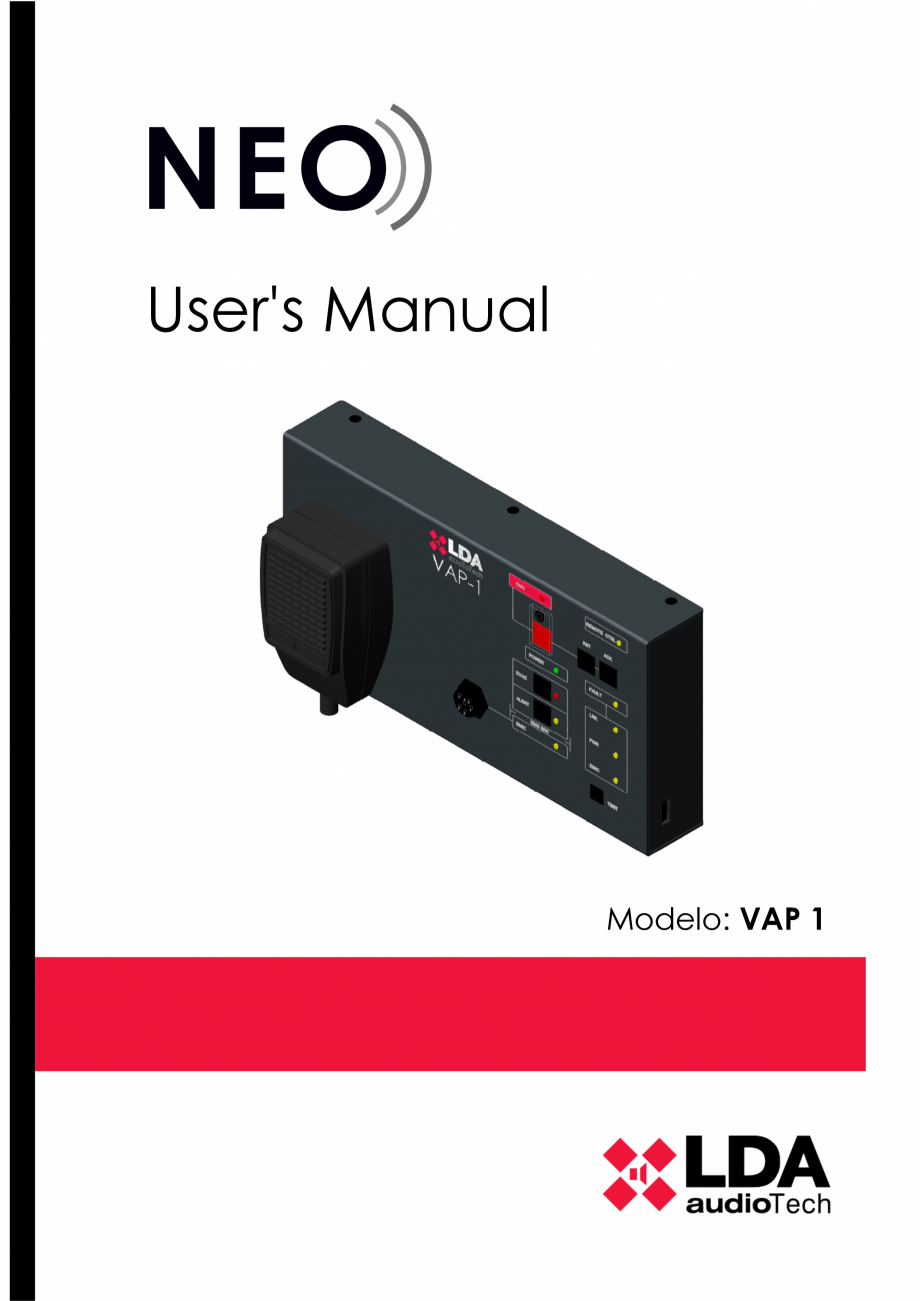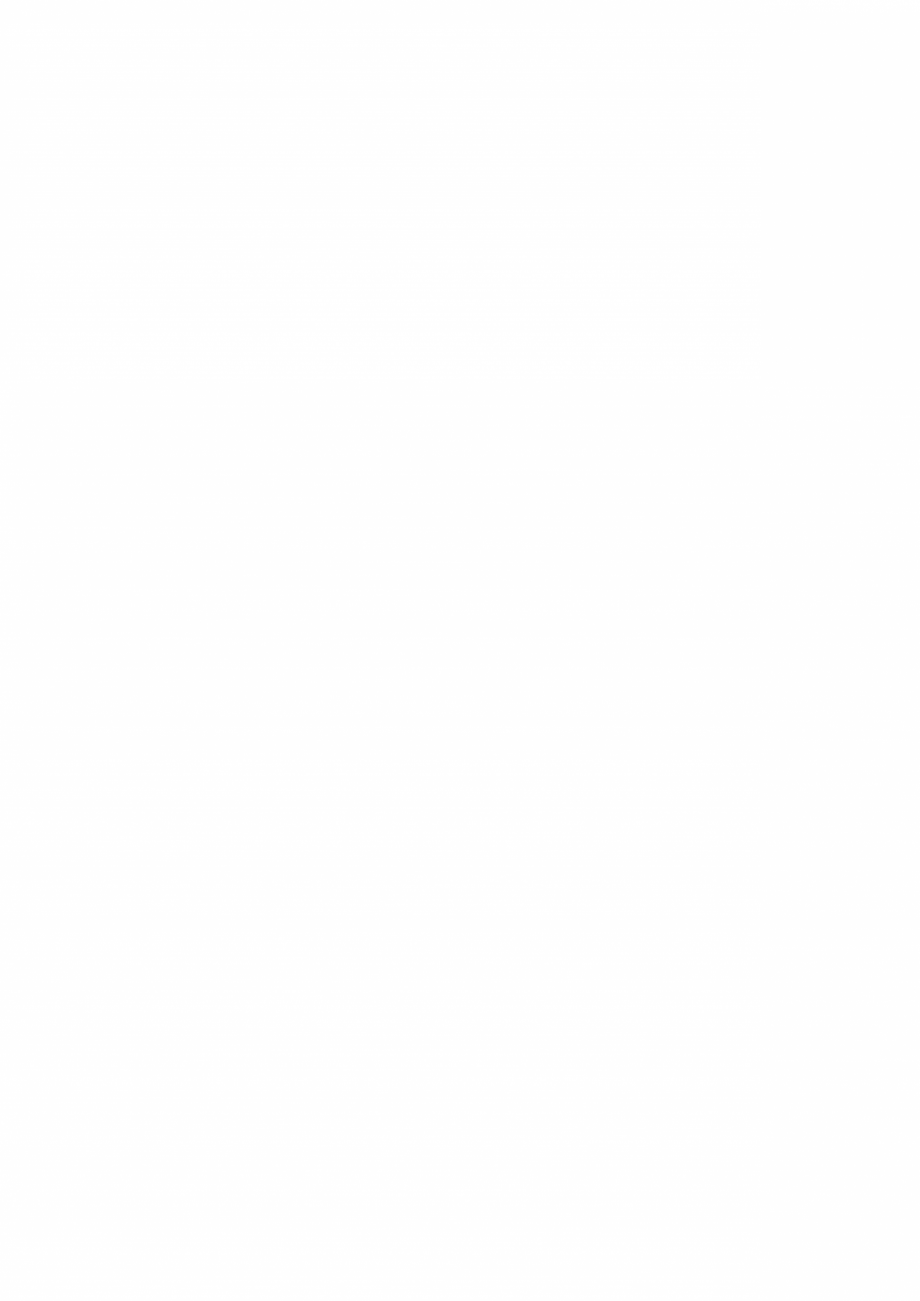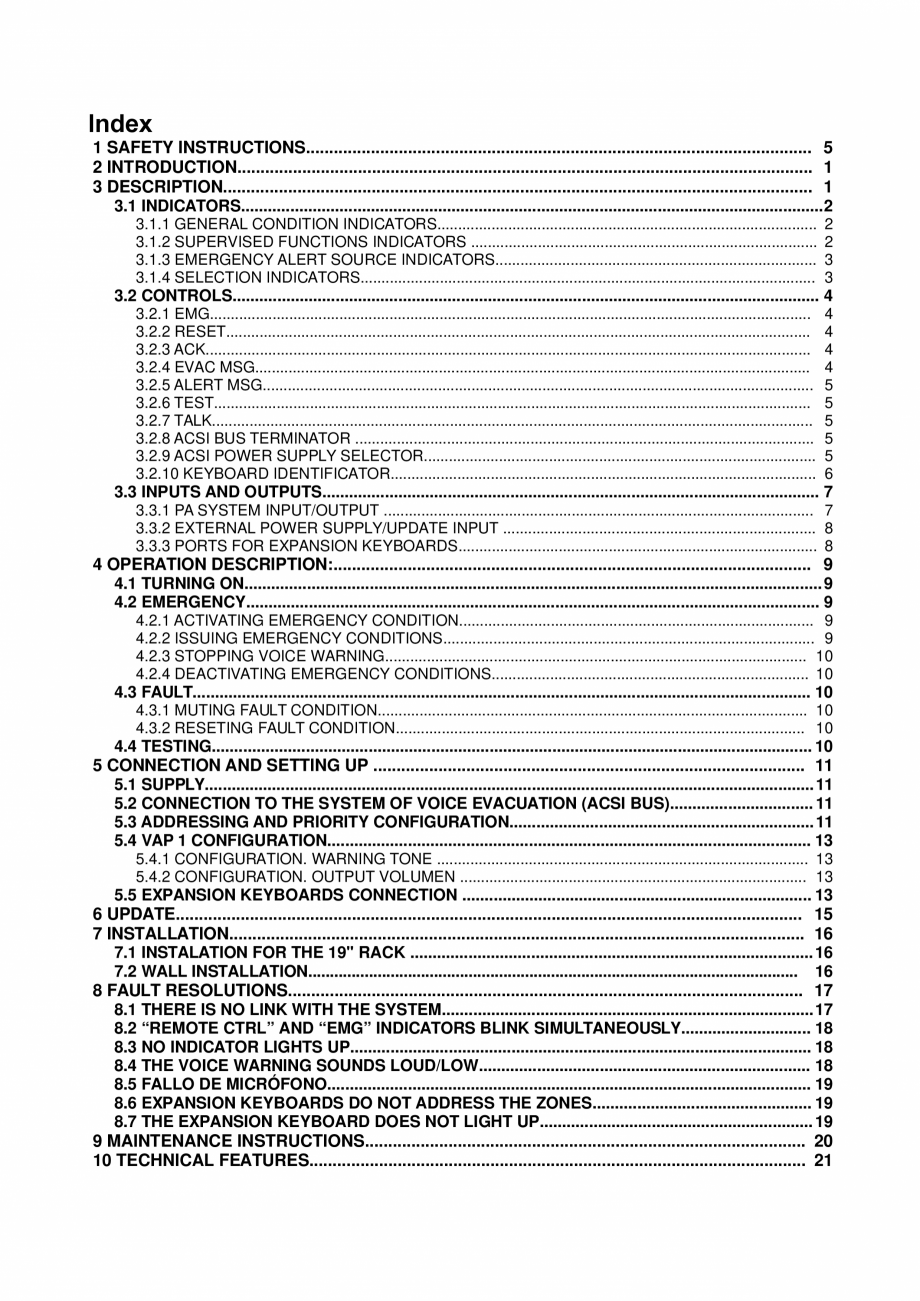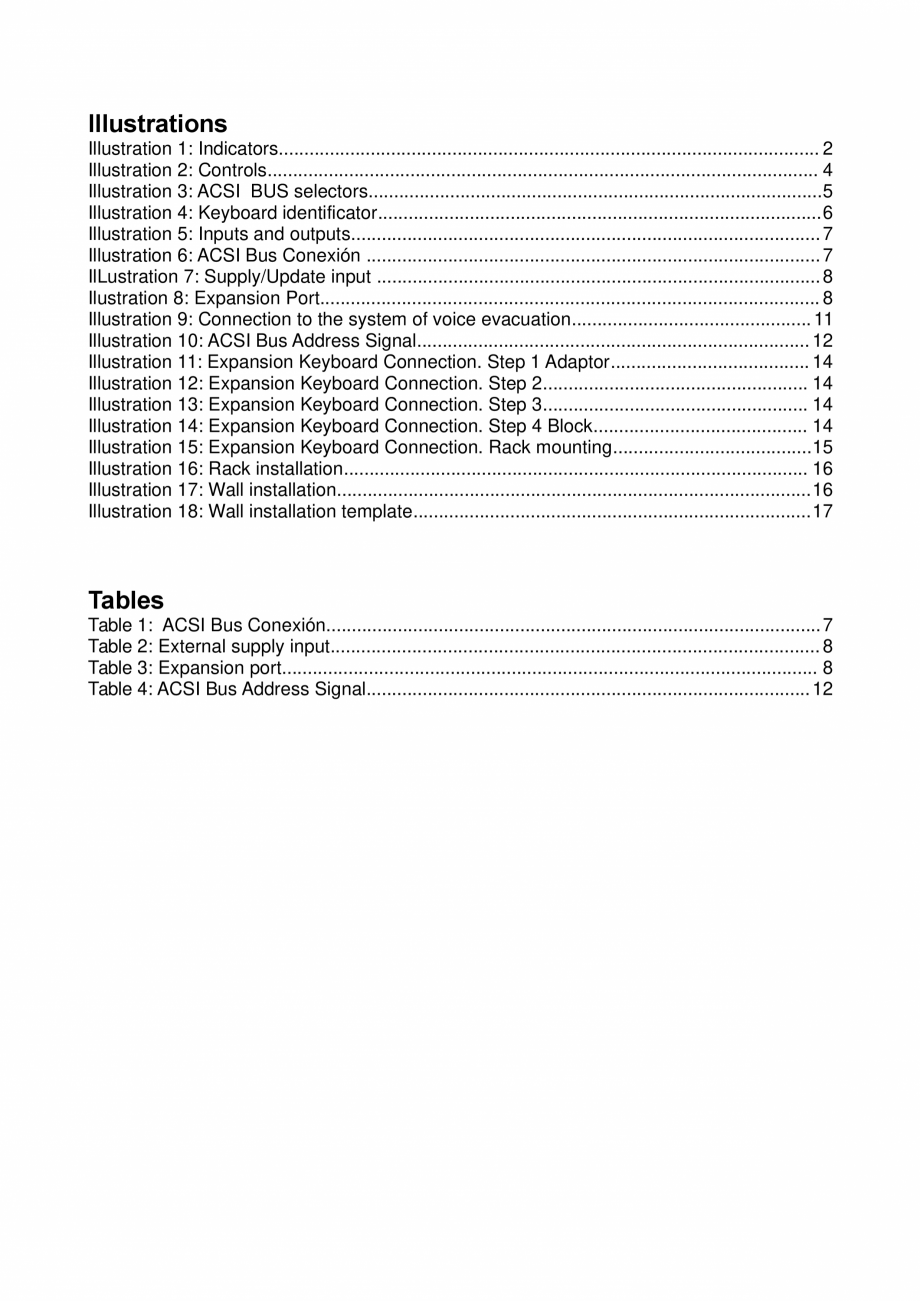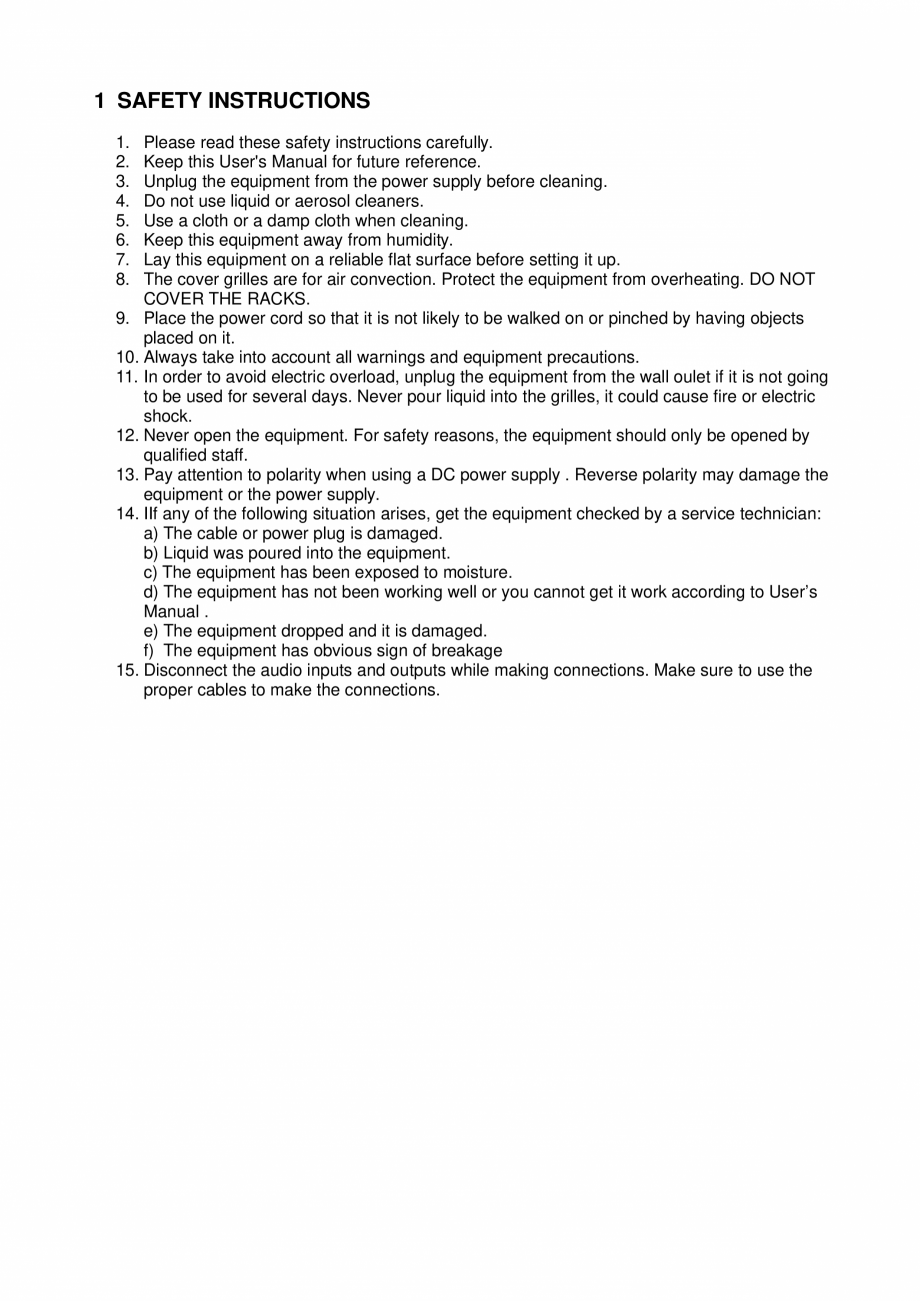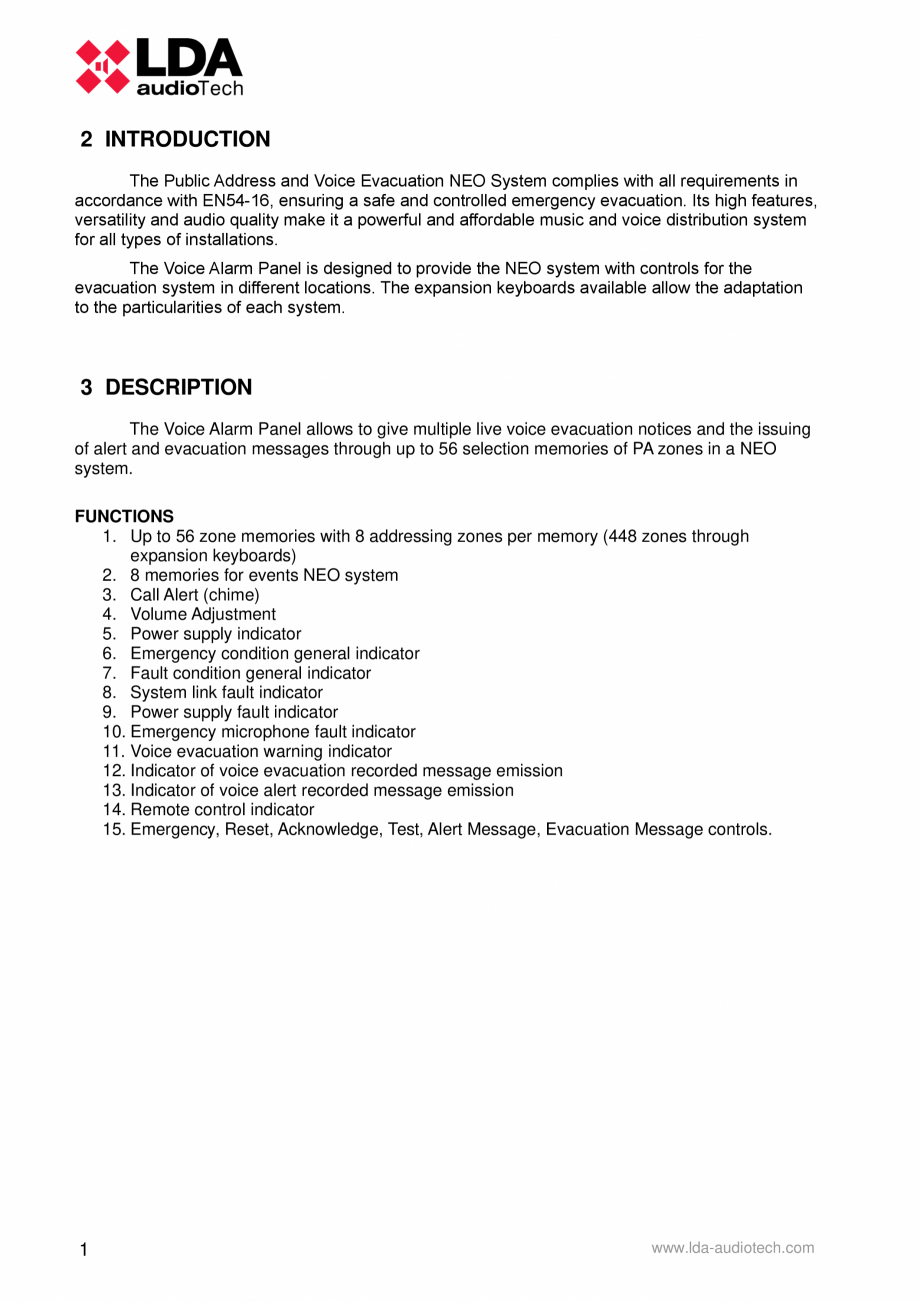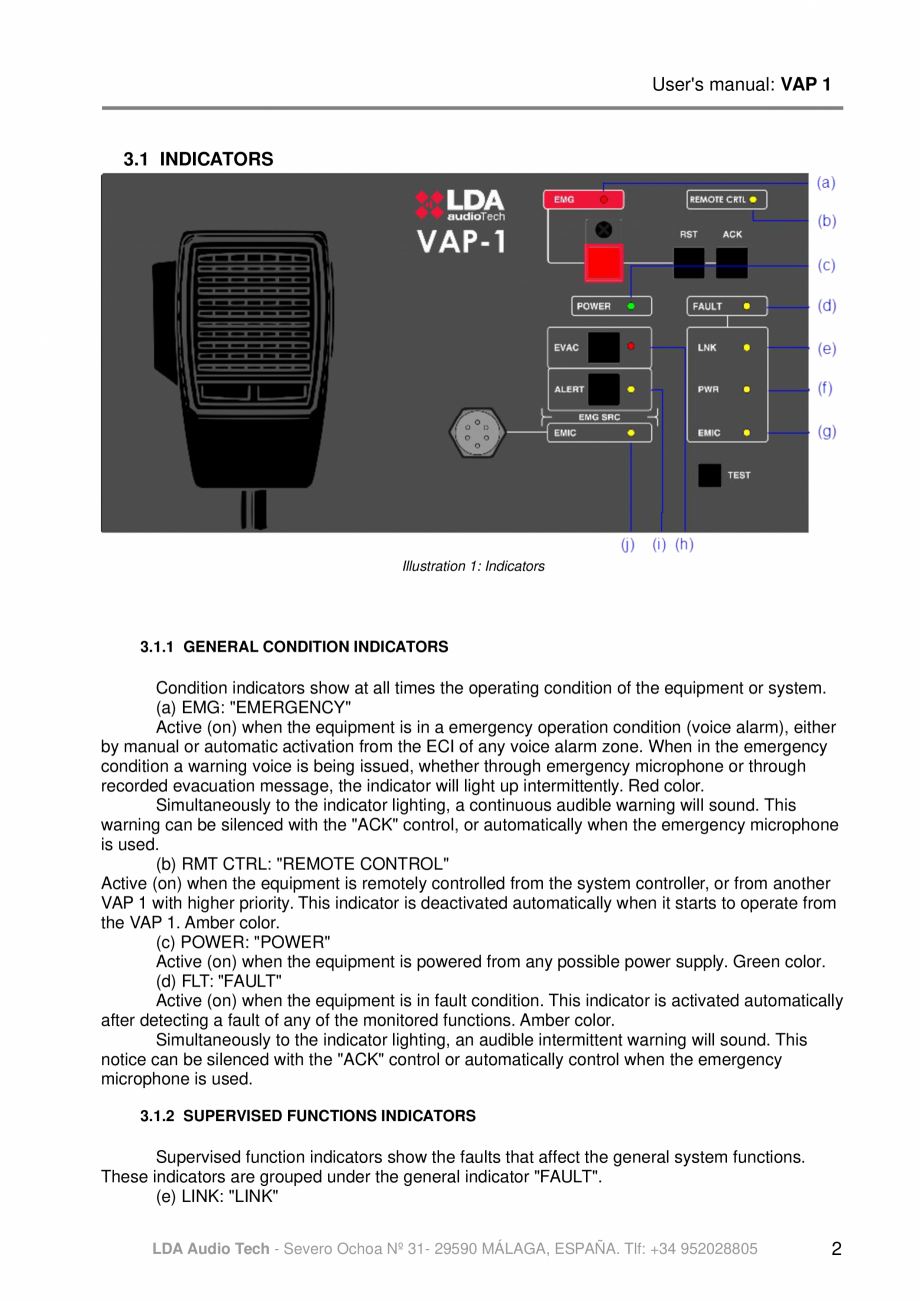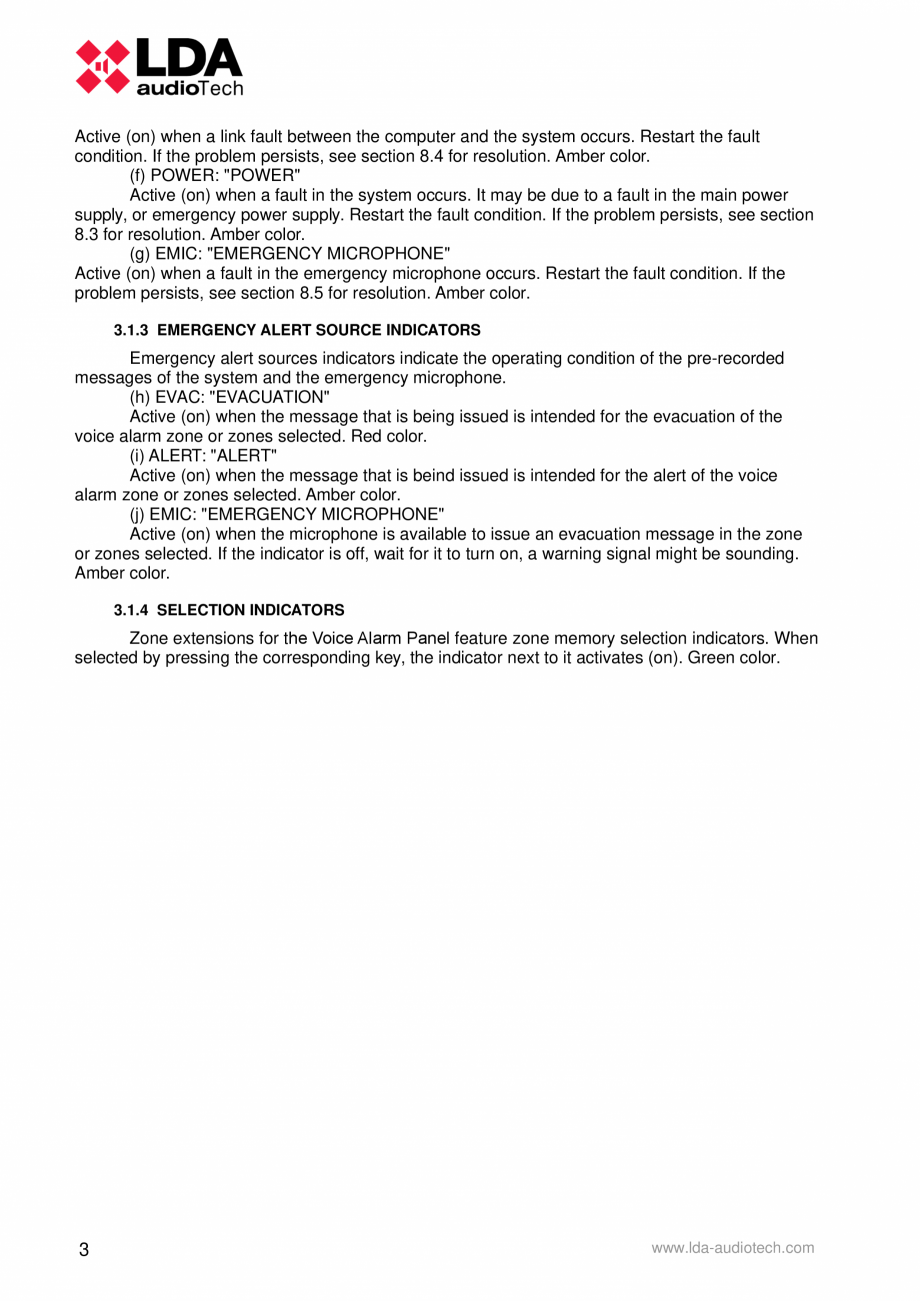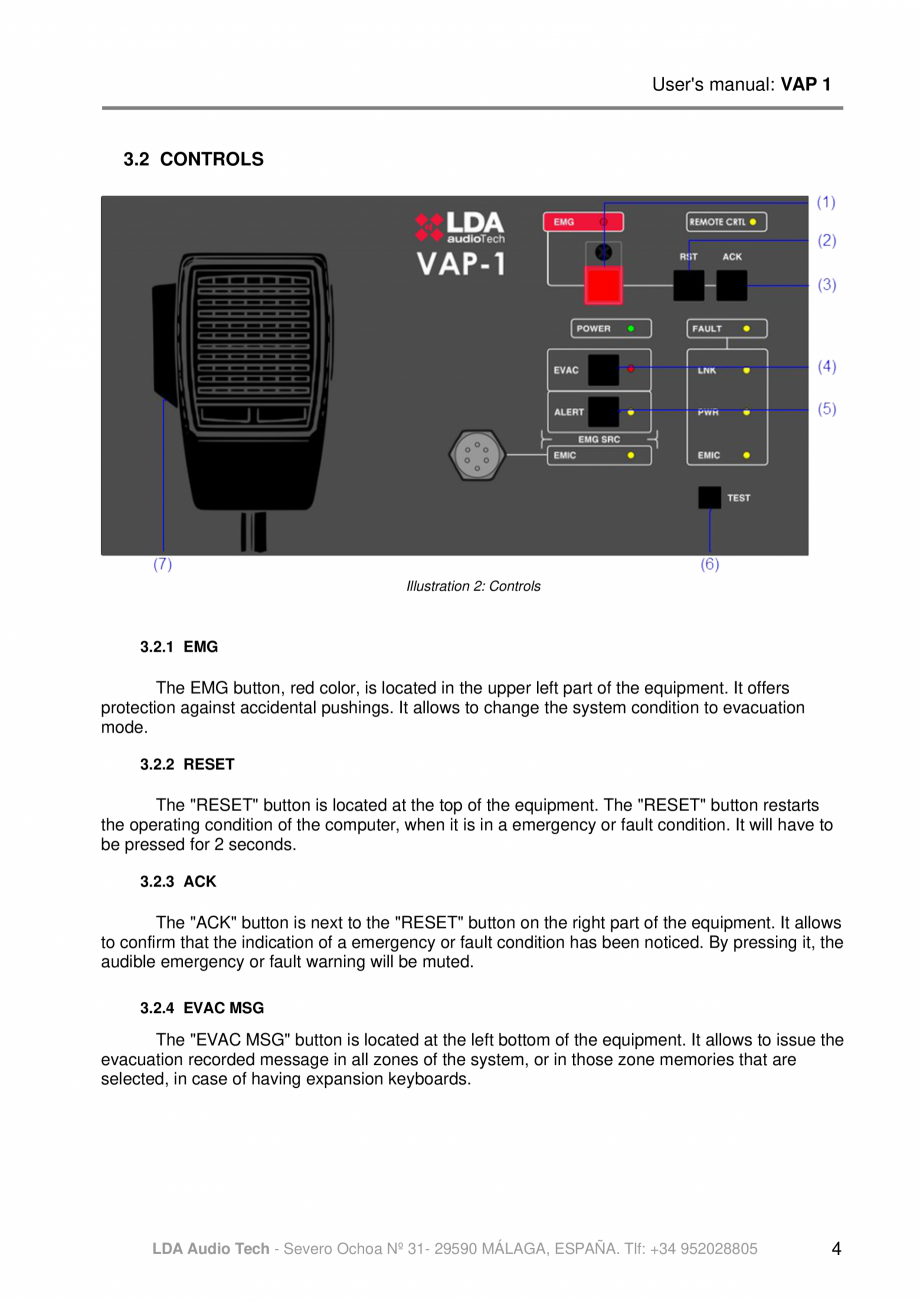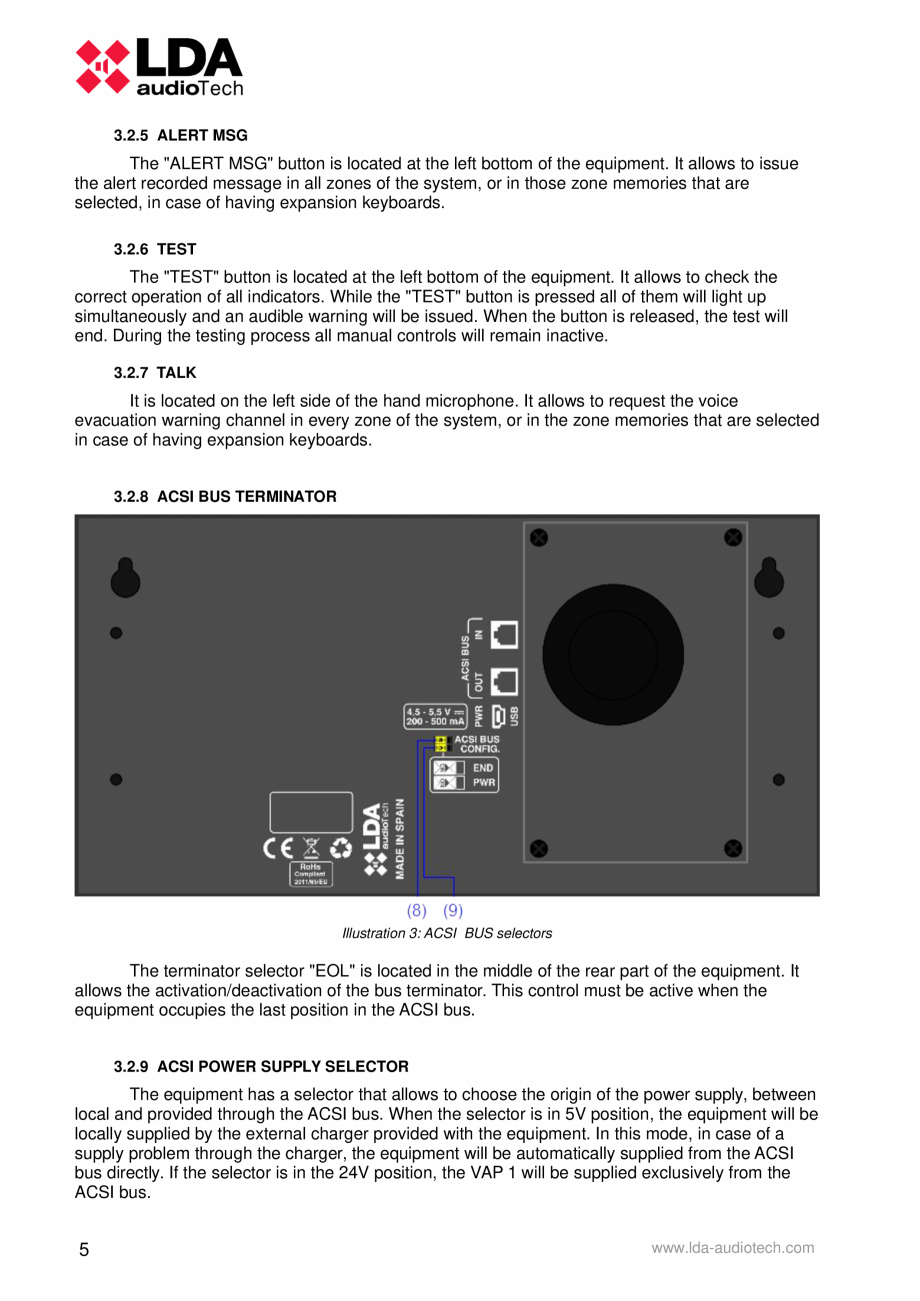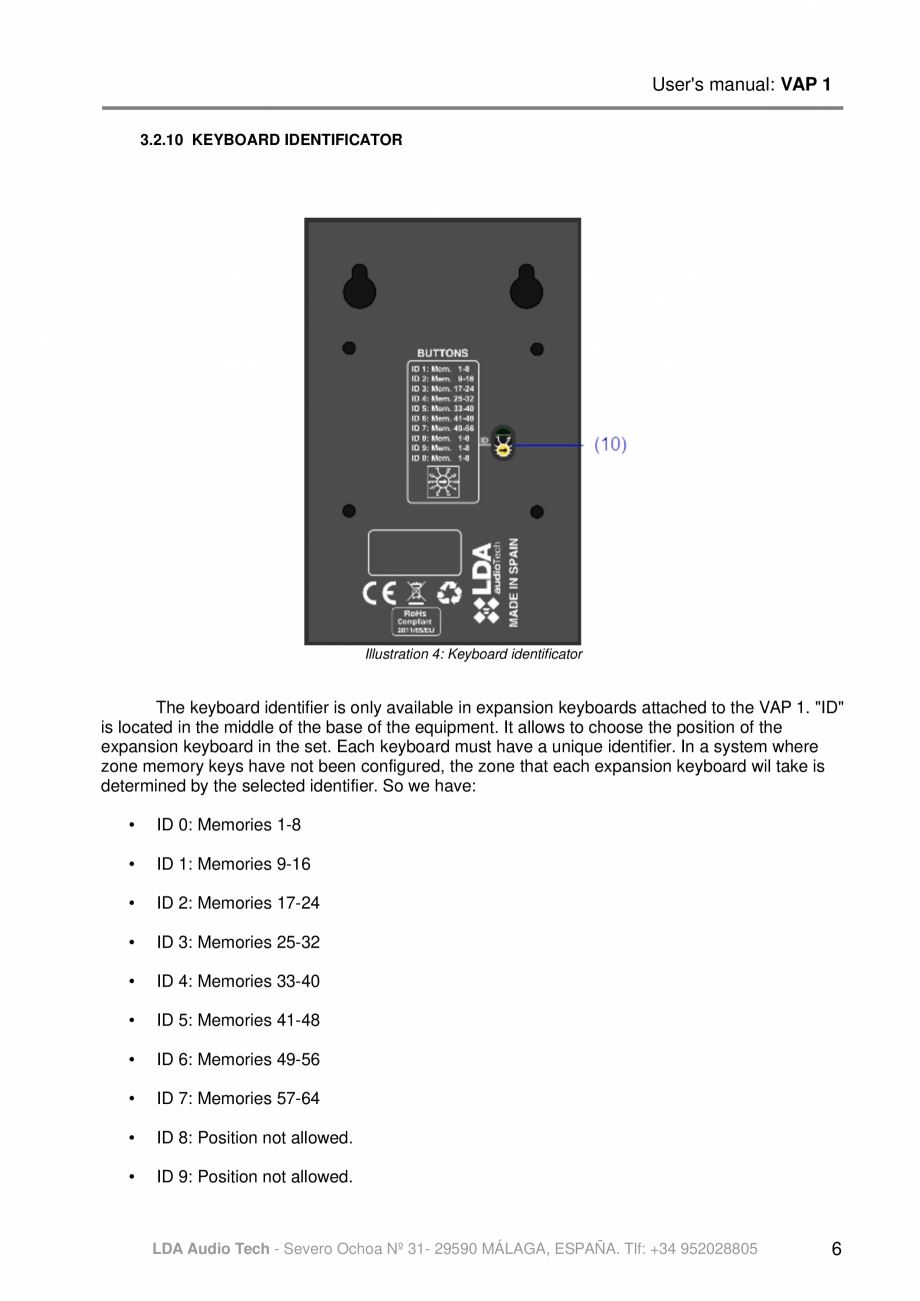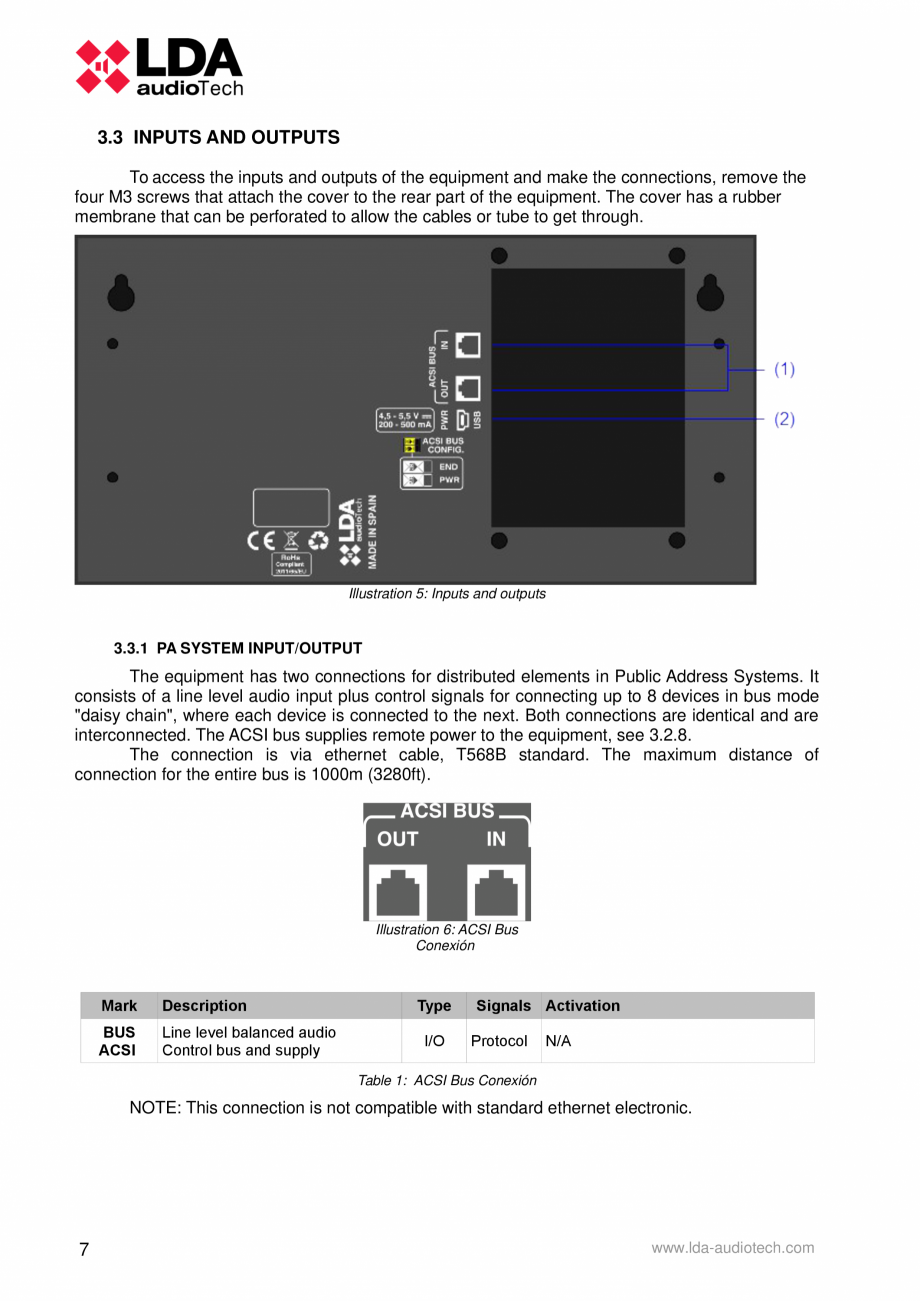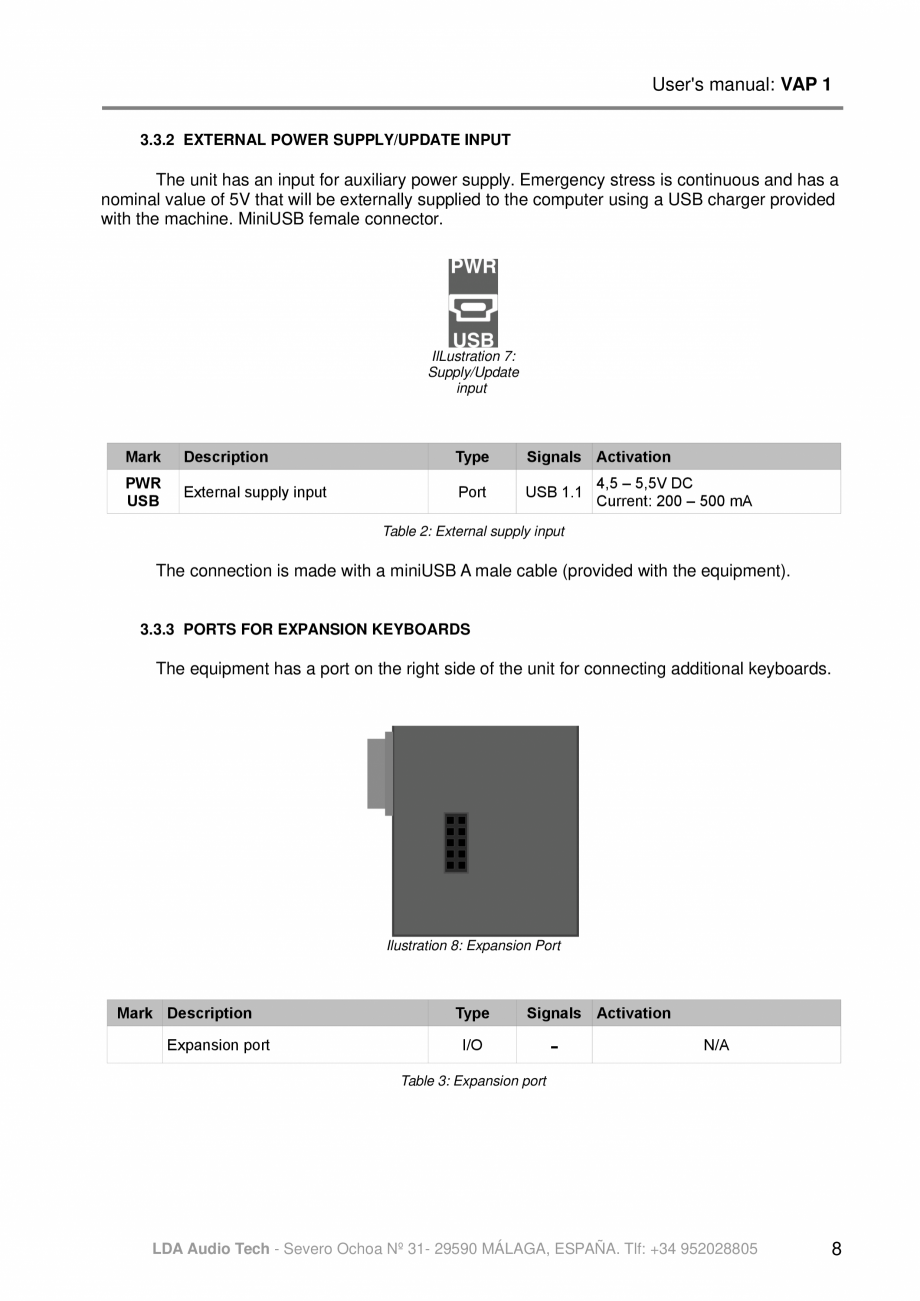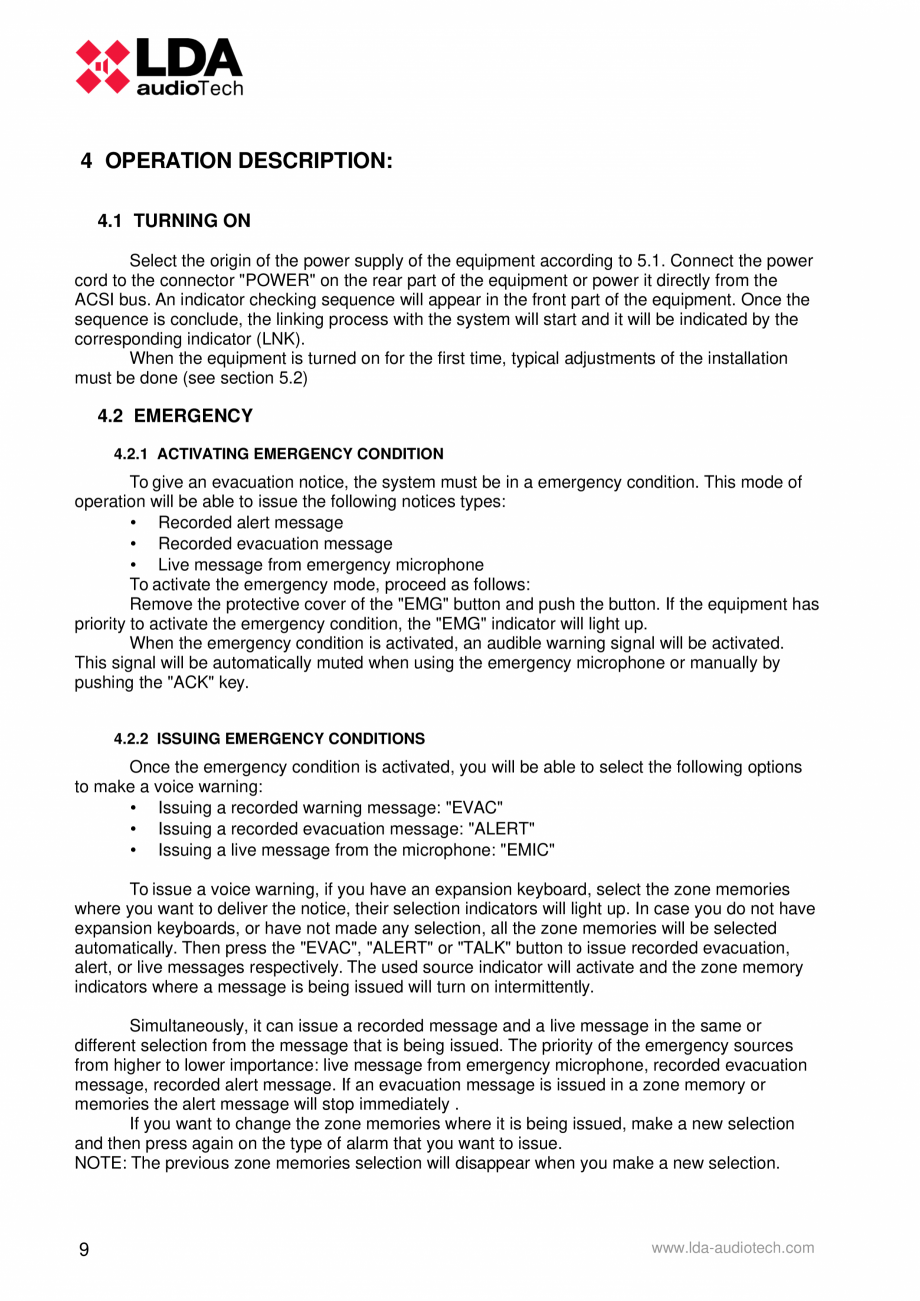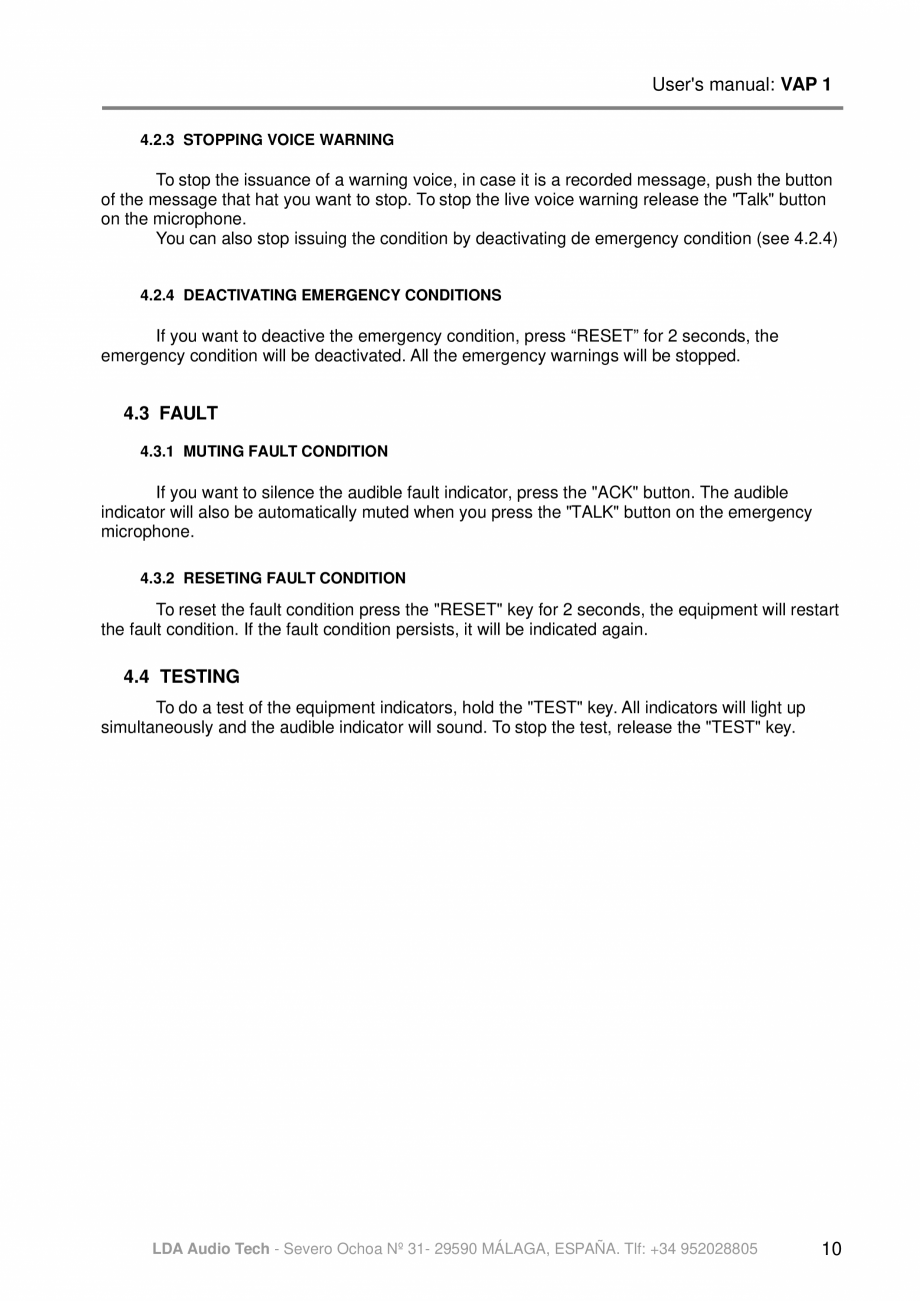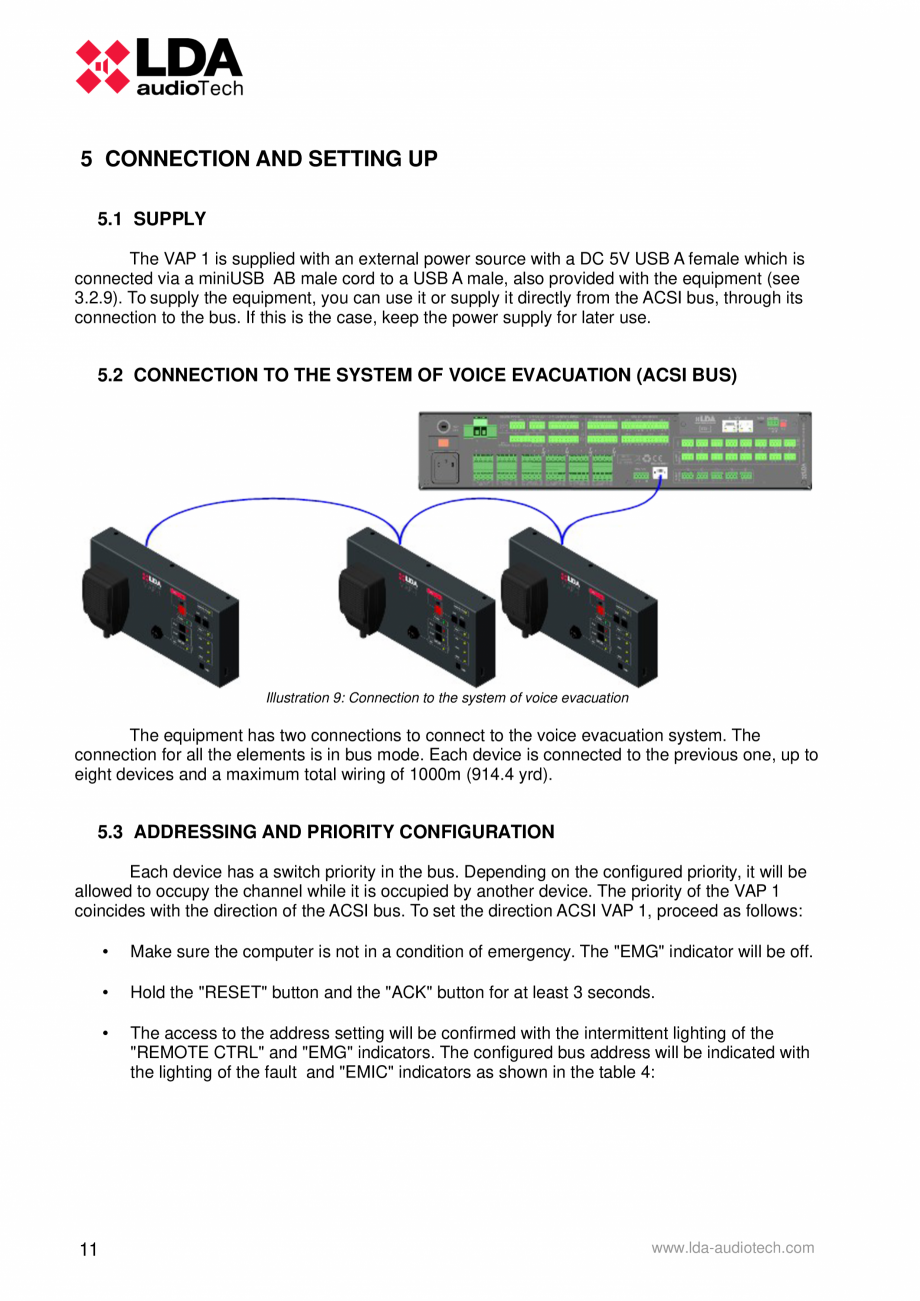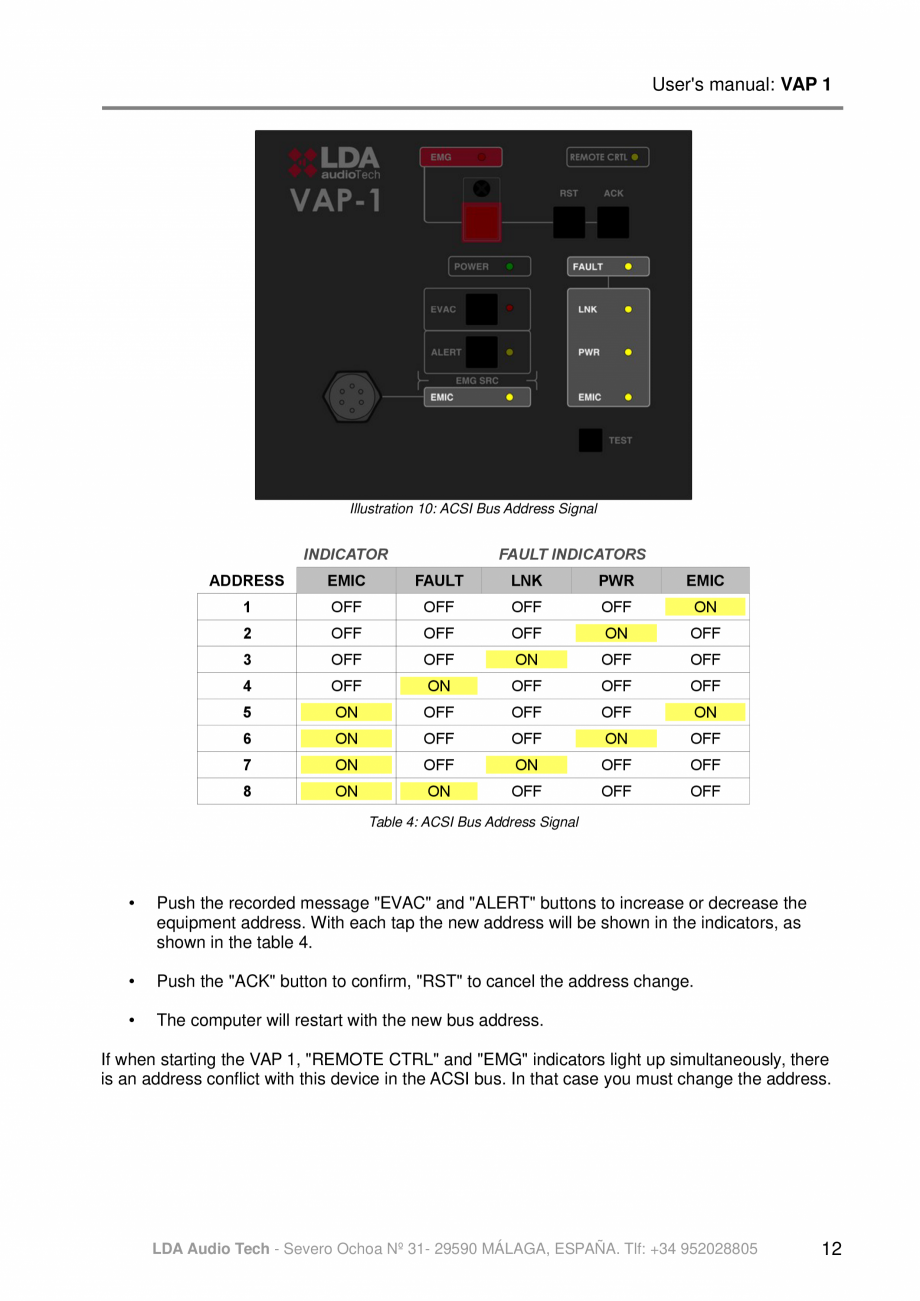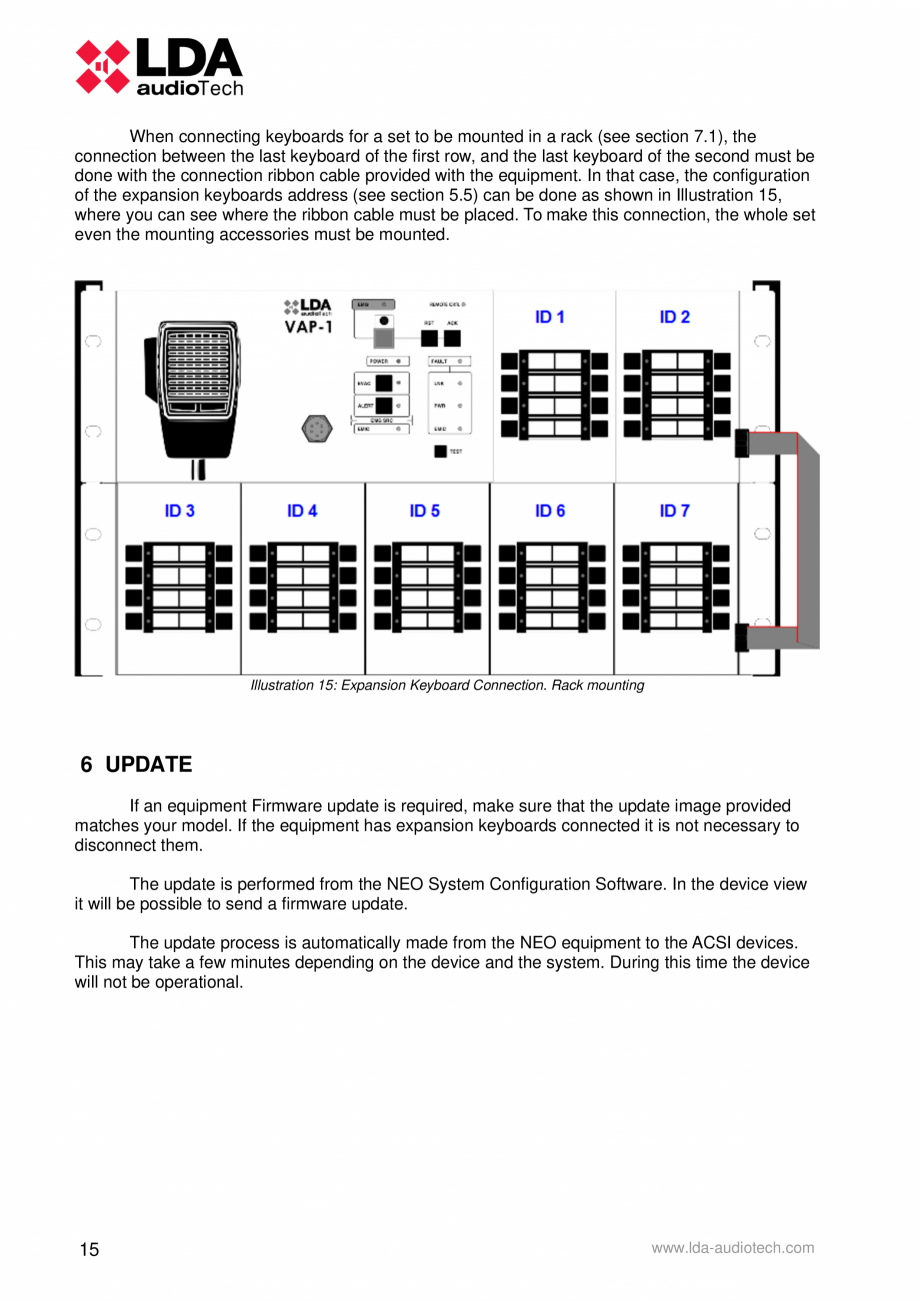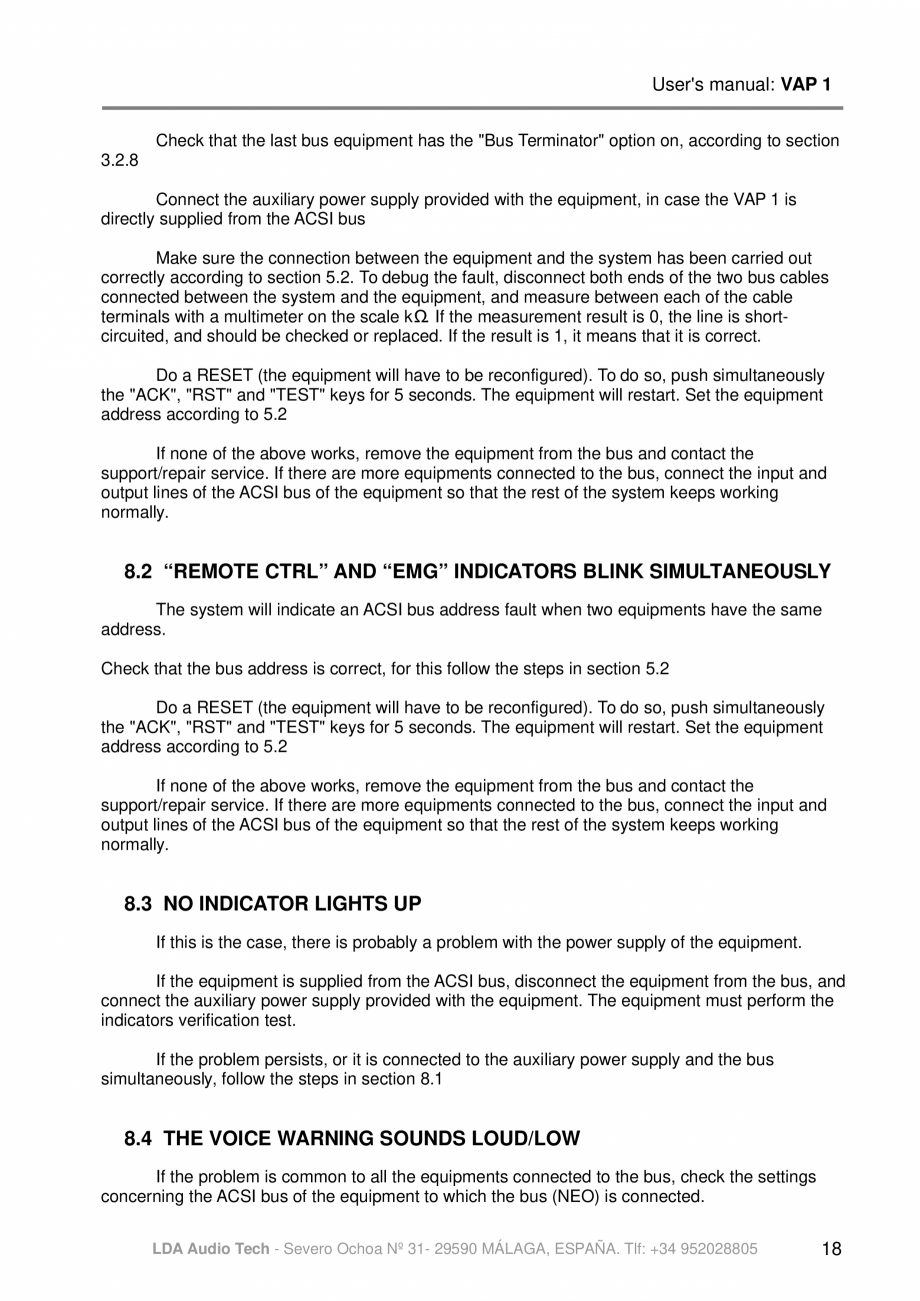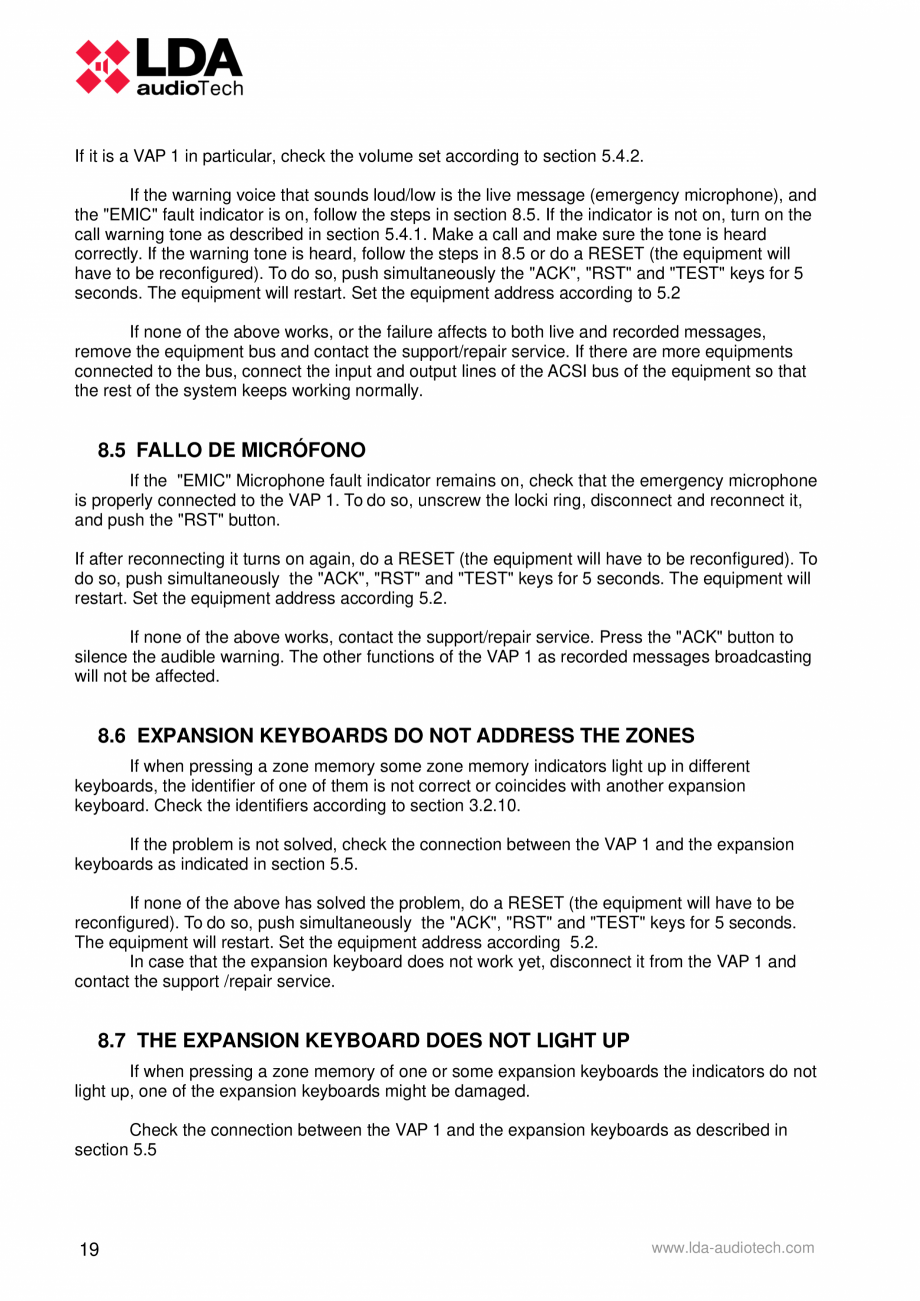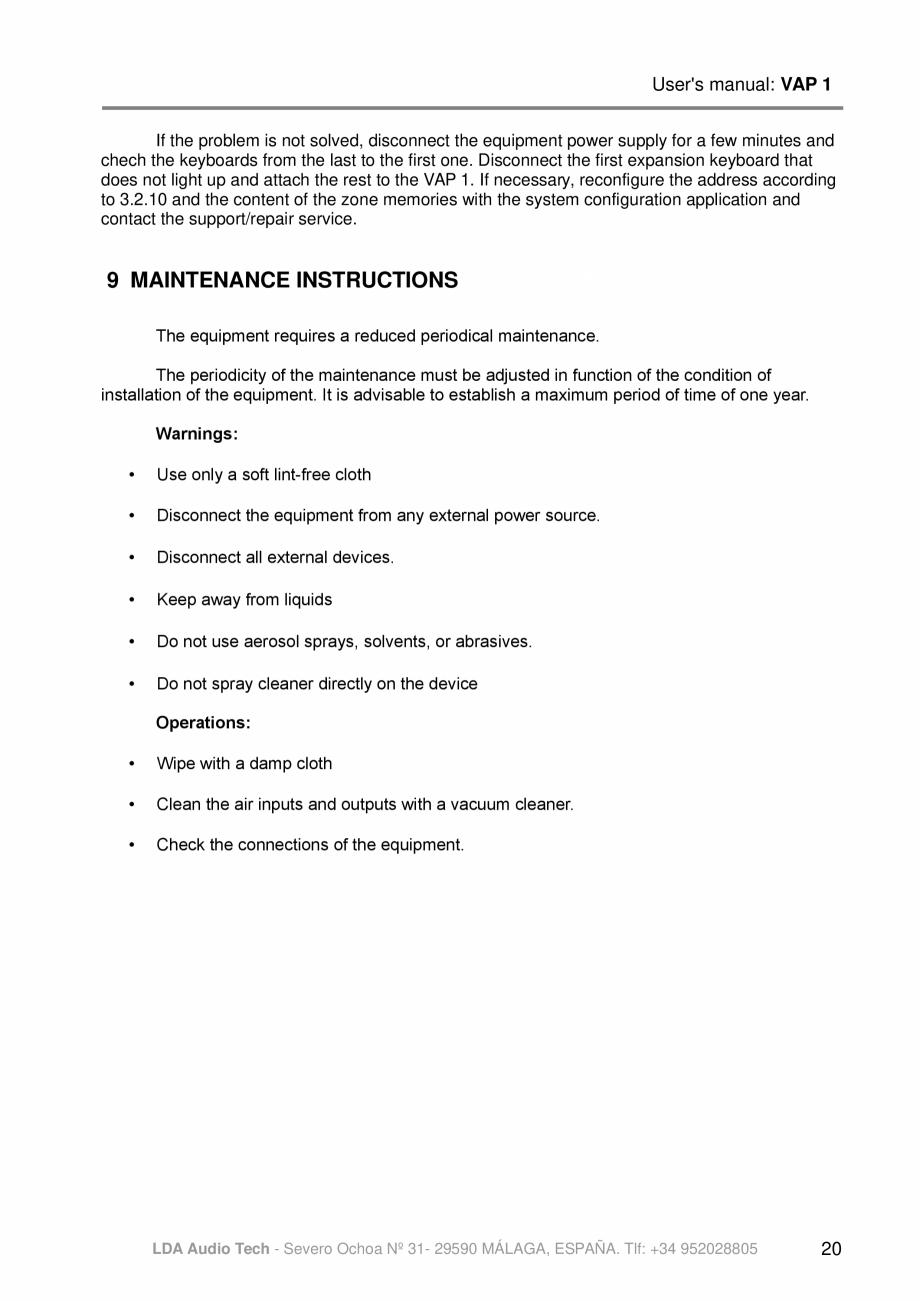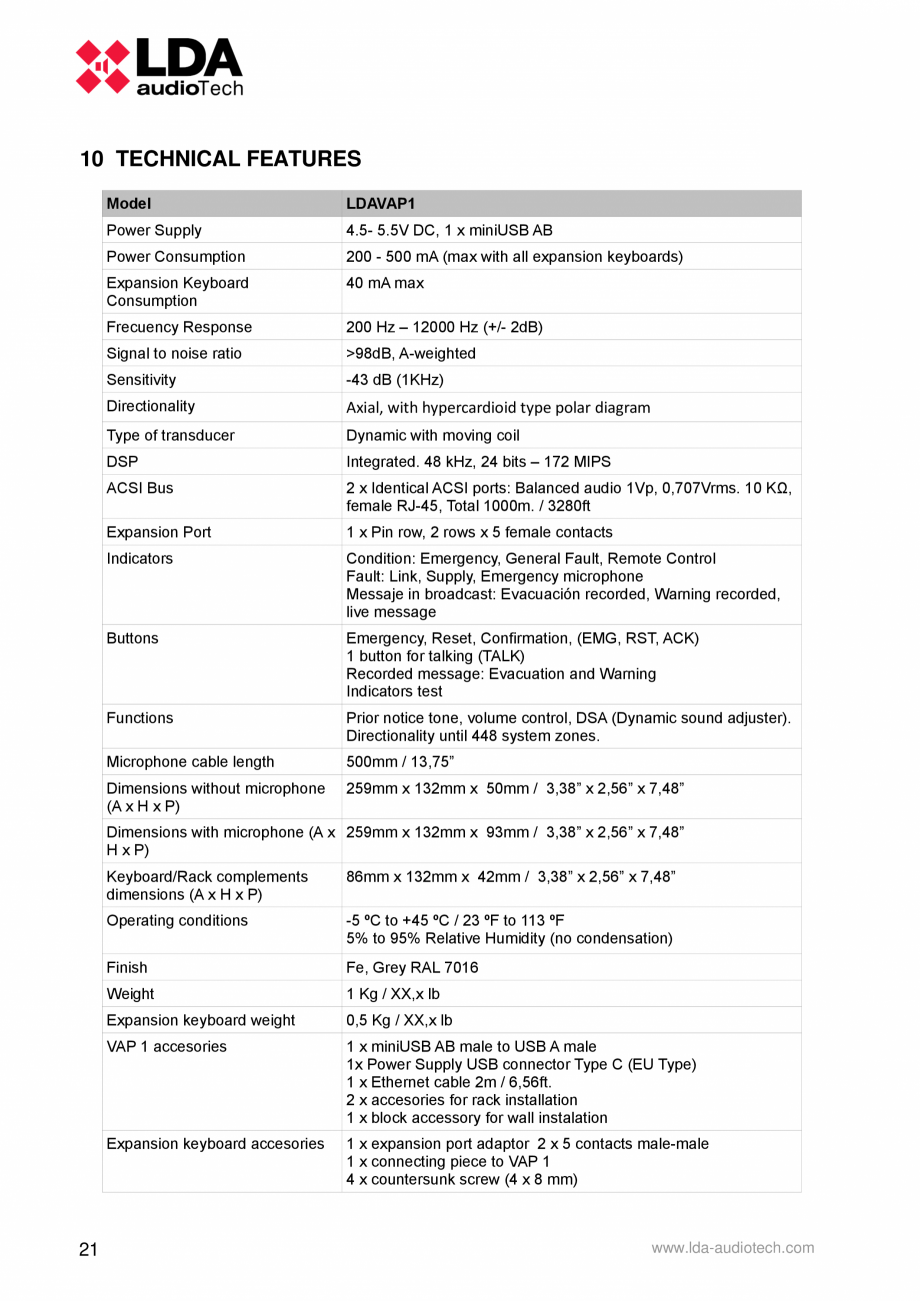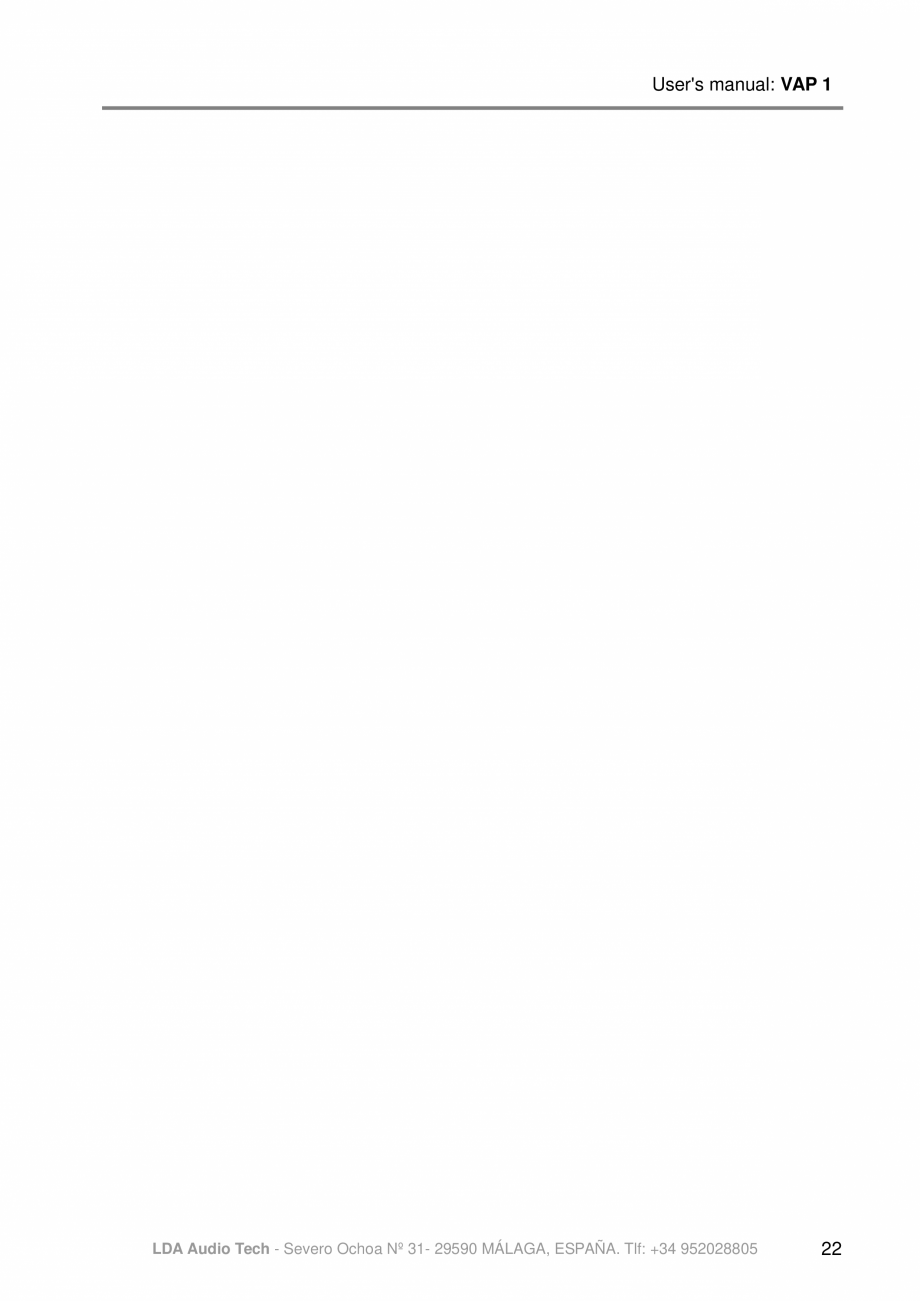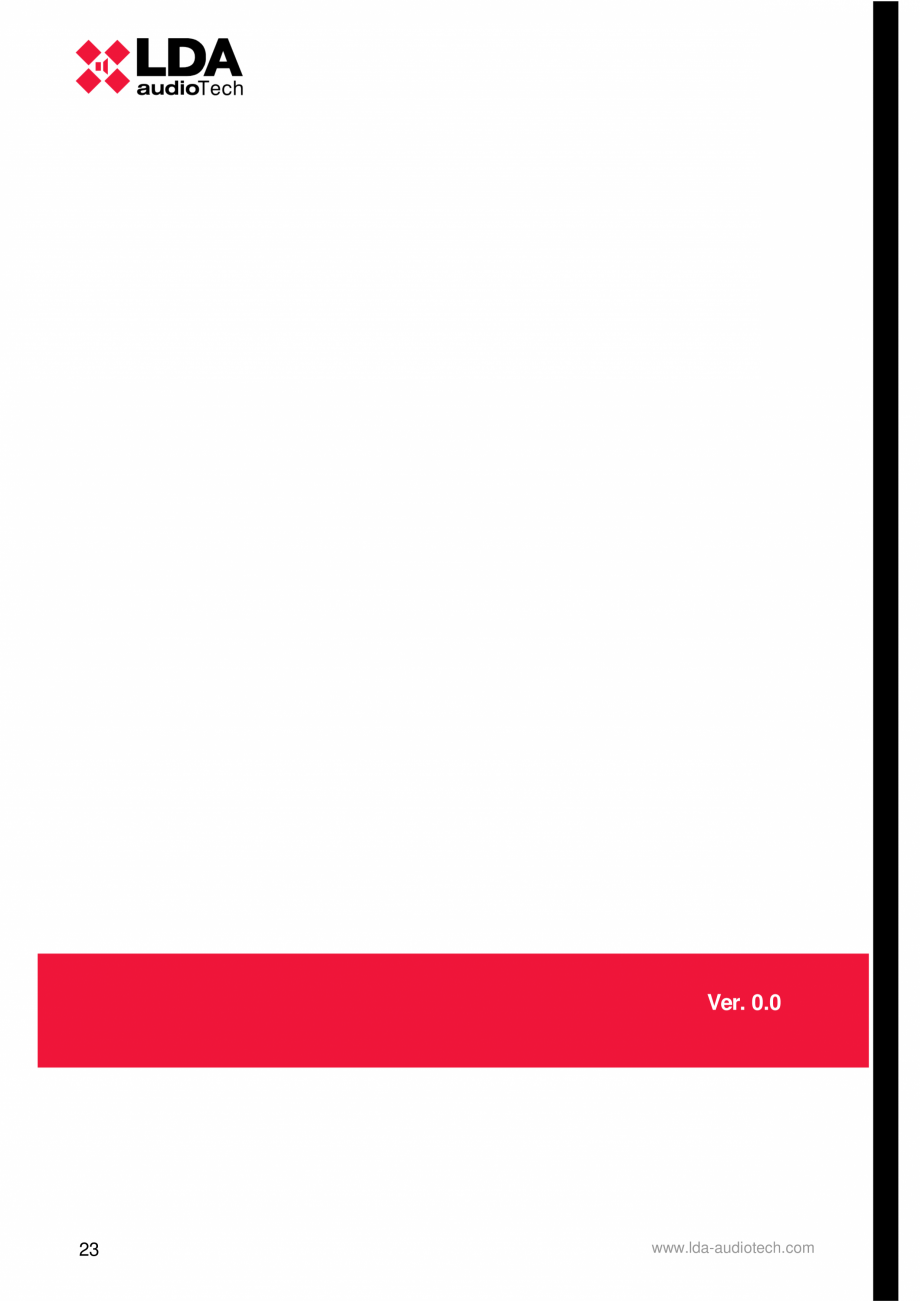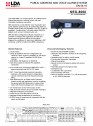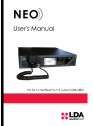Manualul utilizatorului - Panou control alarmare vocala pentru sistemele PA/VA NEO si ONE - MPS-8K si VAP LDA Audio Tech
Tip documentatie: Instructiuni montaj, utilizare
Salvează pdf
Full screen
SYSTEM OF VOICE EVACUATION (ACSI BUS)
Illustration 9: Connection to the system of voice evacuation
The equipment has two connections to connect to the voice evacuation system. The
connection for all the elements is in bus mode. Each device is connected to the previous one, up to
eight devices and a maximum total wiring of 1000m (914.4 yrd).
5.3 ADDRESSING AND PRIORITY CONFIGURATION
Each device has a switch priority in the bus. Depending on the configured priority, it will be
allowed to occupy the channel while it is occupied by another device. The priority of the VAP 1
coincides with the direction of the ACSI bus. To set the direction ACSI VAP 1, proceed as follows:
11
•
Make sure the computer is not in a condition of emergency. The "EMG" indicator will be off.
•
Hold the "RESET" button and the "ACK" button for at least 3 seconds.
•
The access to the address setting will be confirmed with the intermittent lighting of the
"REMOTE CTRL" and "EMG" indicators. The configure
... ascunde
Alte documentatii ale aceleasi game Vezi toate
Fisa tehnica
2 p | EN
NEO 8060 PA/VA
Instructiuni montaj, utilizare
56 p | EN
NEO 4250-E