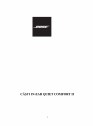Manual de utilizare pentru casti cu anularea zgomotului BOSE QuietComfort Headphones
Tip documentatie: Instructiuni montaj, utilizare
Salvează pdf
Full screen
,” and the status light
glows solid blue for
nhancement features on the device or
music app.
Visit support.Bose.com/QC to see how-to videos.
Reset the headphones (see page 40).
Make sure both ends of the audio cable are securely connected
into the ports (see page 30).
Press play on your source device to make sure audio is playing.
No sound from a
device connected by
the audio cable
Play audio from a different application or music service.
Play audio from content stored directly on your source device.
Increase the volume on the headphones, then increase the
volume on your source device.
Restart your source device.
Poor sound quality from
a device connected by
audio cable
Audio cable microphone
doesn’t work
Action button doesn’t
change the noise
cancelling mode
Make sure both ends of the audio cable are securely connected
into the ports (see page 30).
Restart your source device.
Make sure your mobile device is compatible with the audio cable
(CTIA standard pin connection). Refer to your source device
owner’s guide.
... ascunde
Alte documentatii ale aceleasi game Vezi toate
Instructiuni montaj, utilizare
40 p | RO
Quiet Comfort 45
Instructiuni montaj, utilizare
52 p | RO
Quiet Comfort Earbuds II