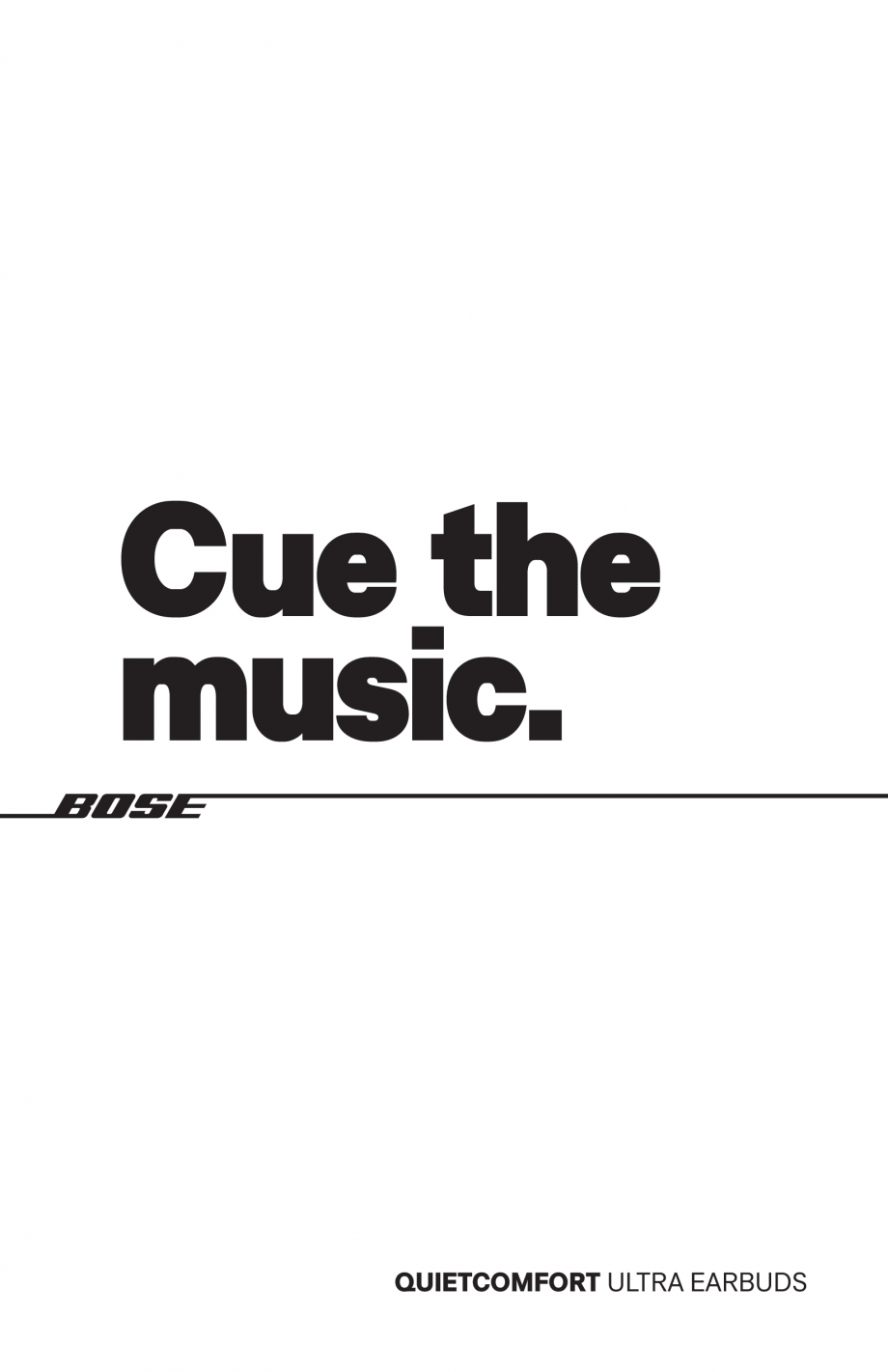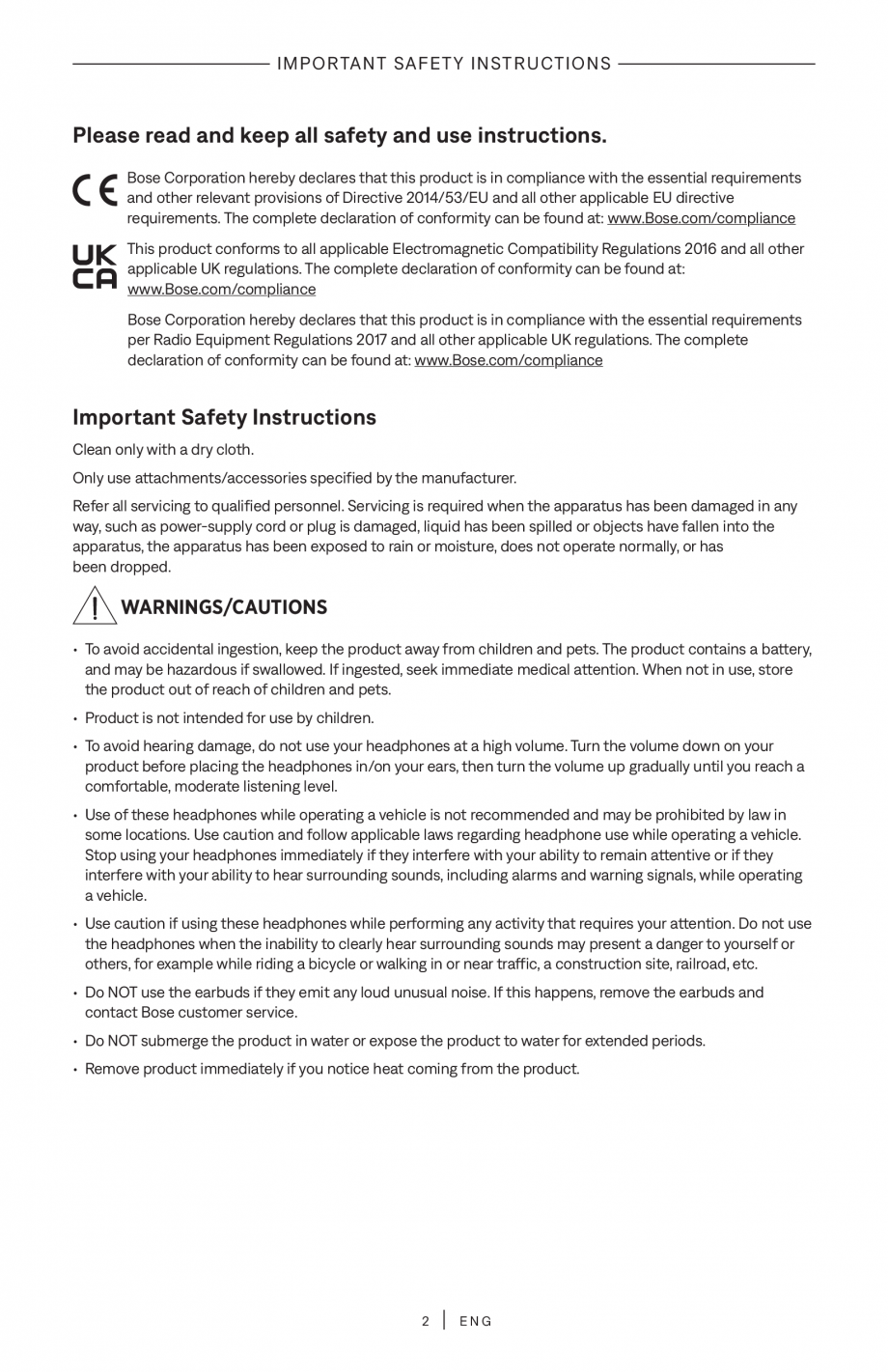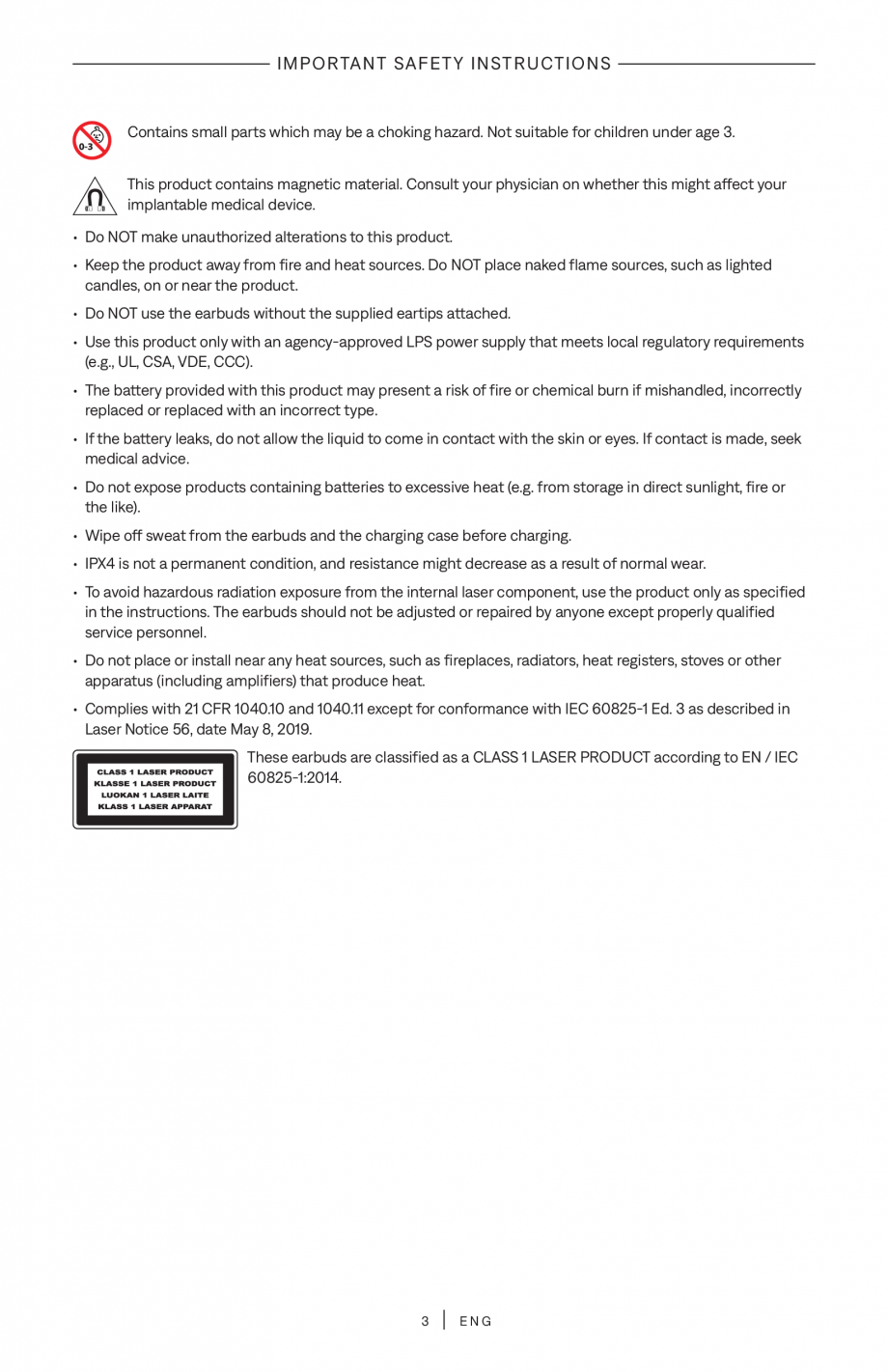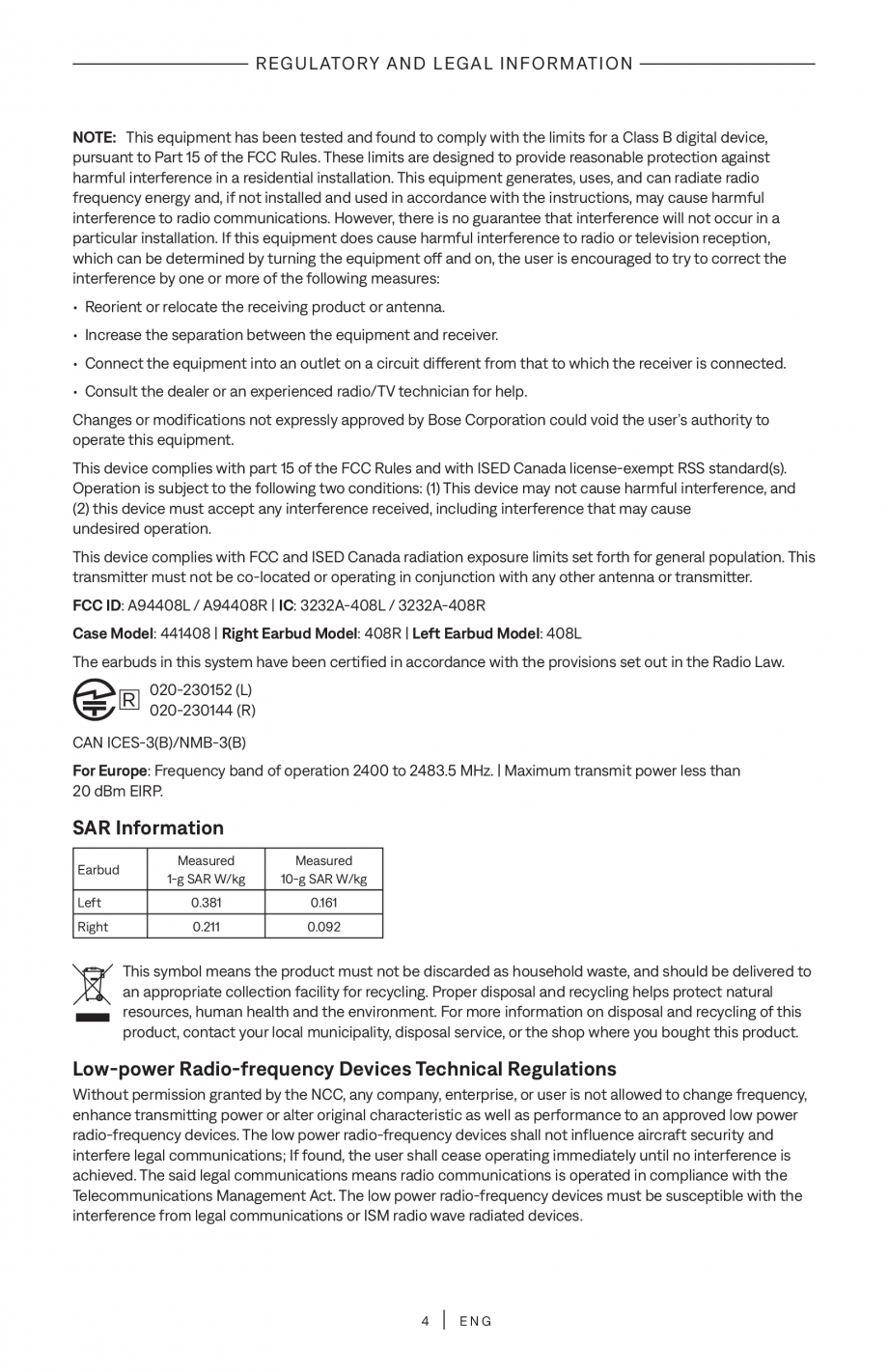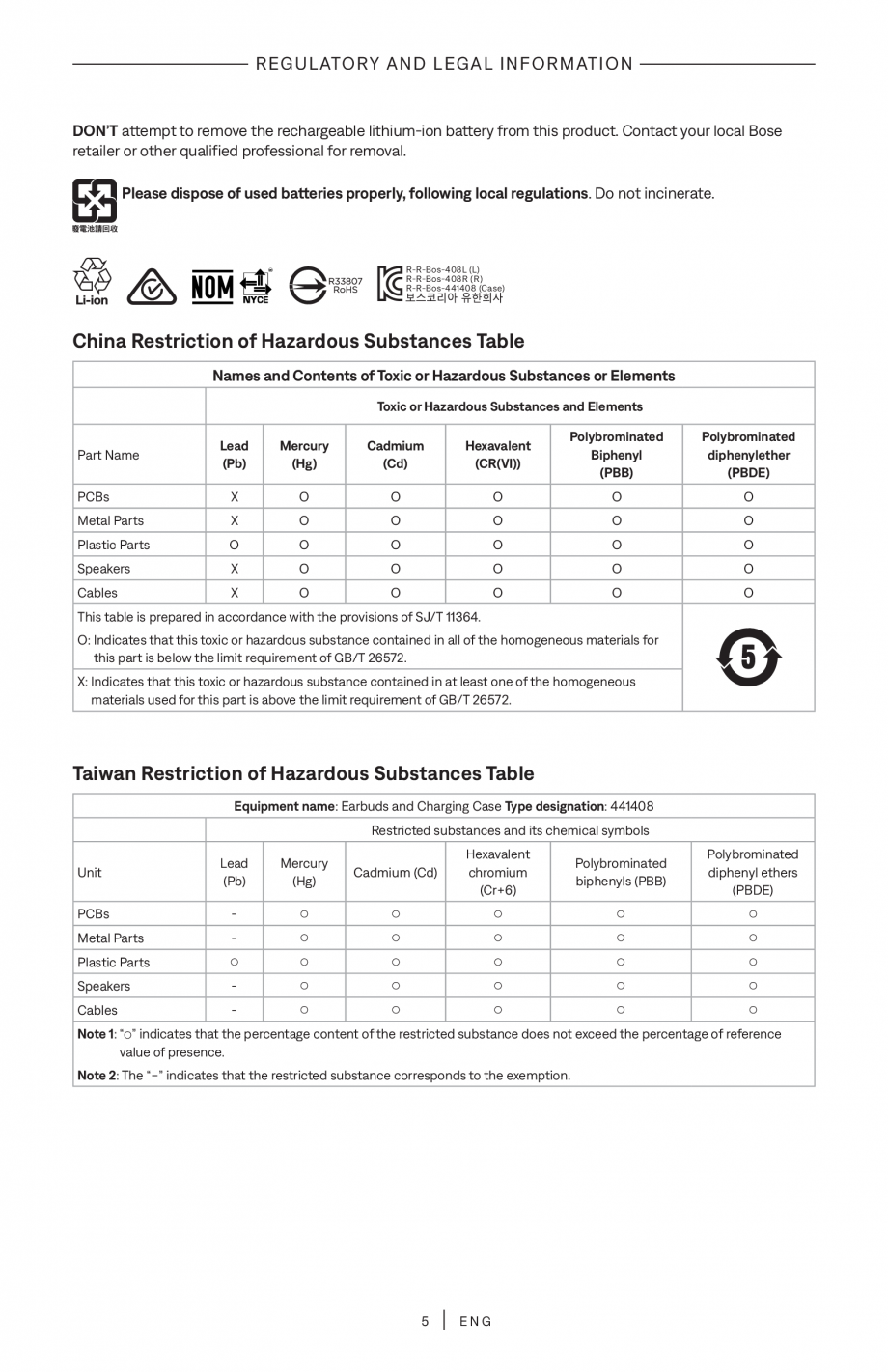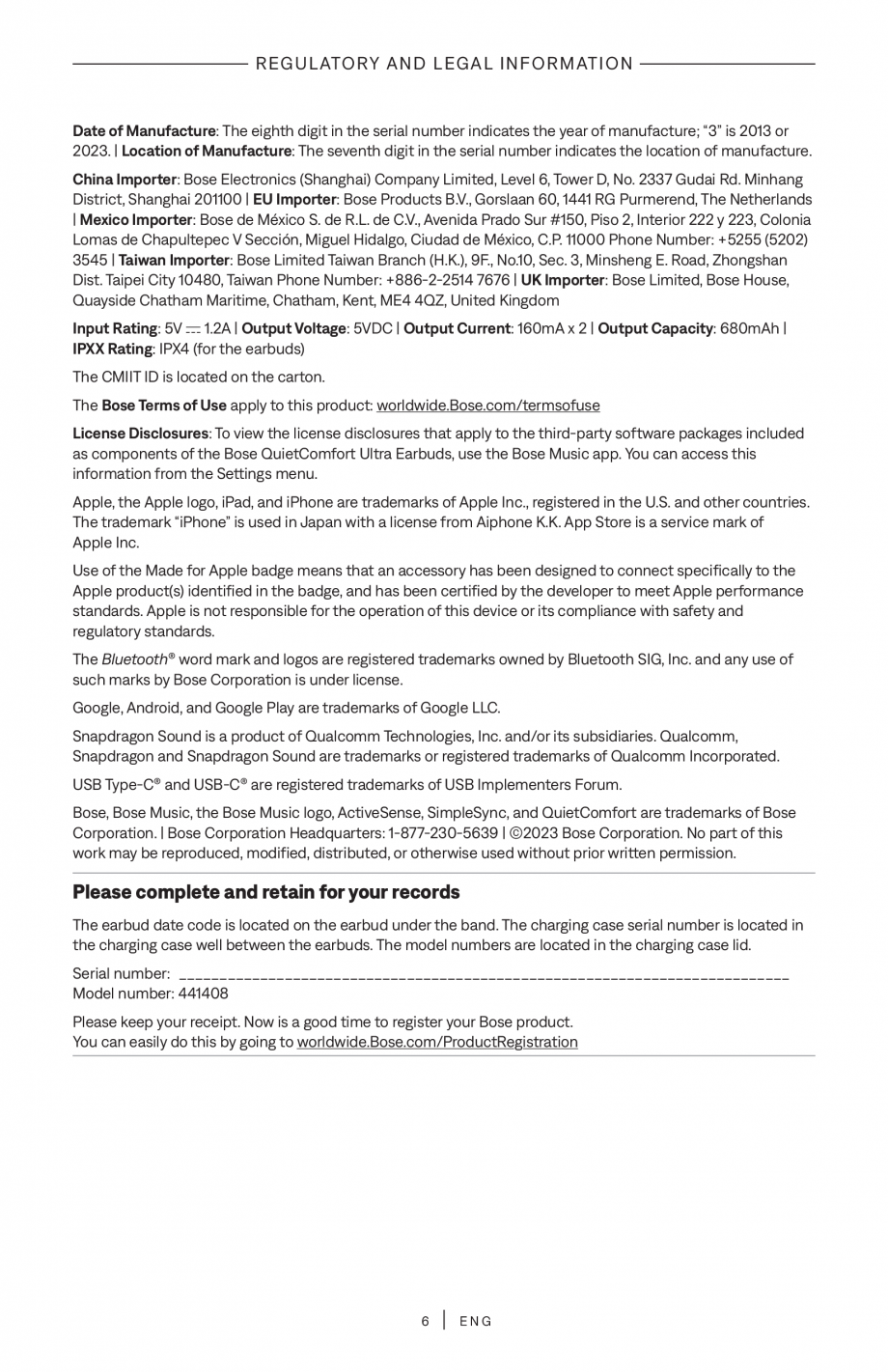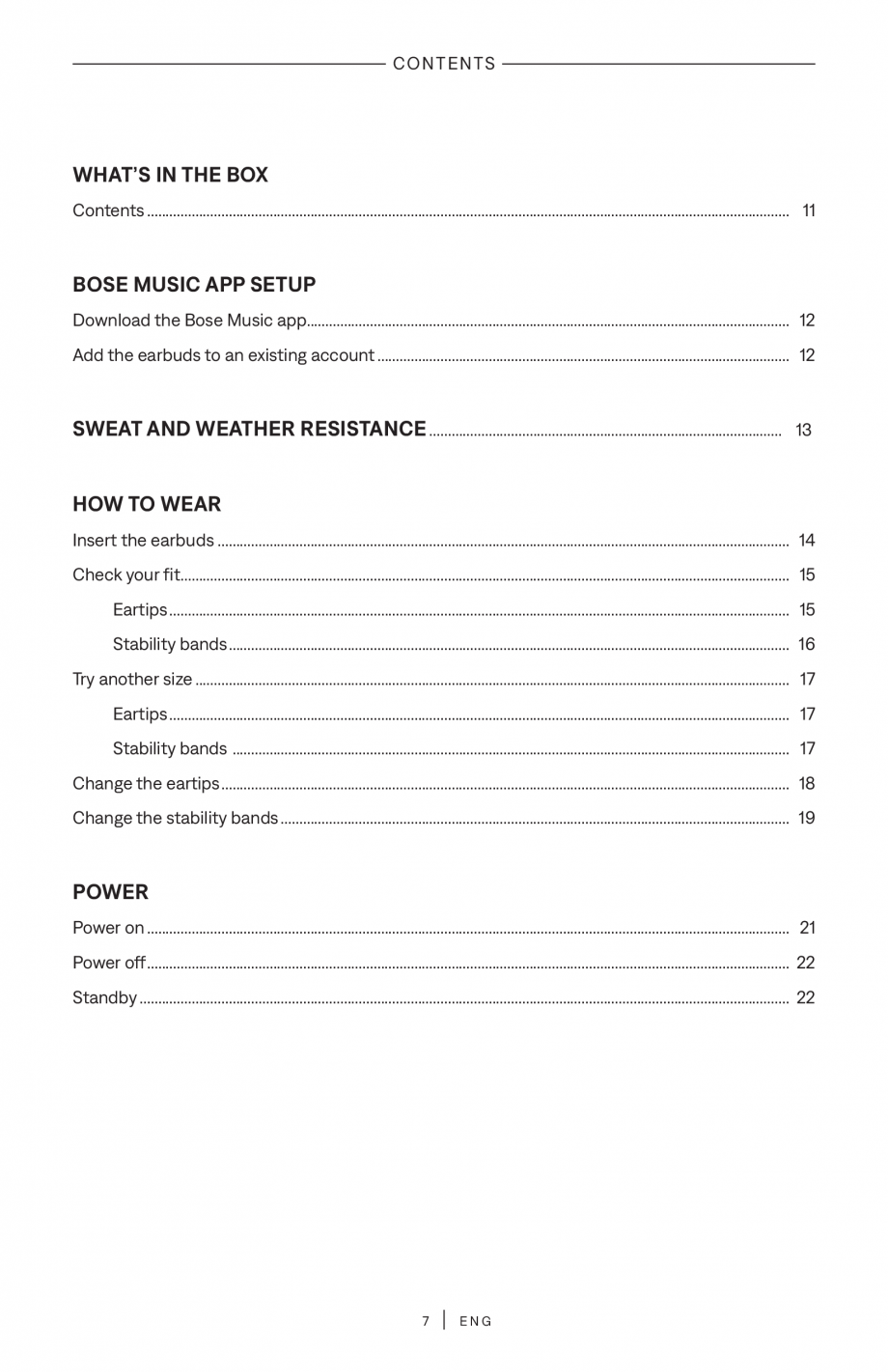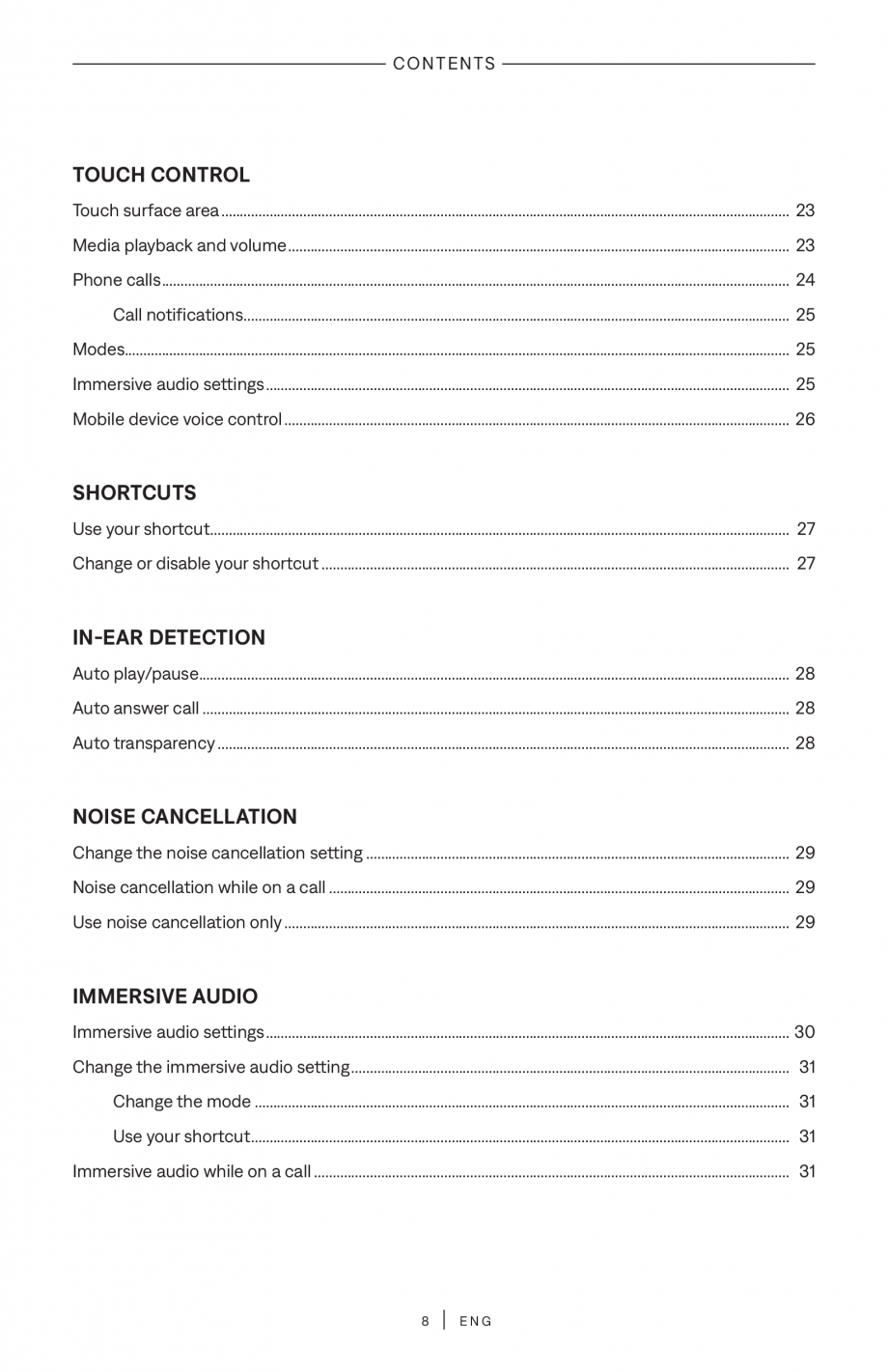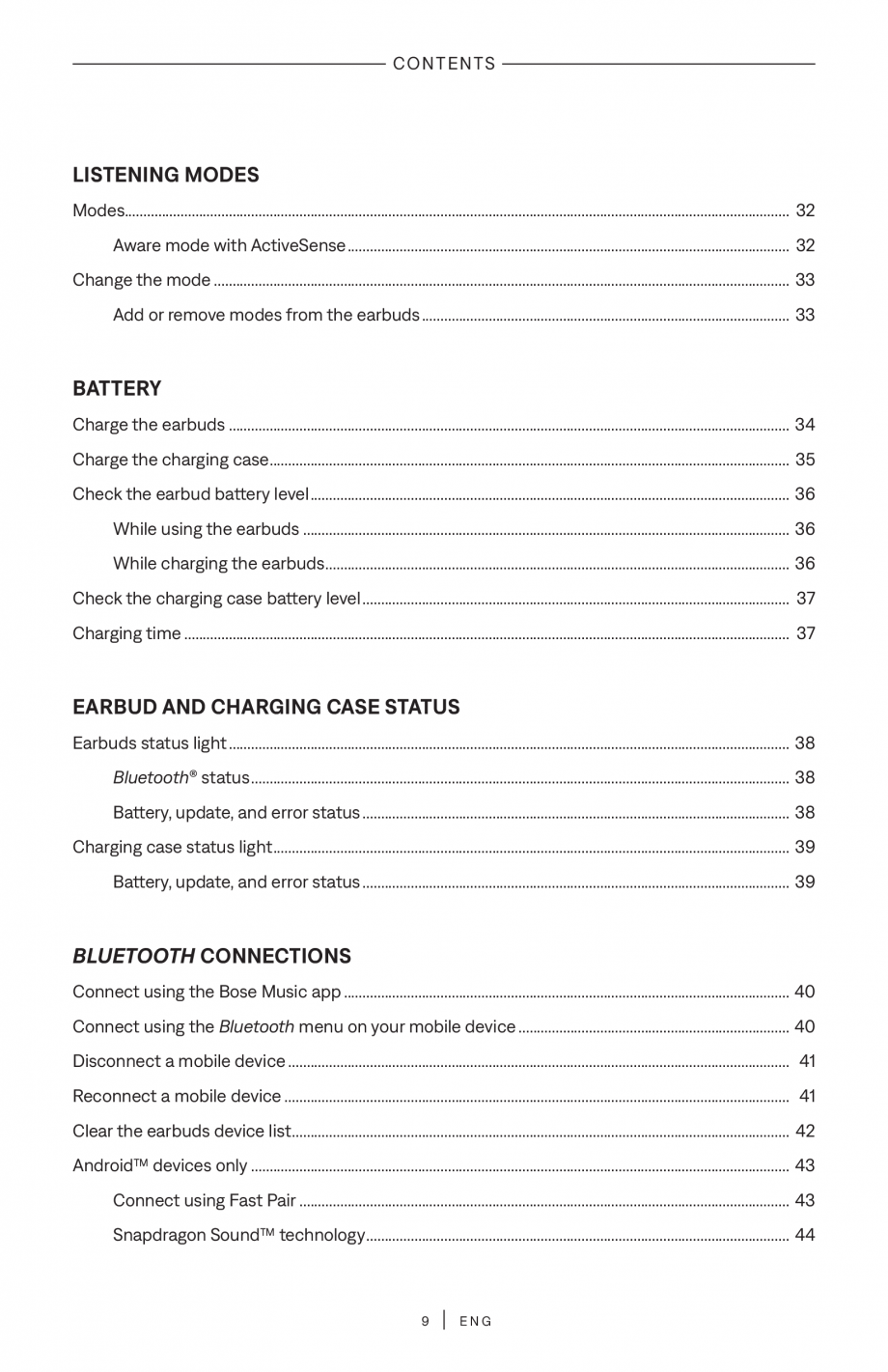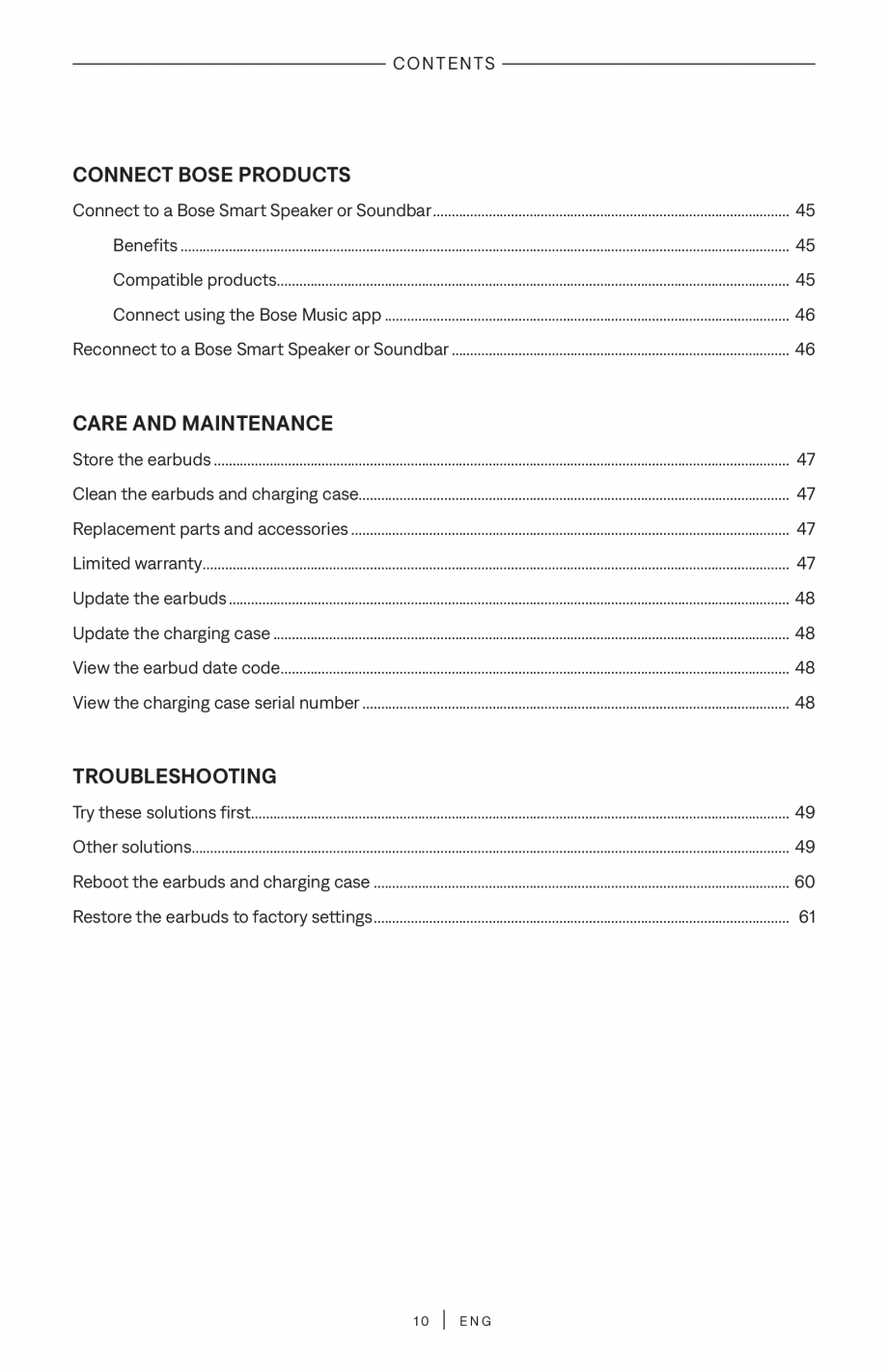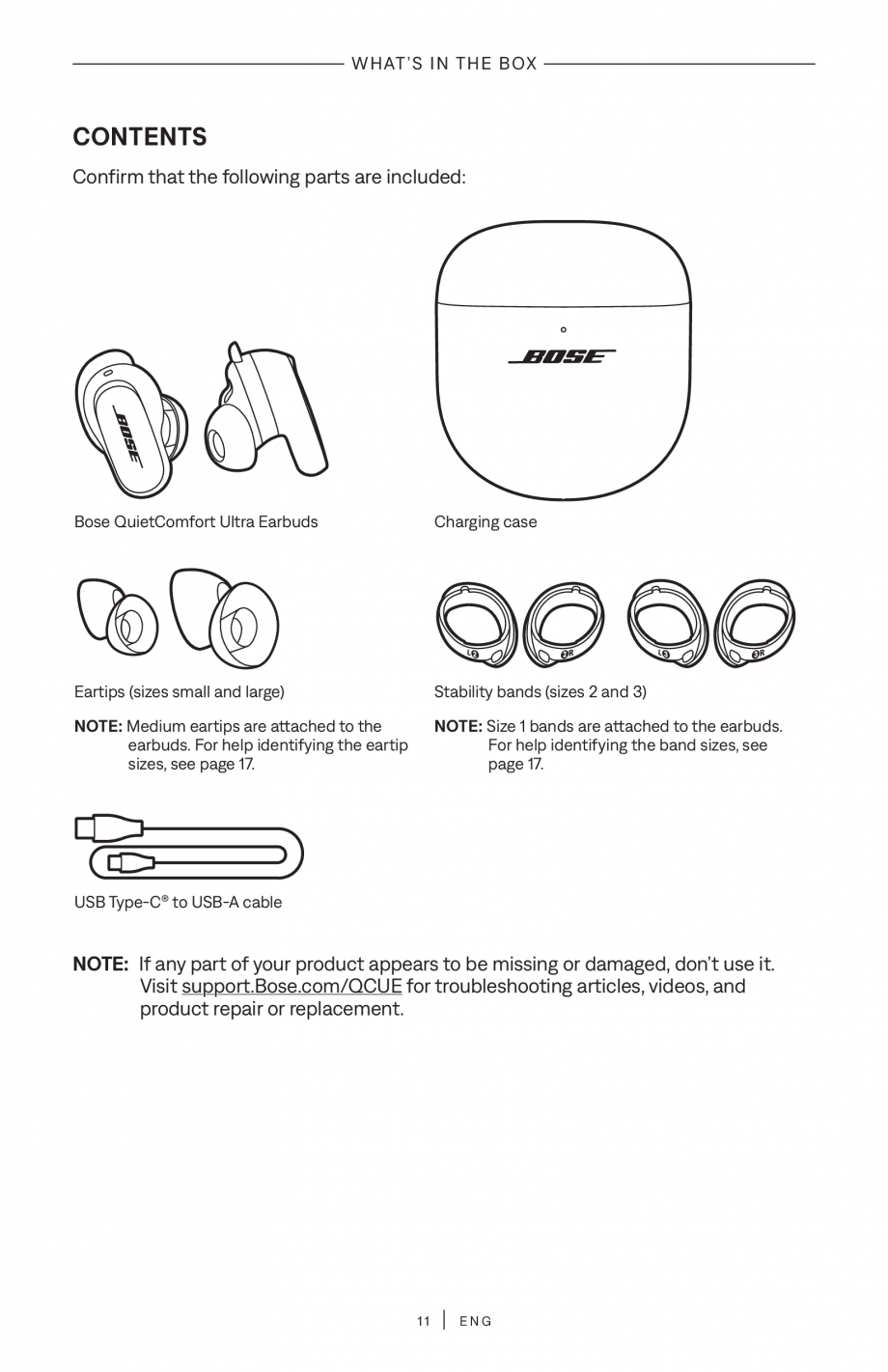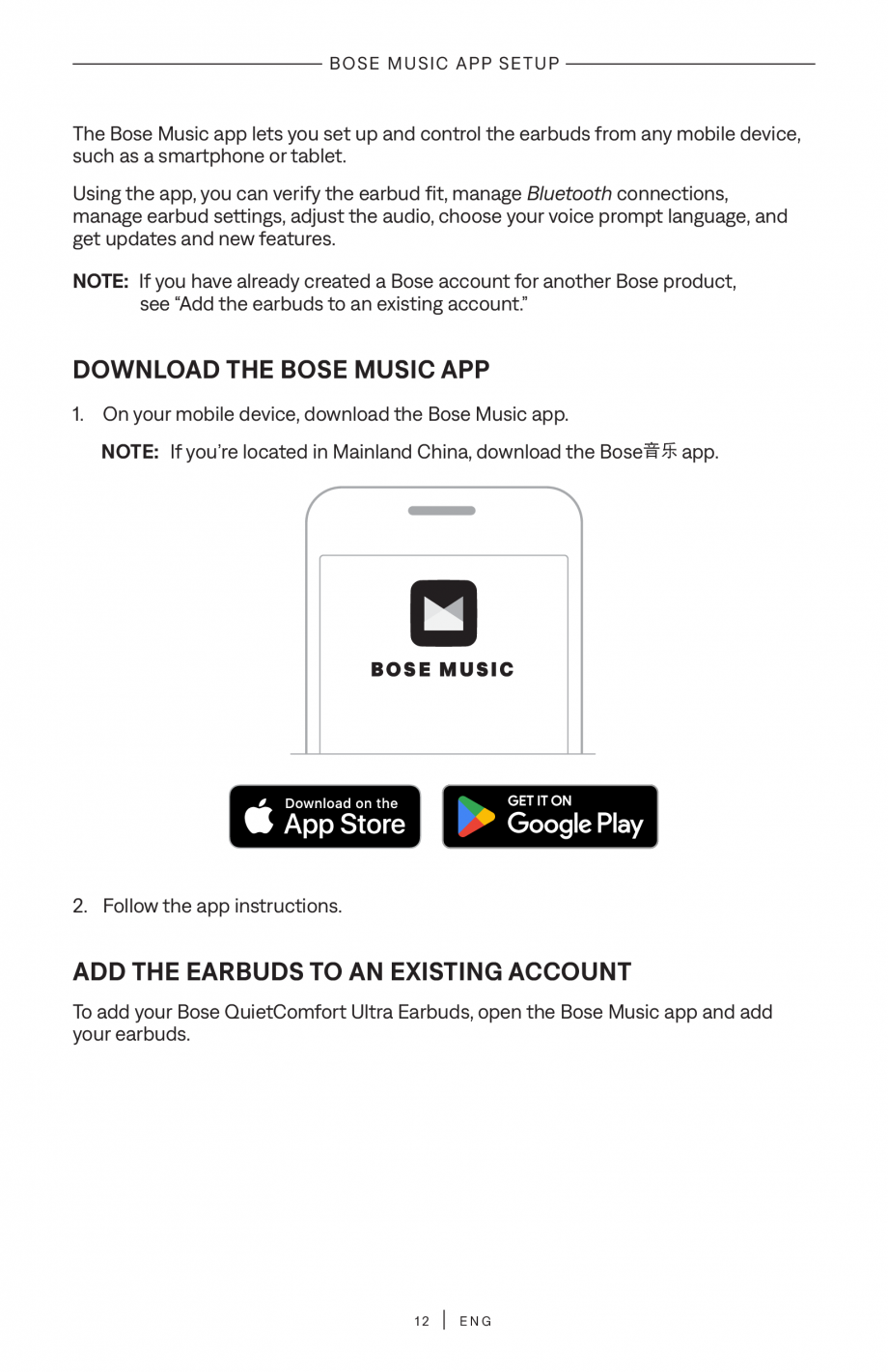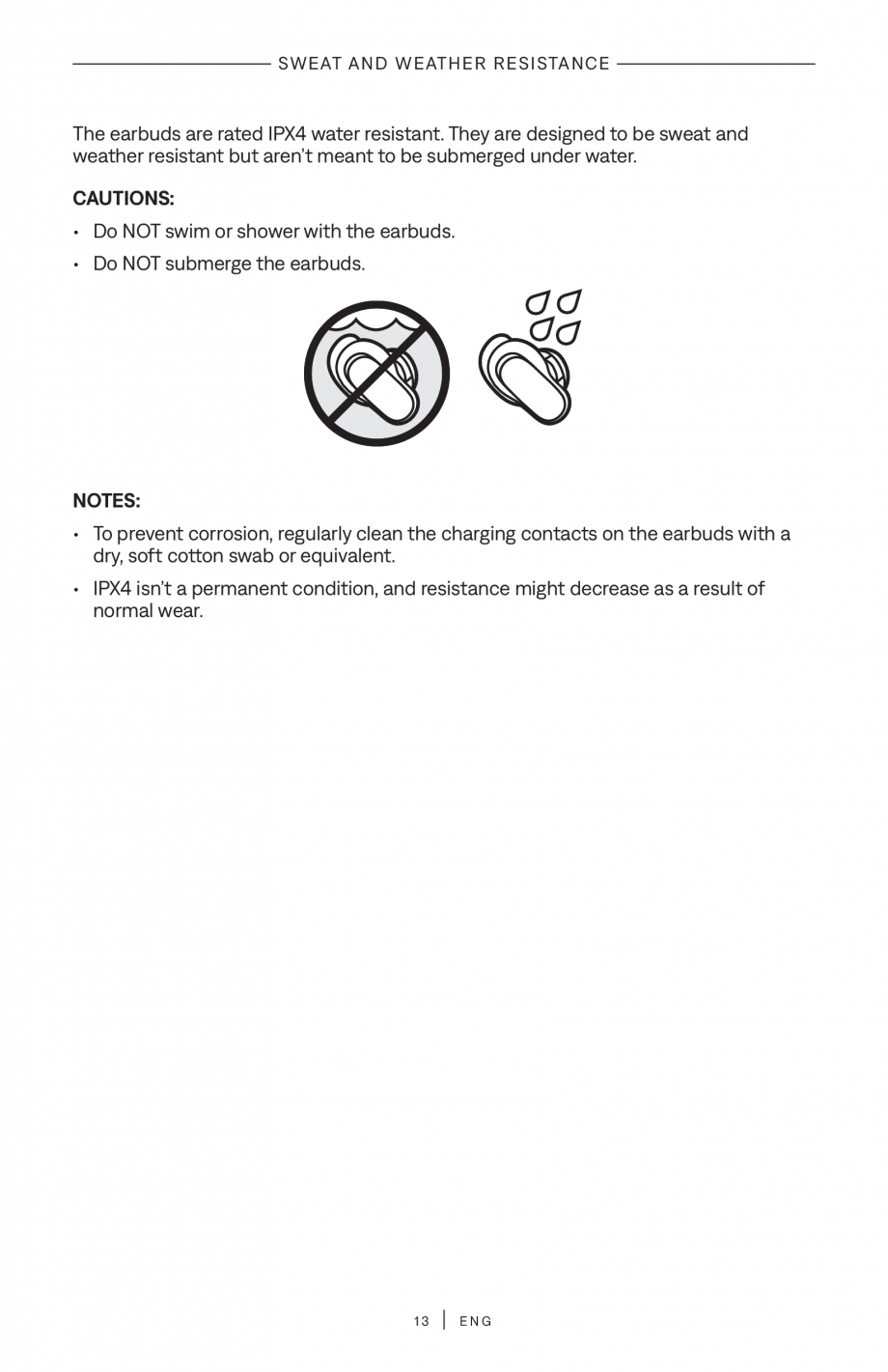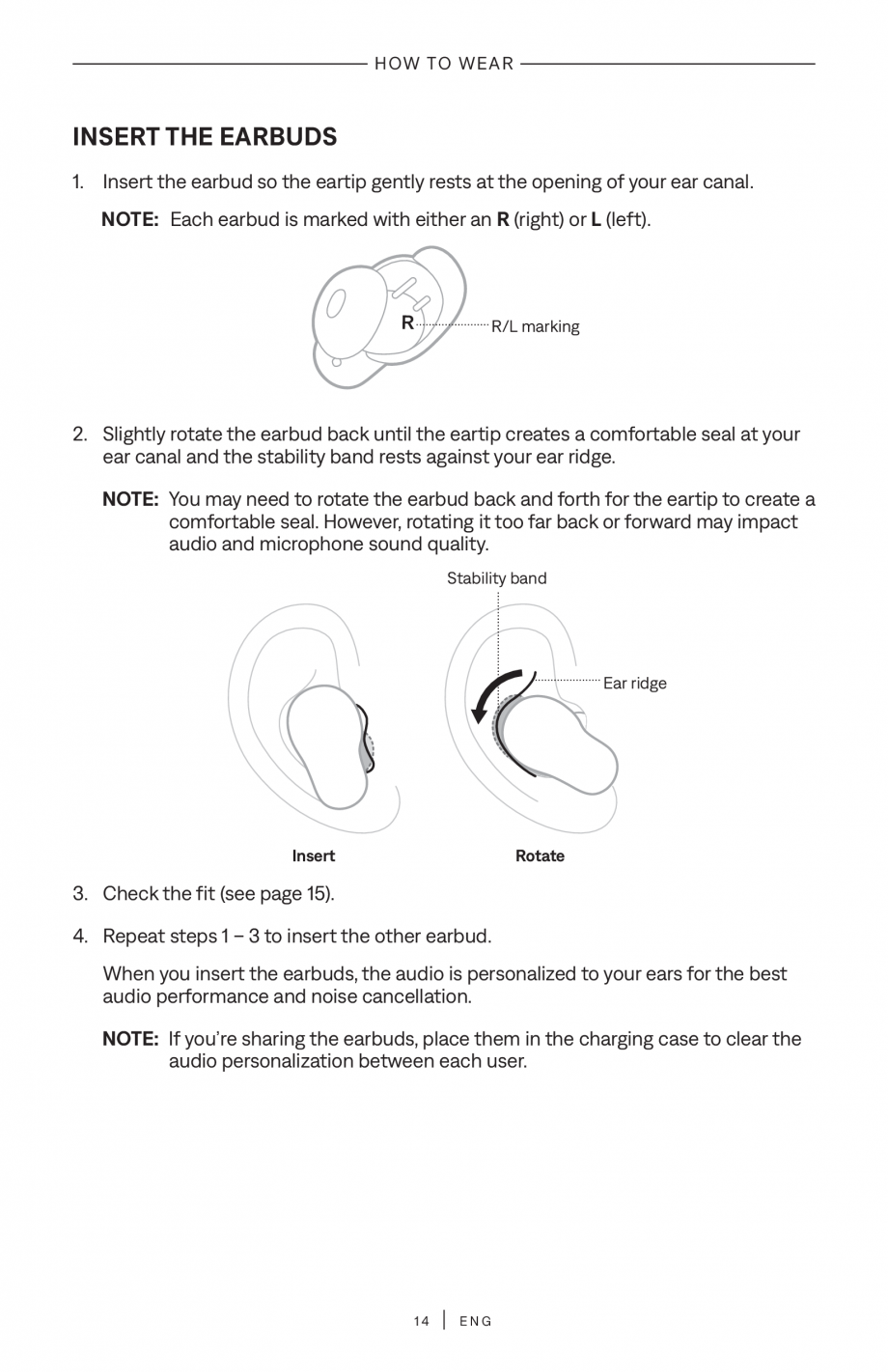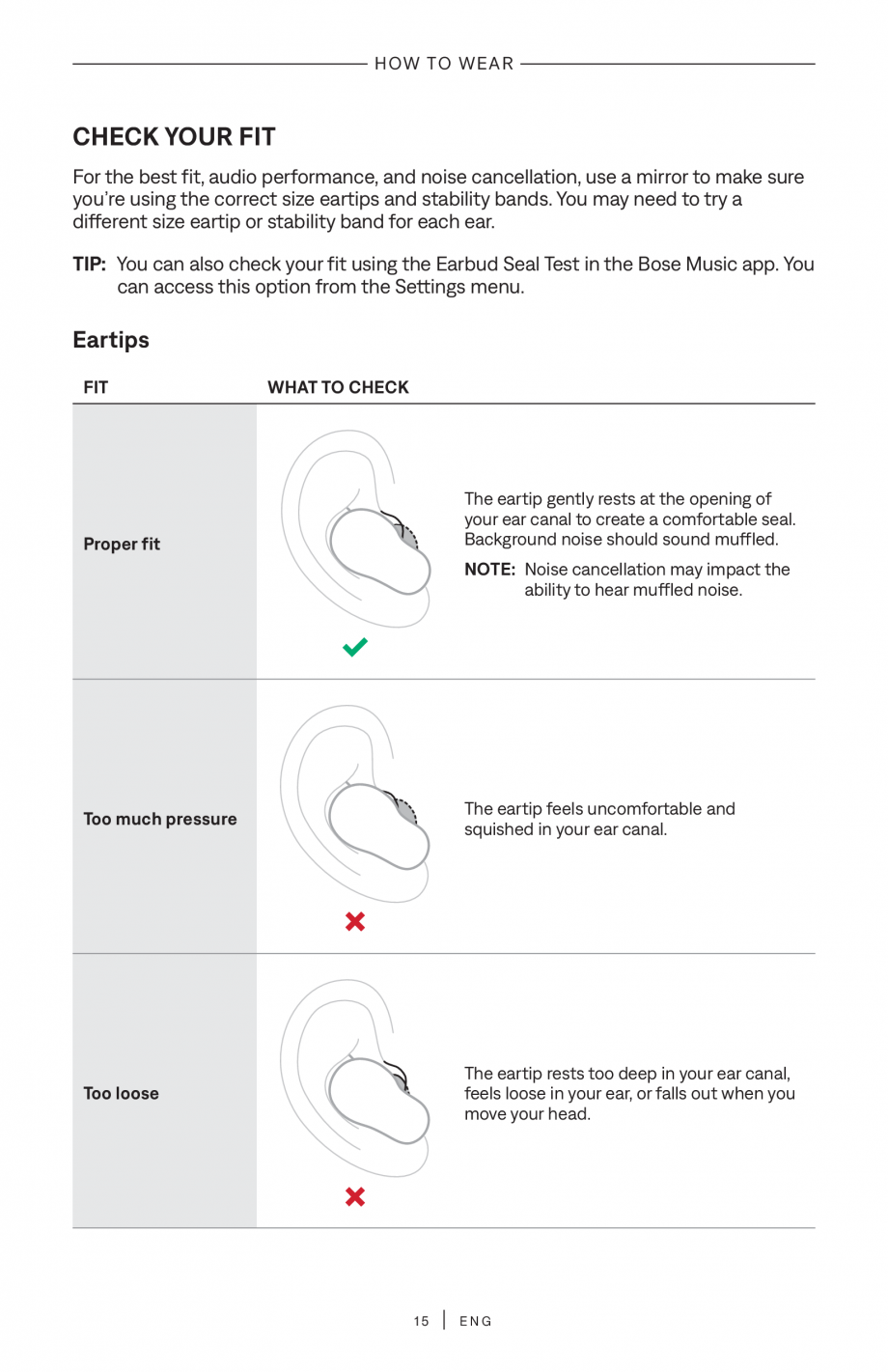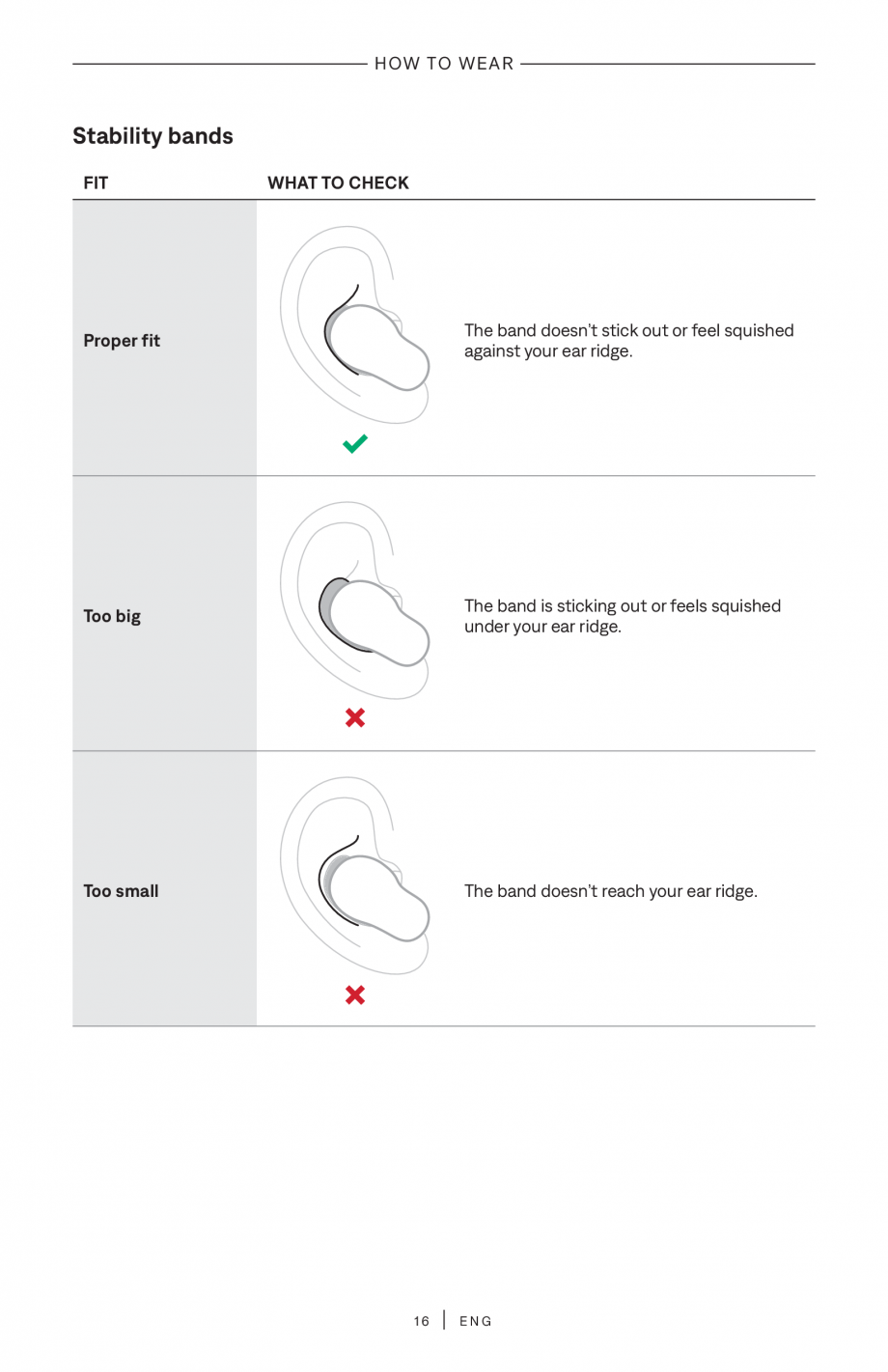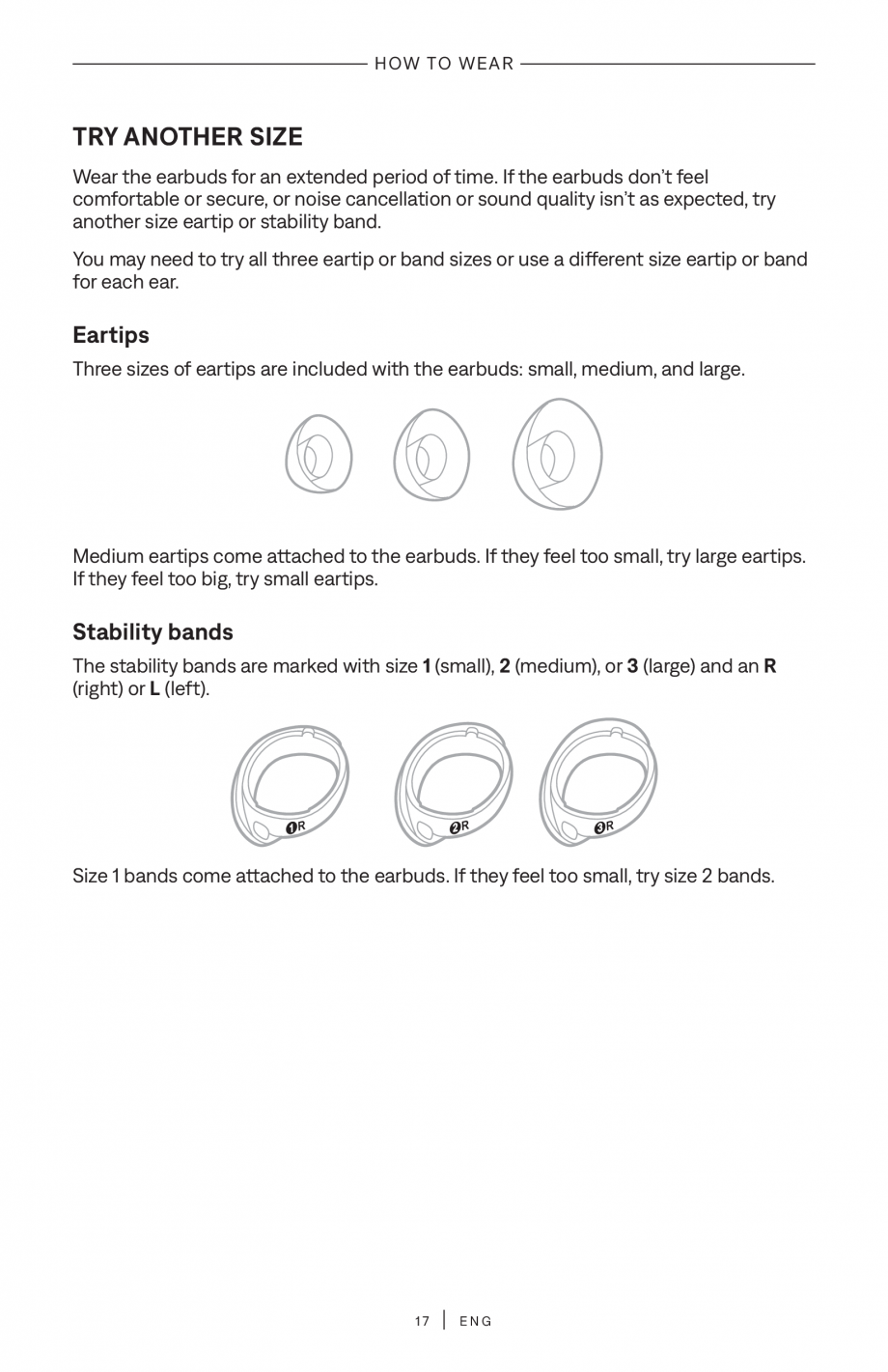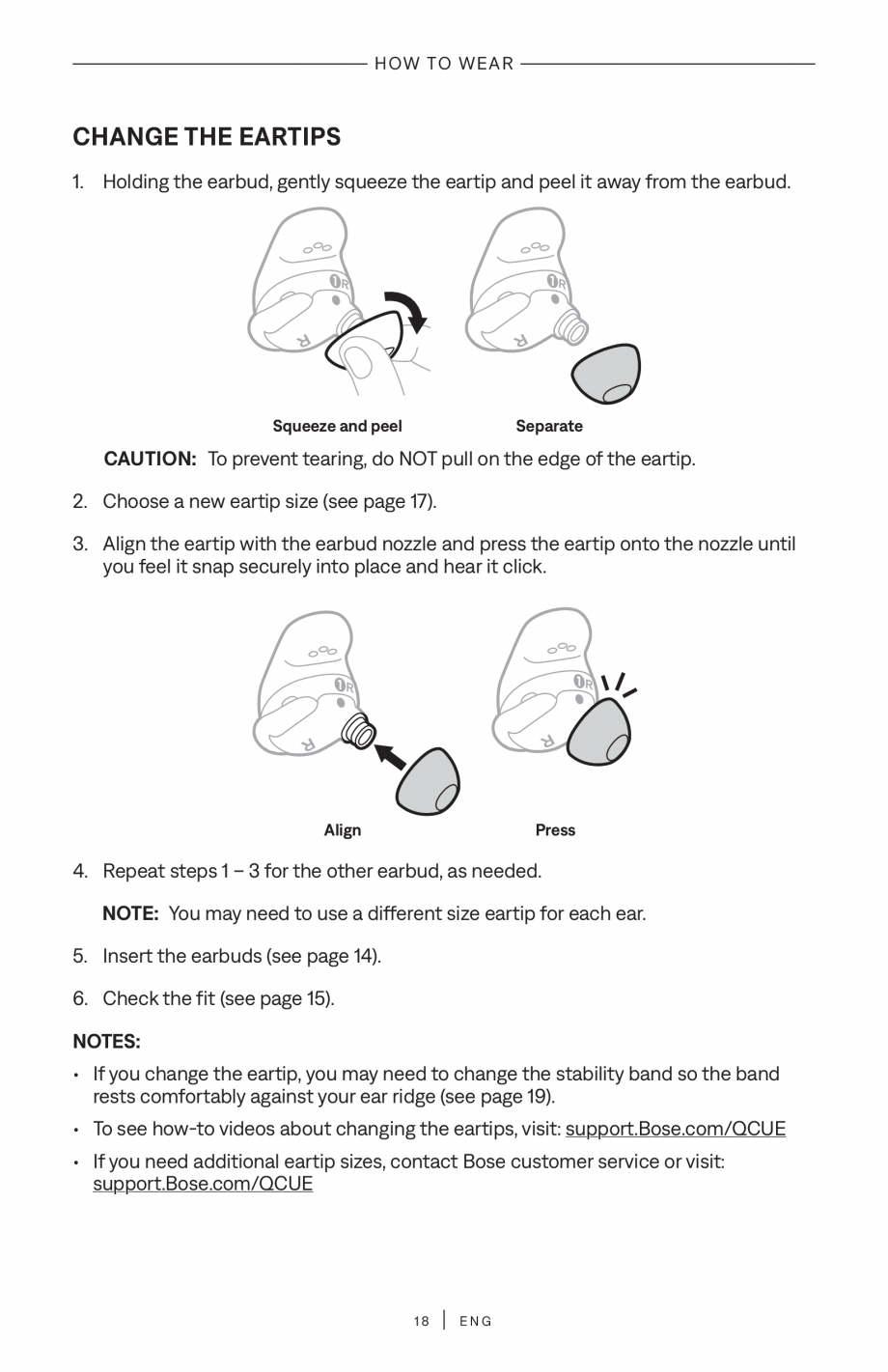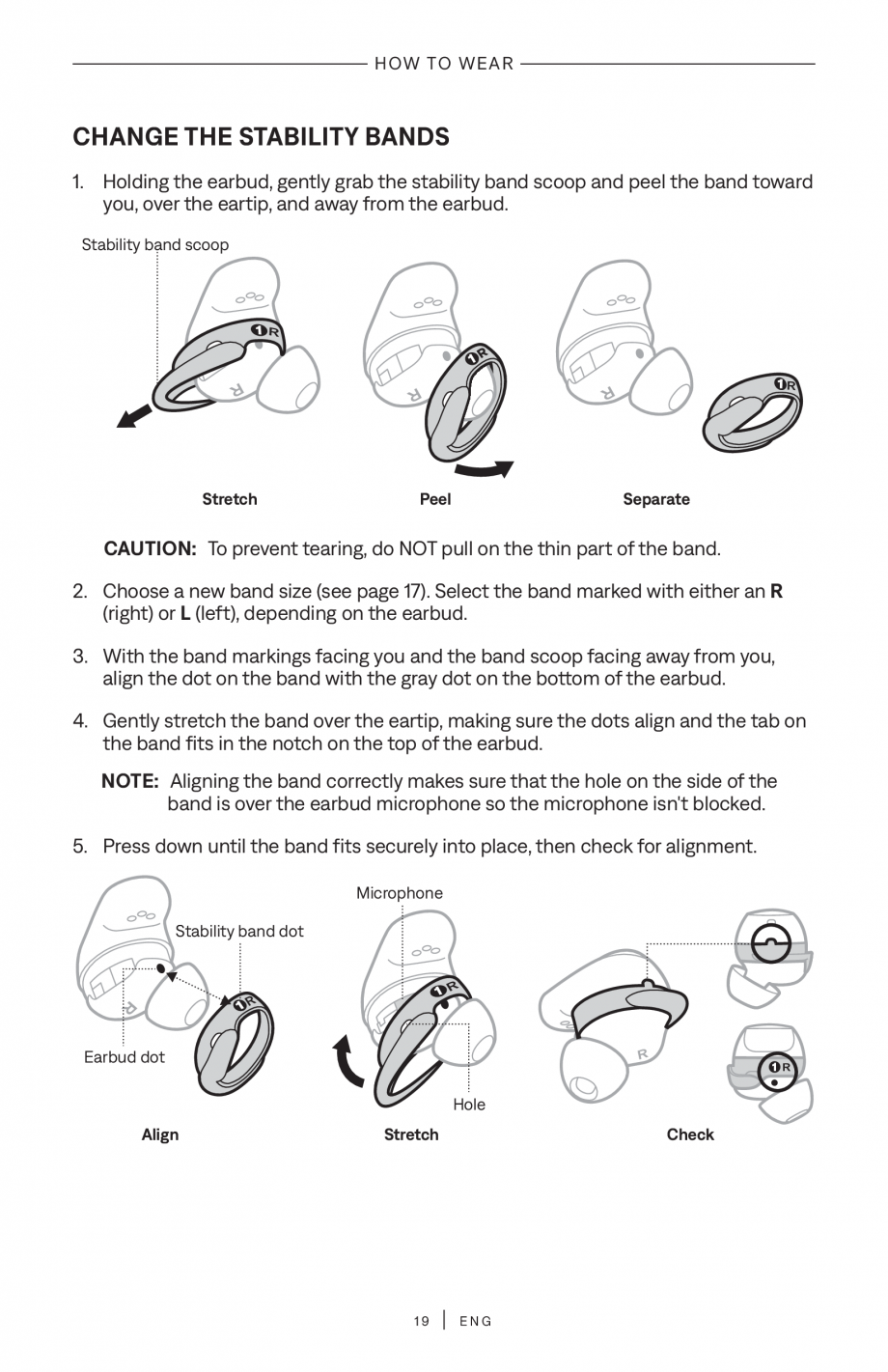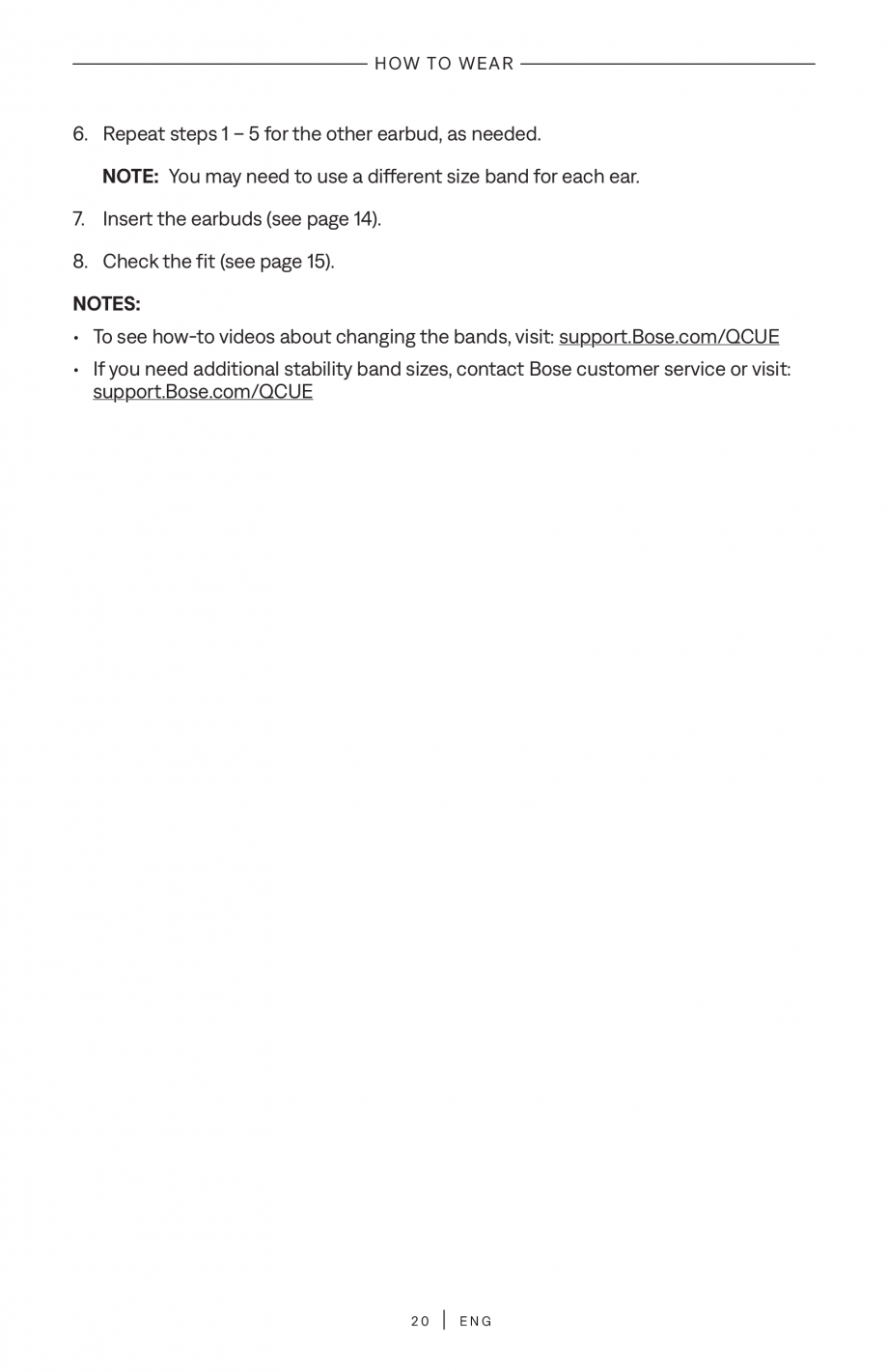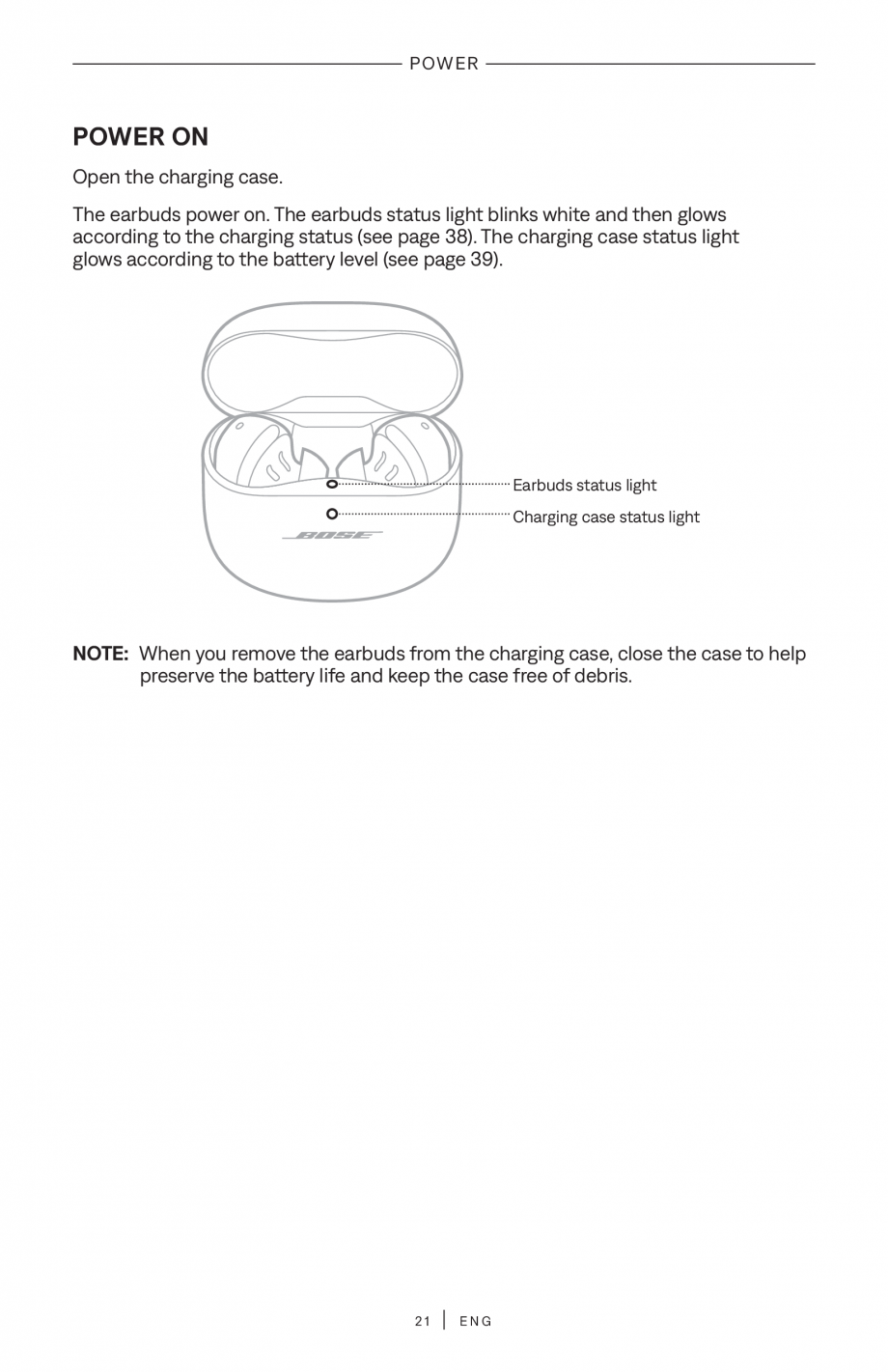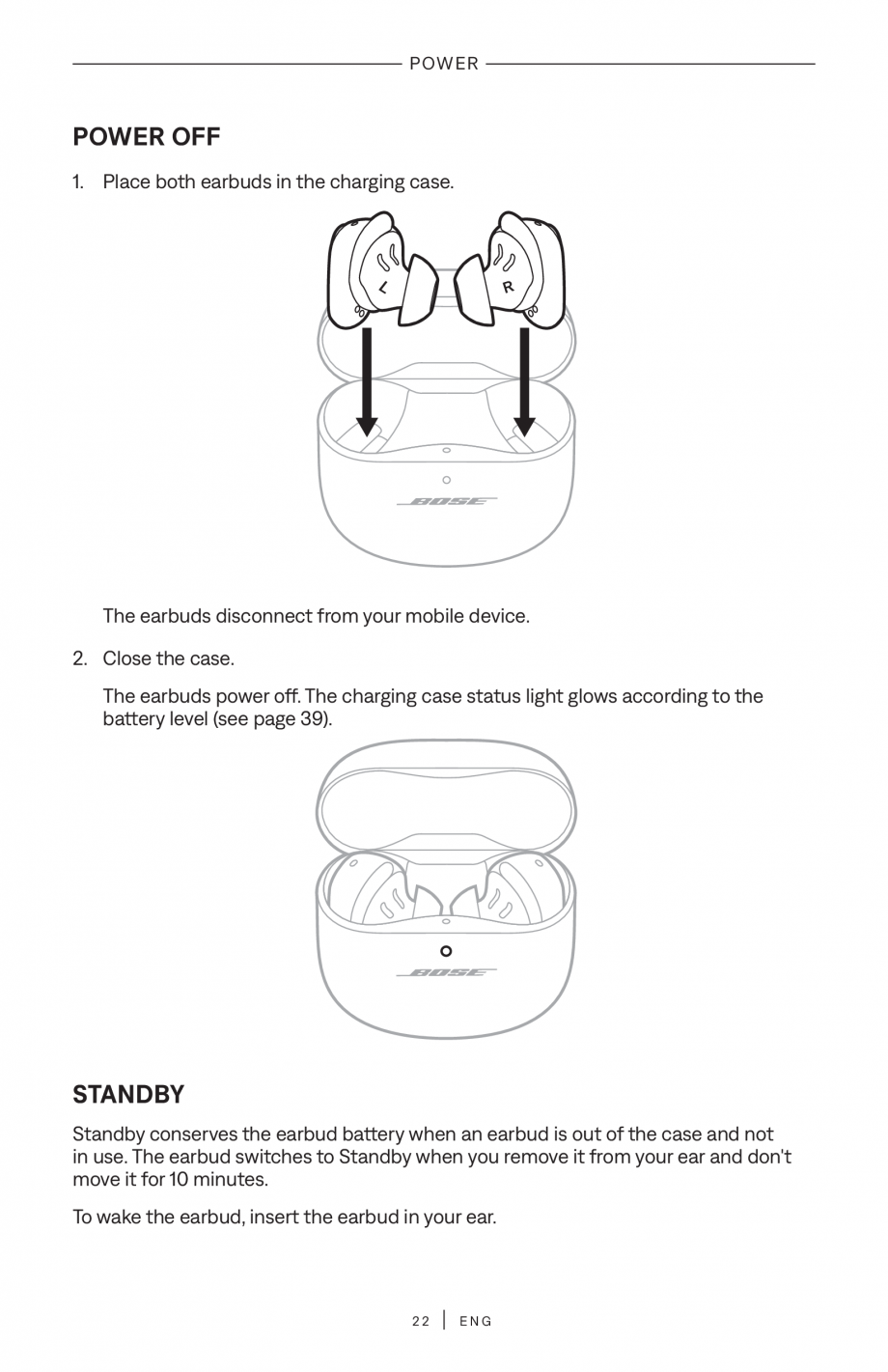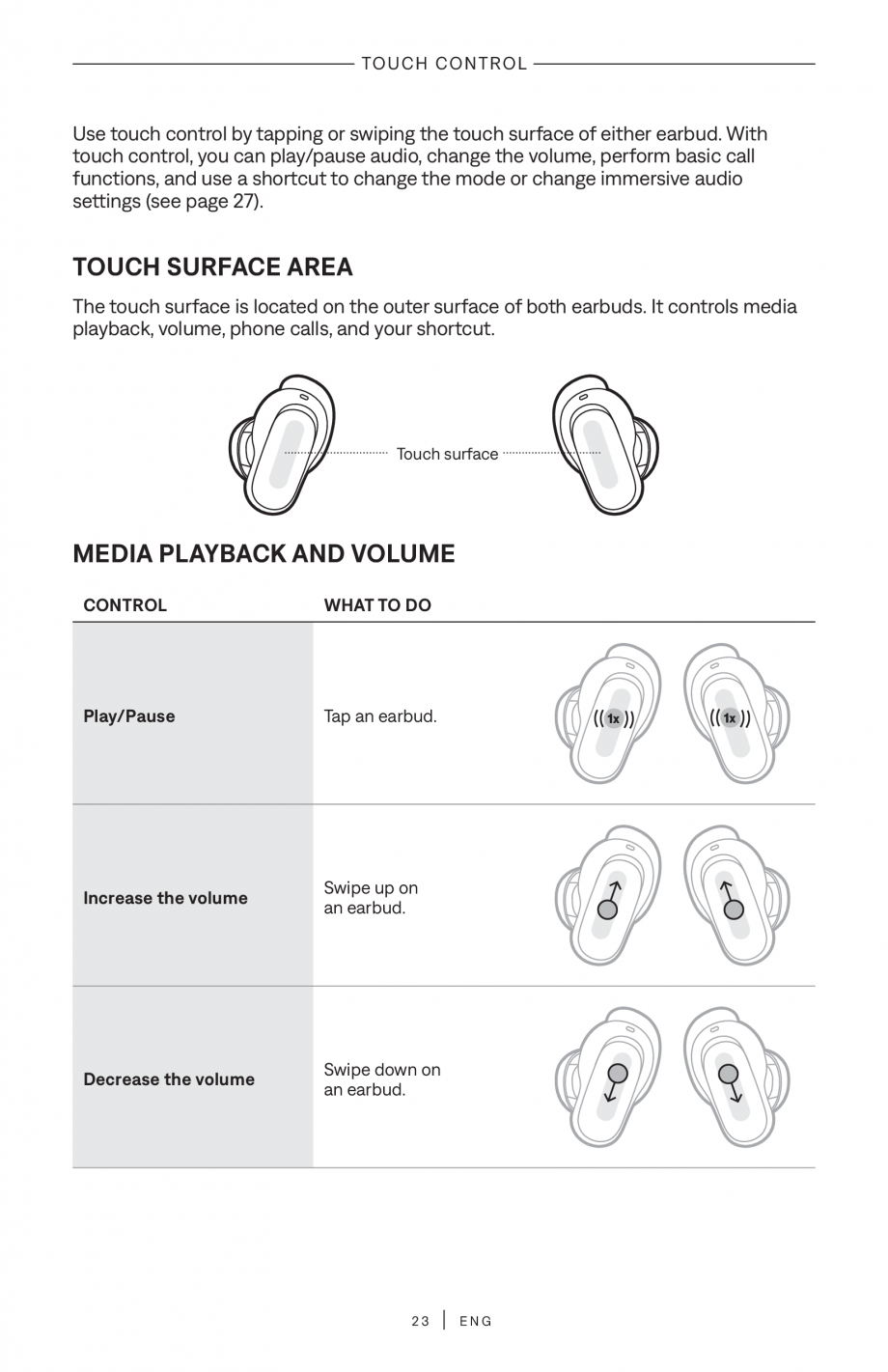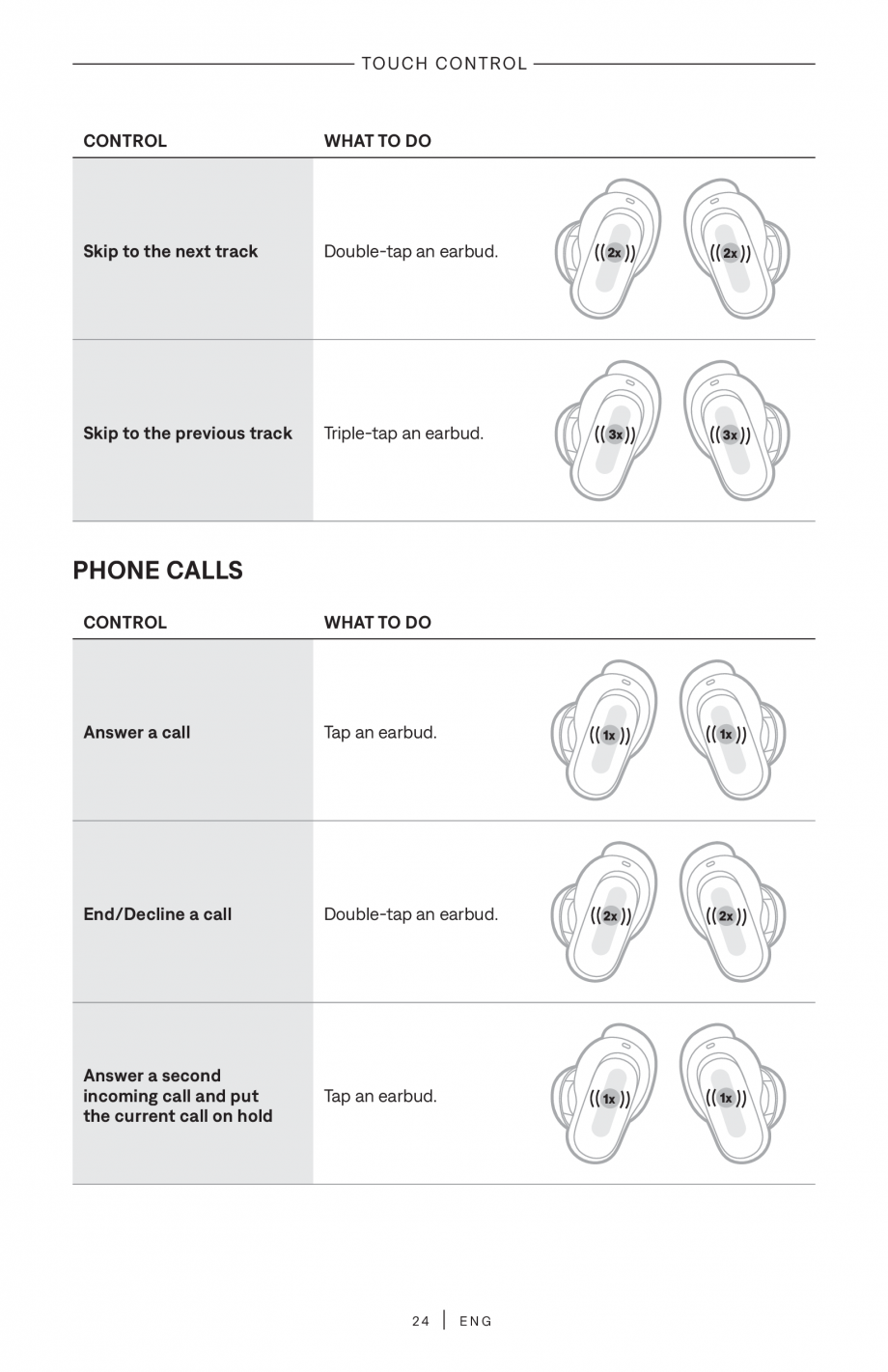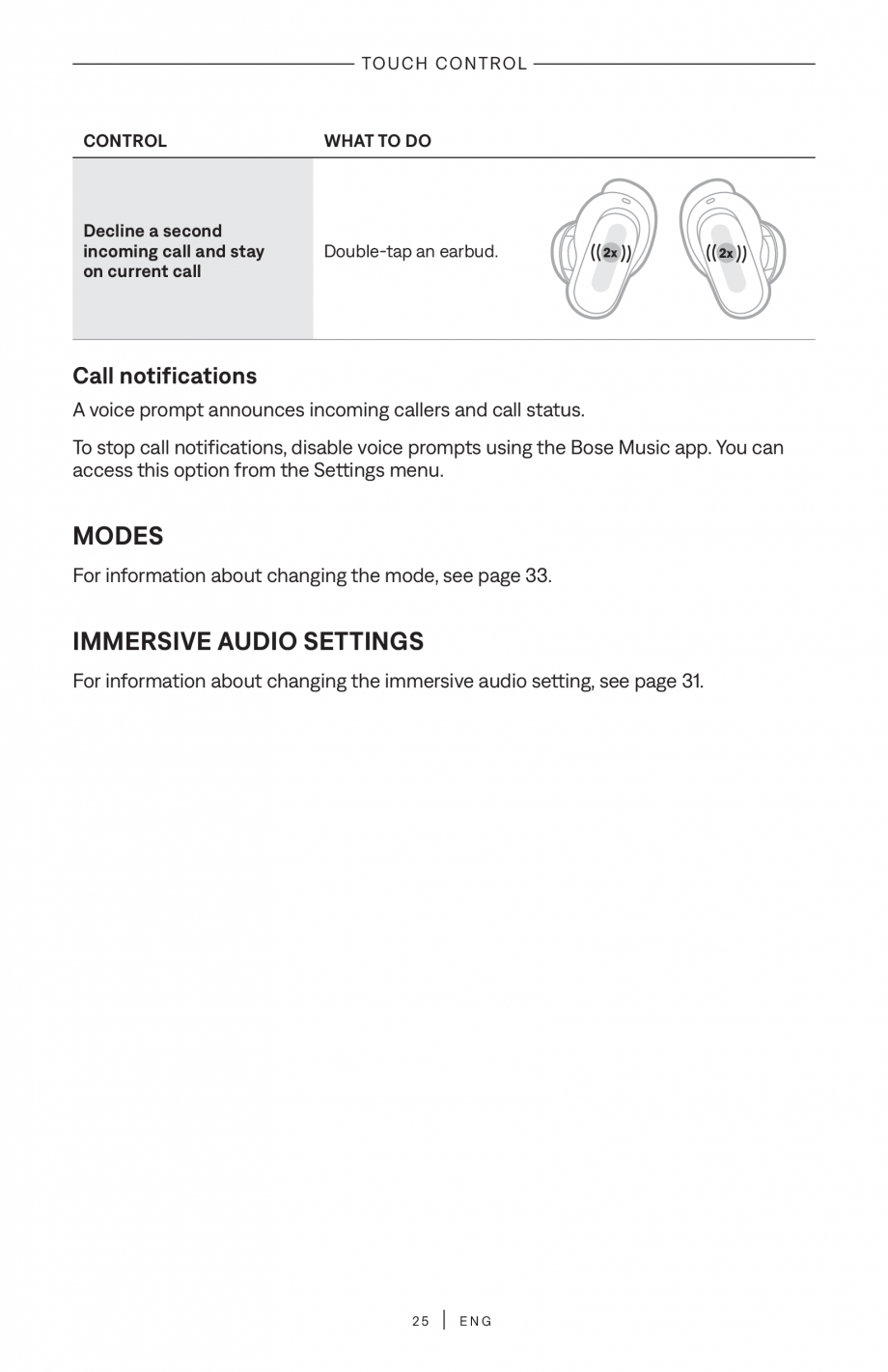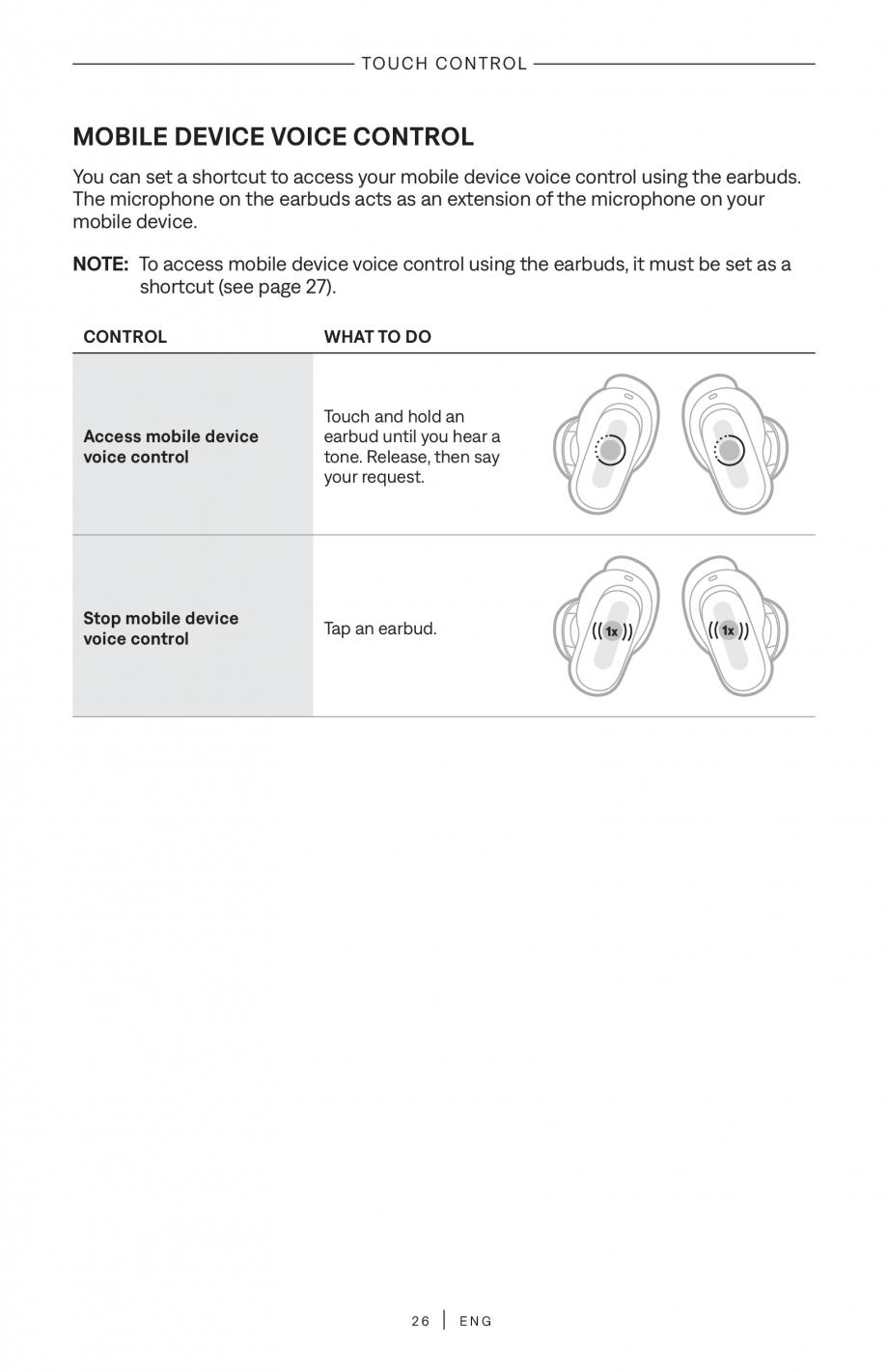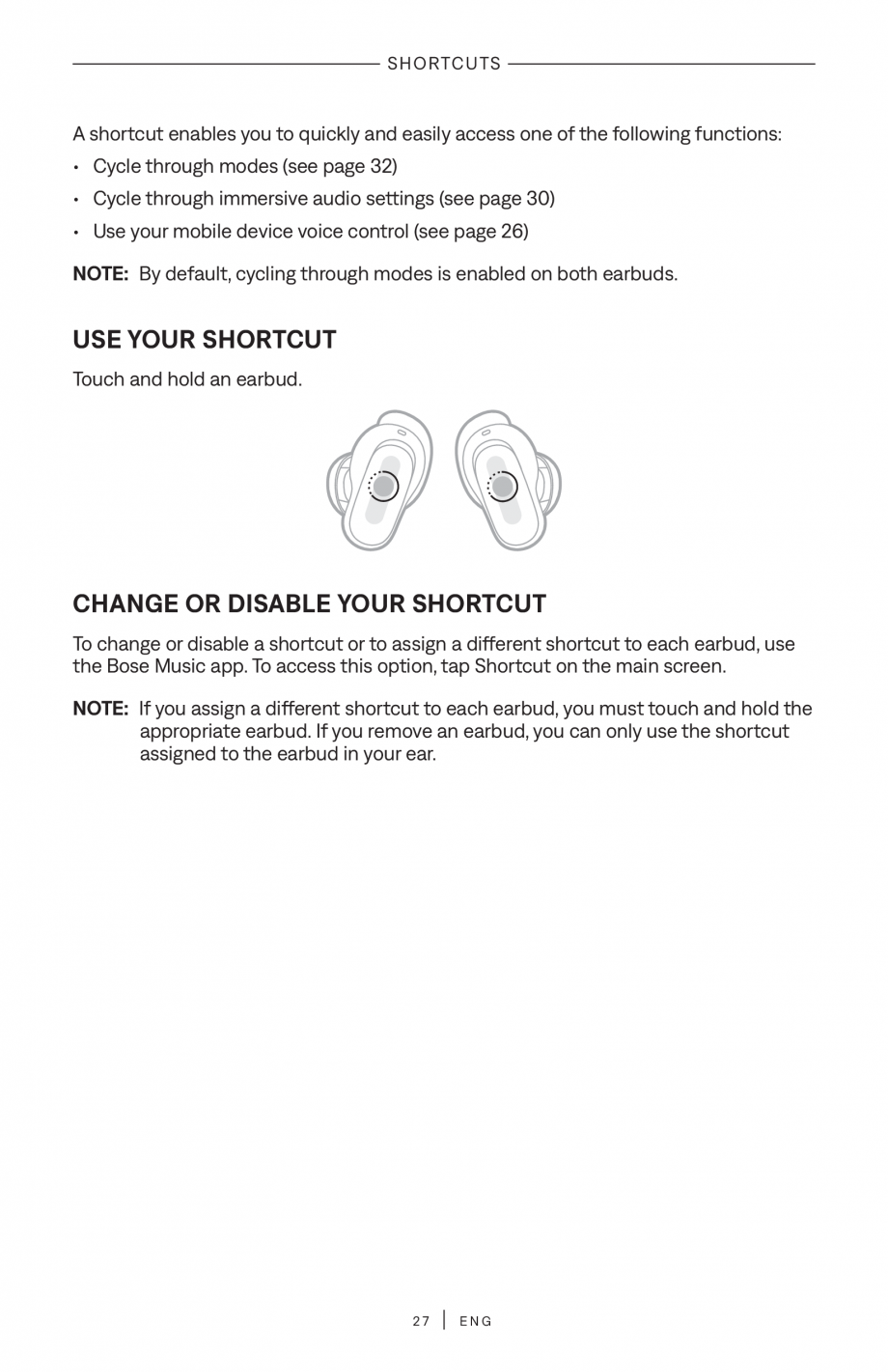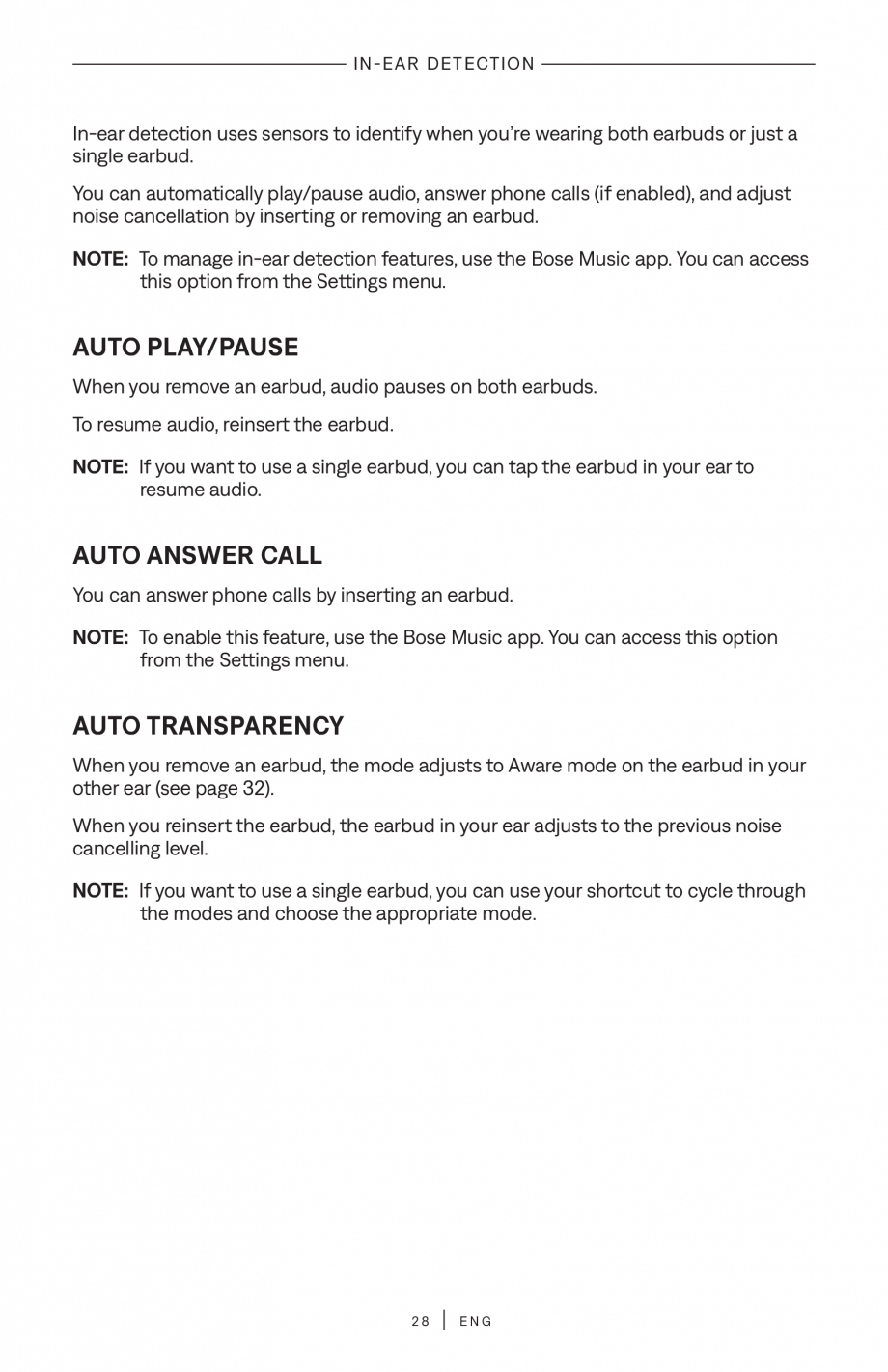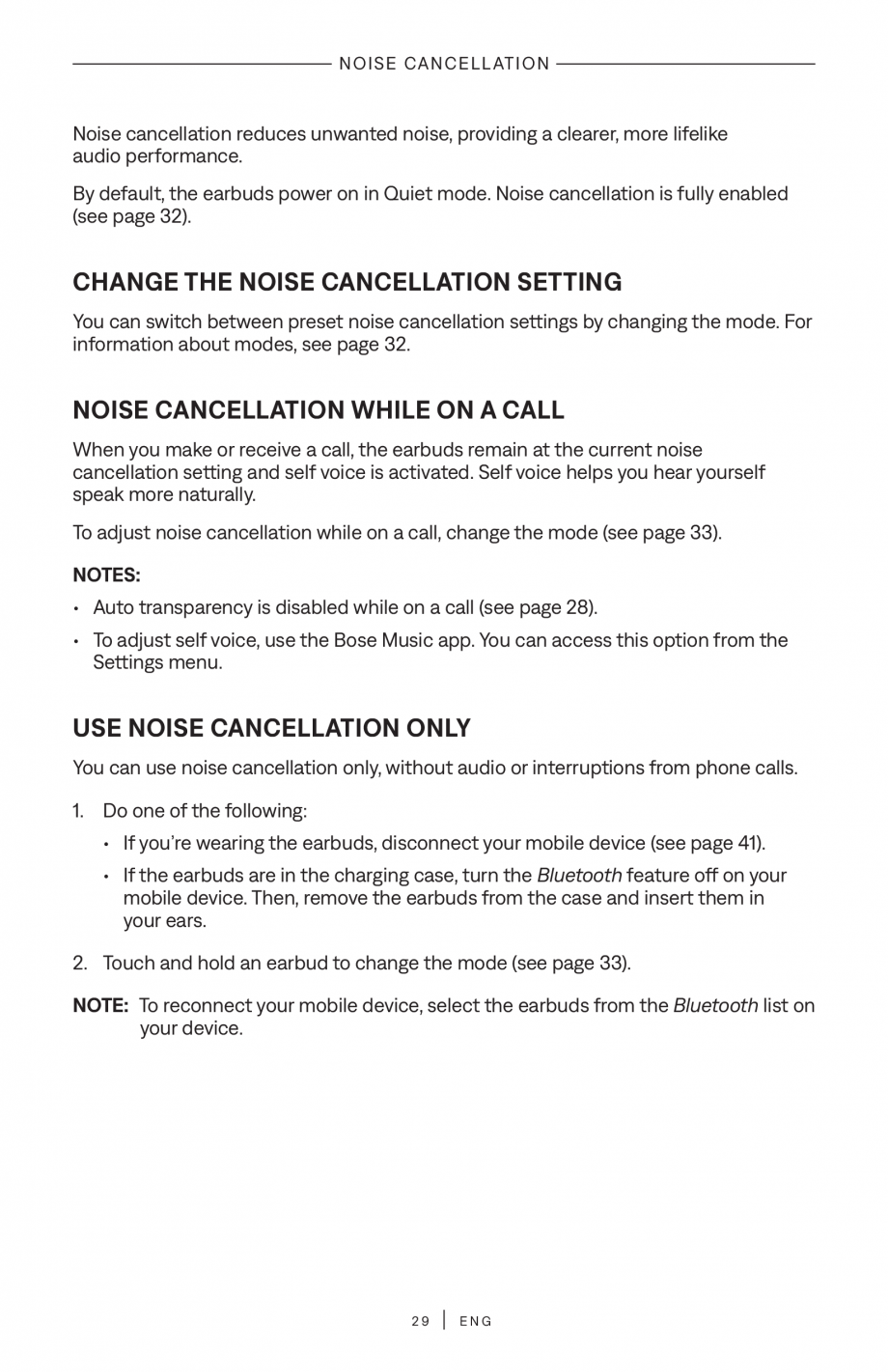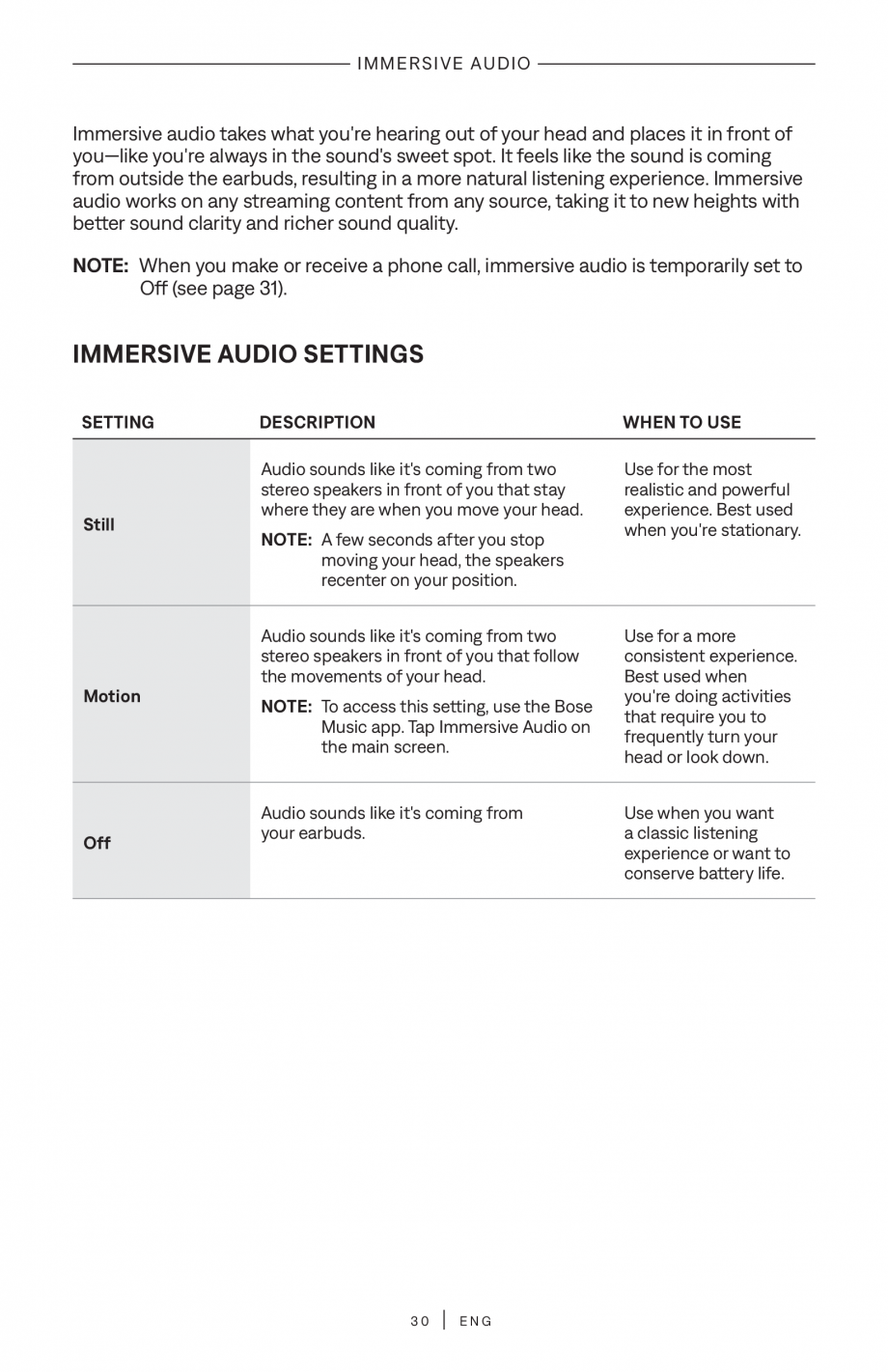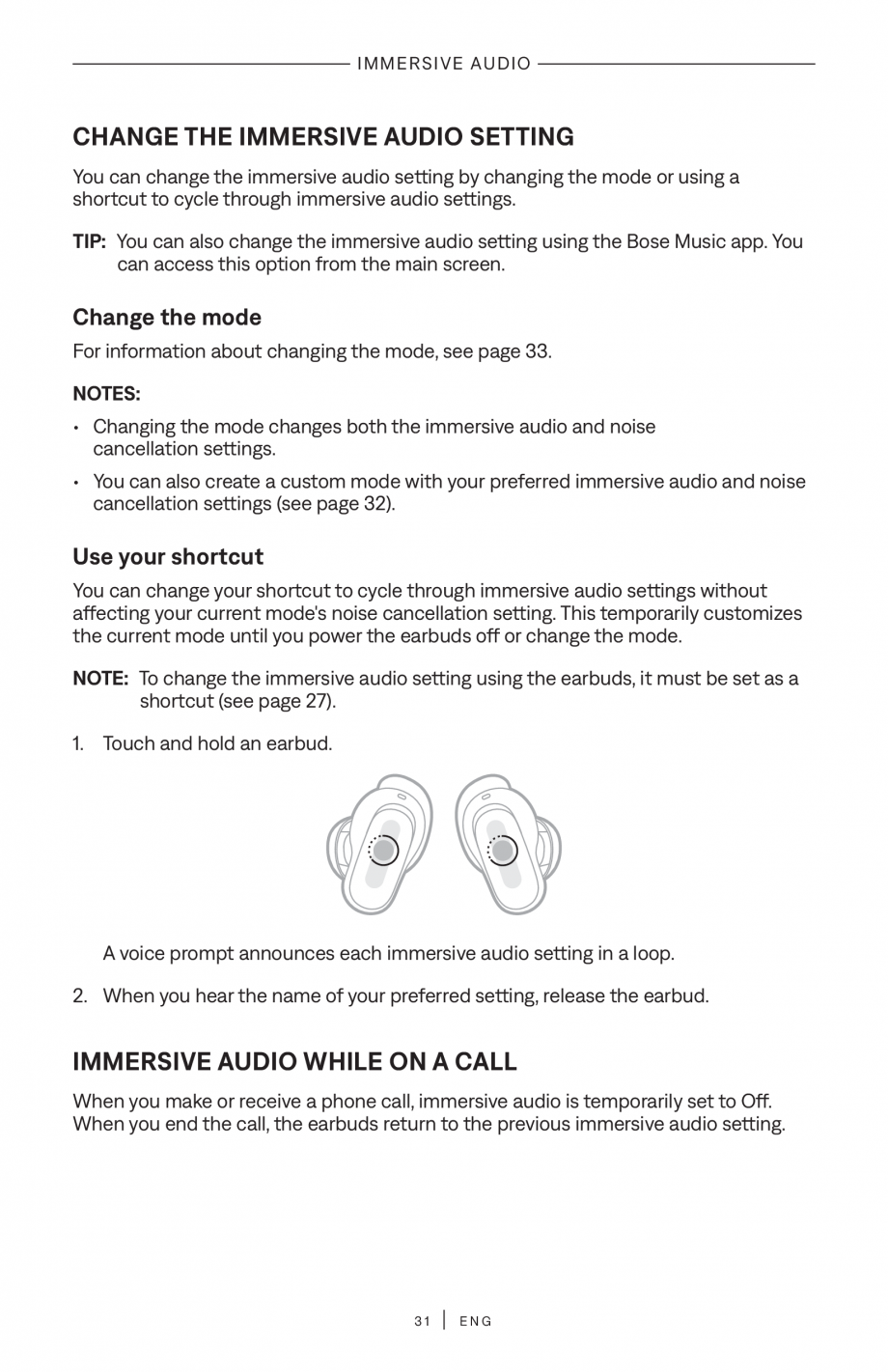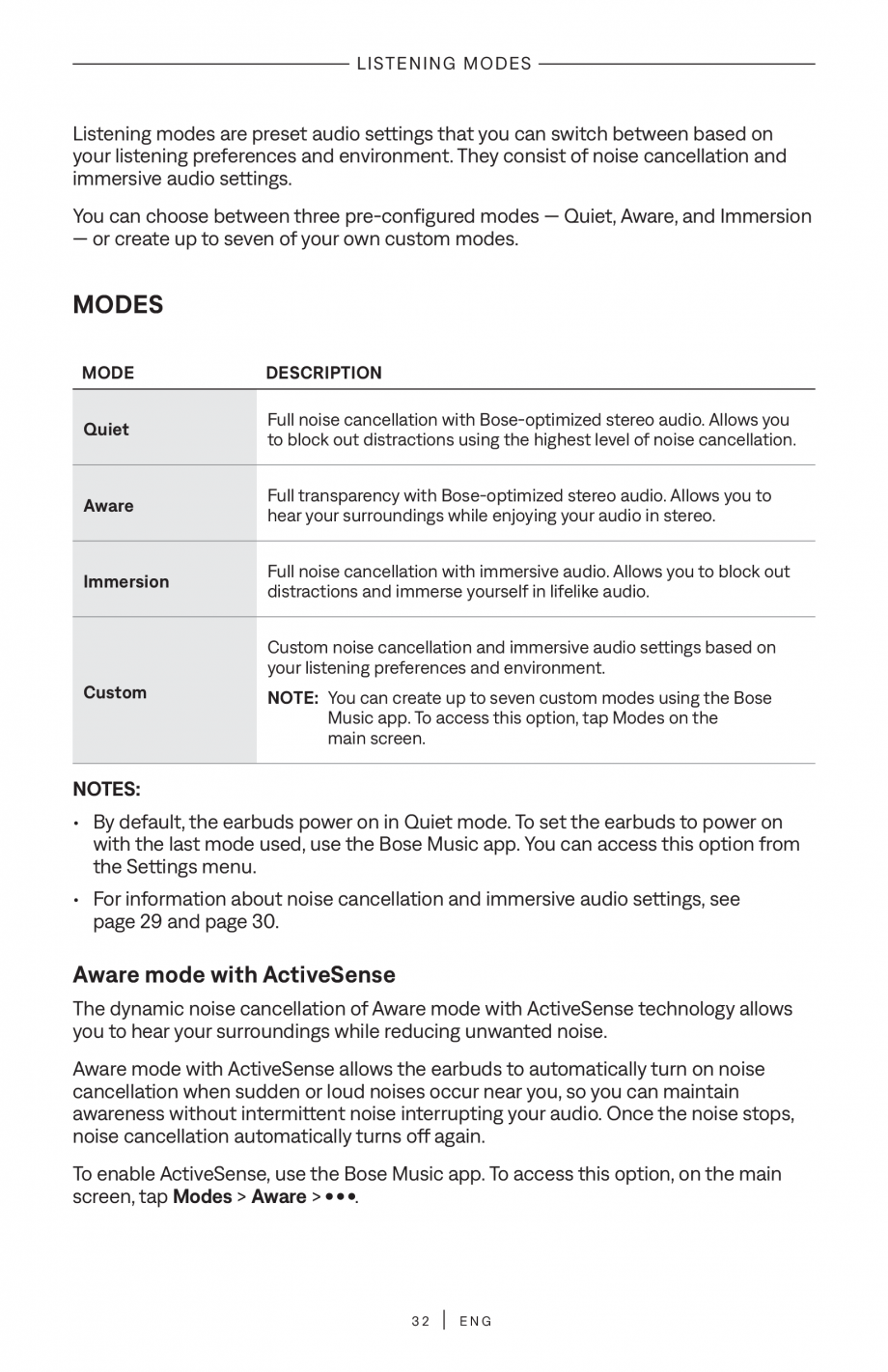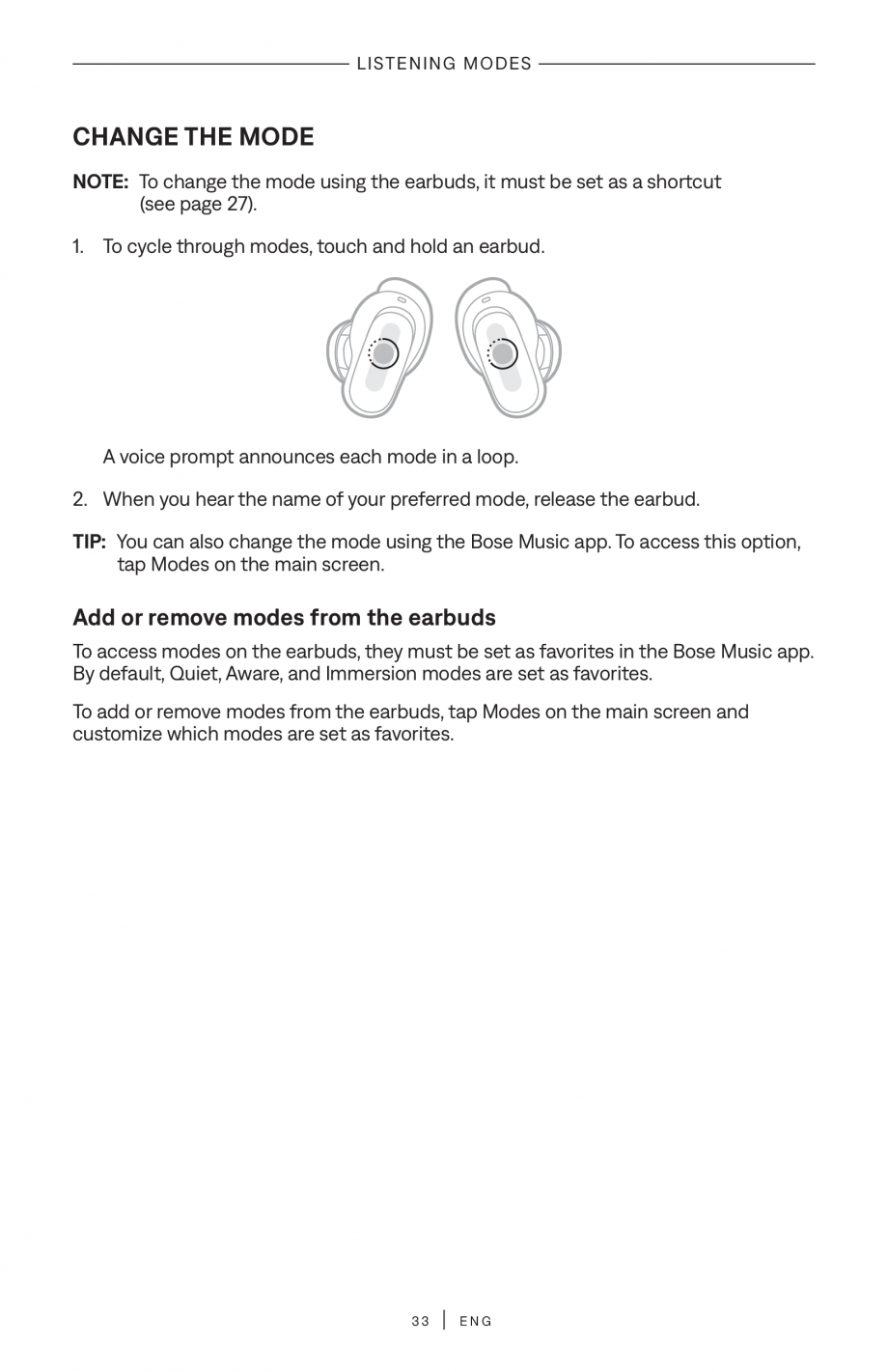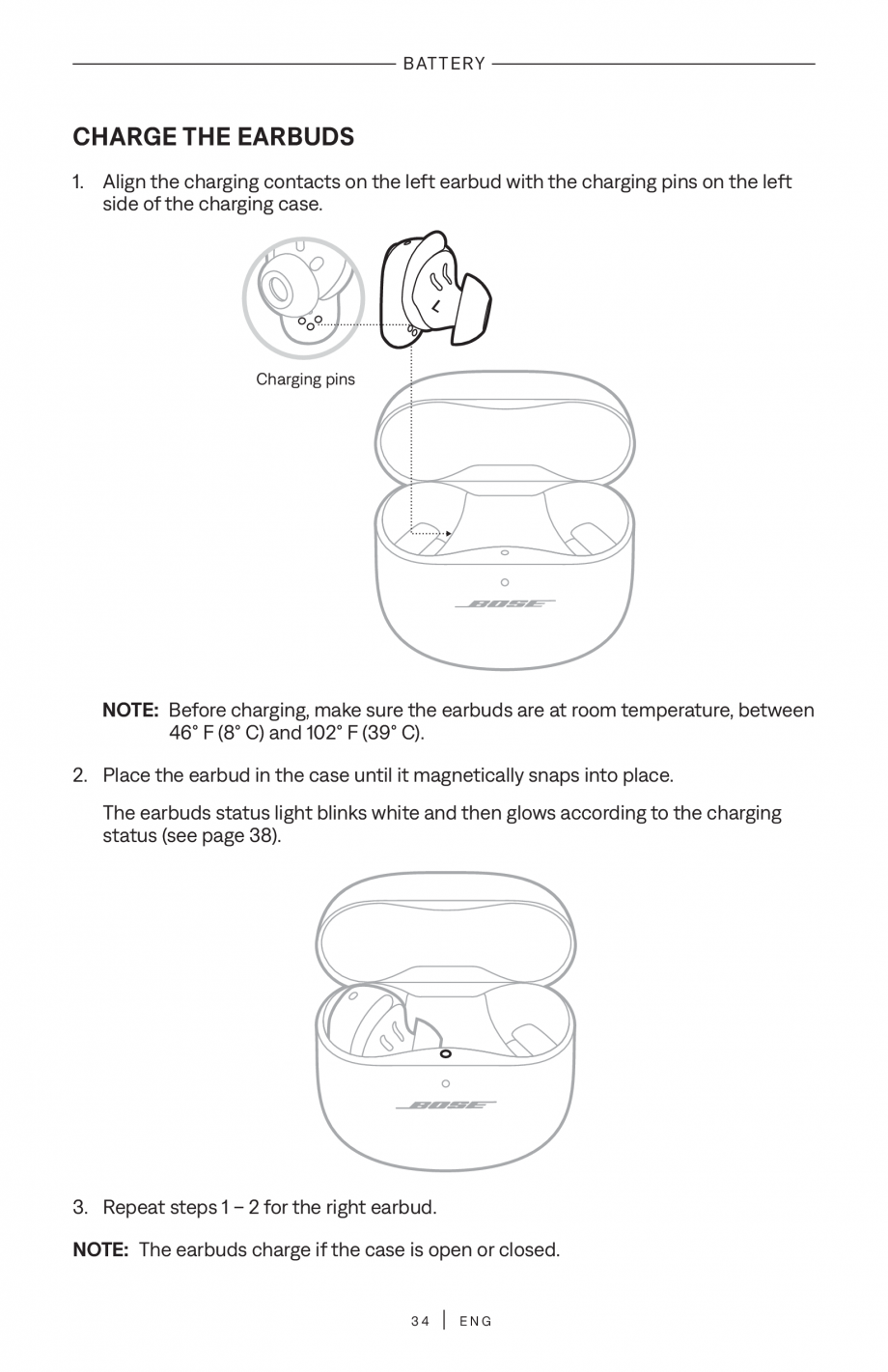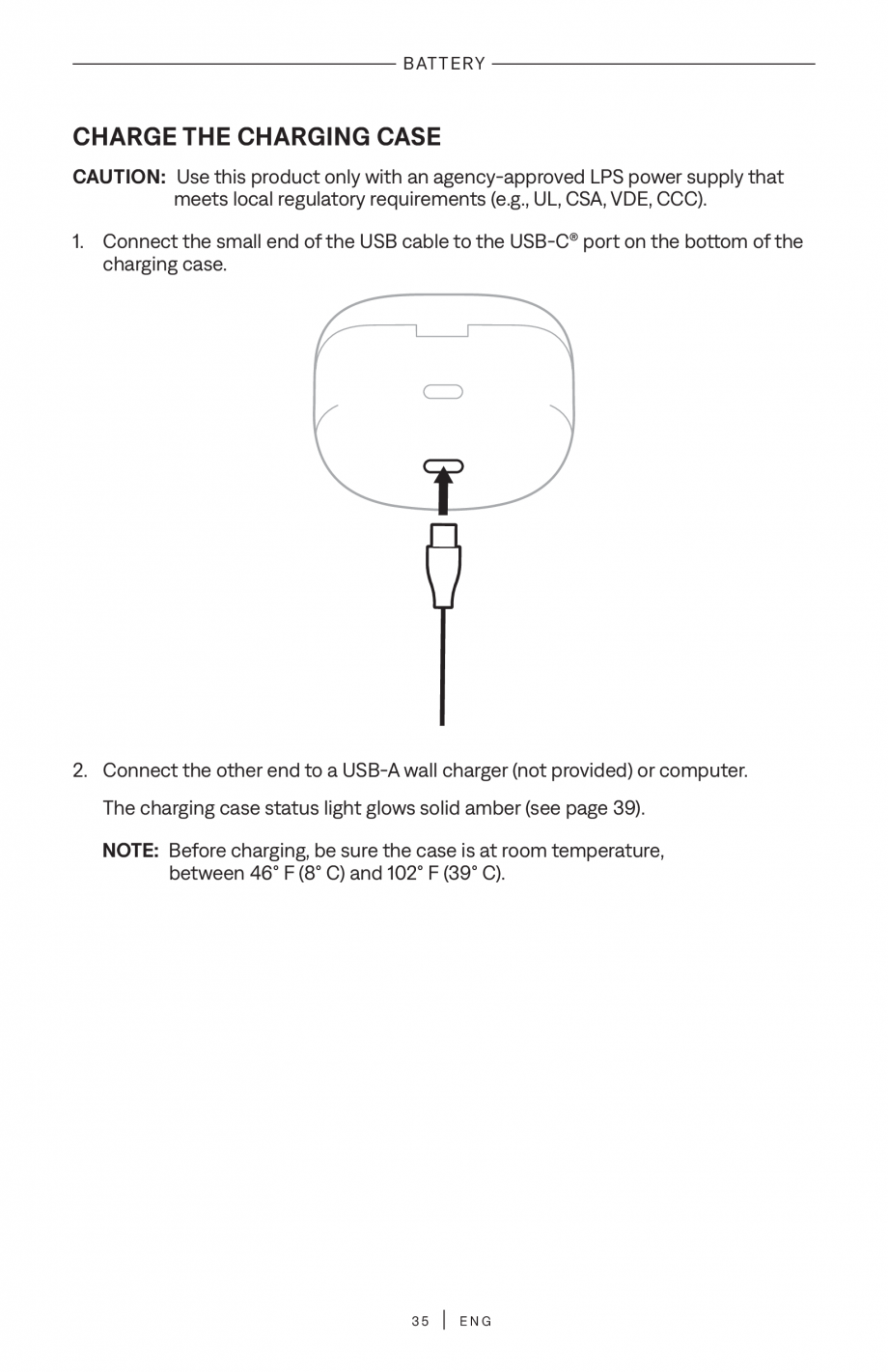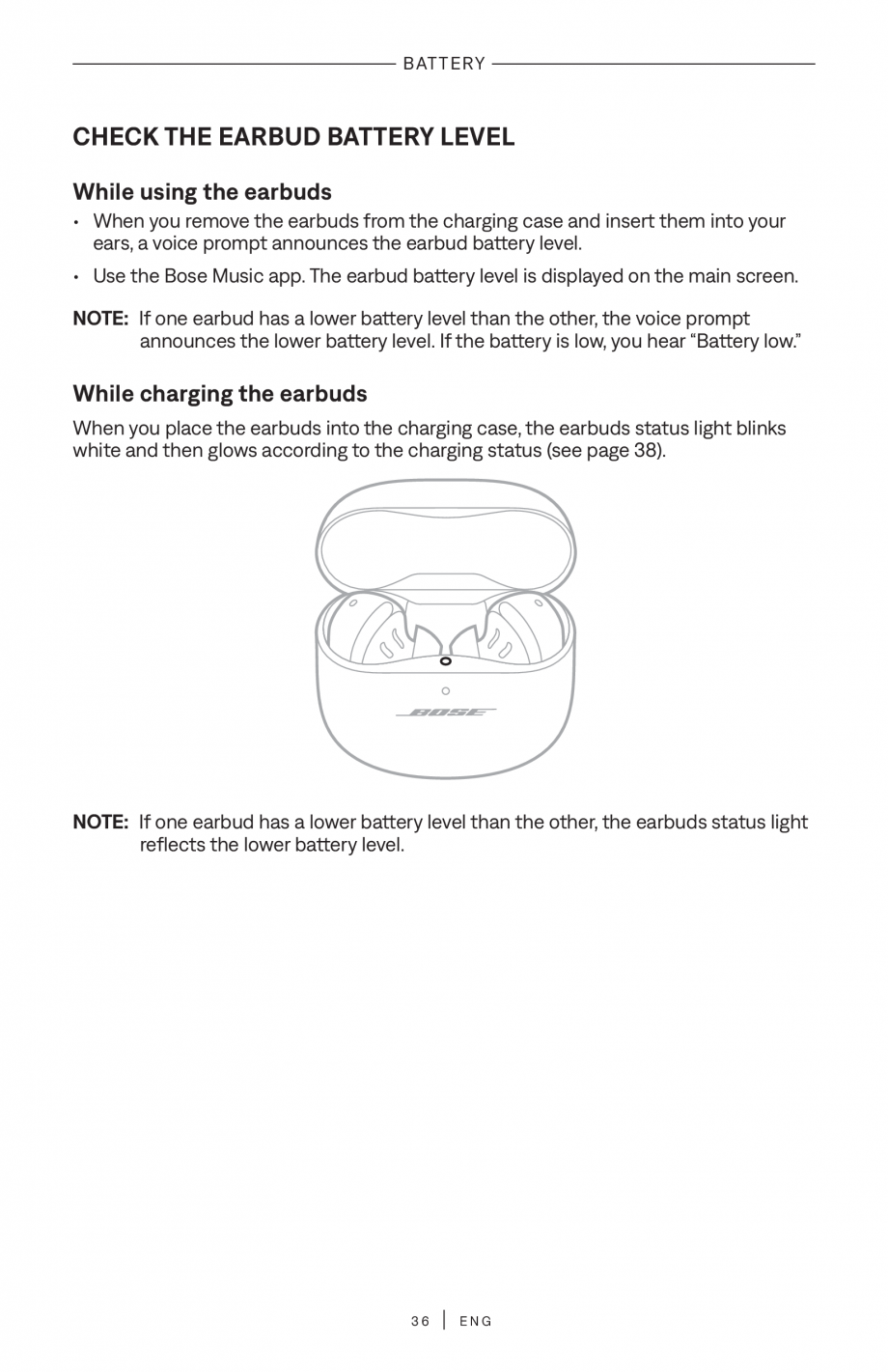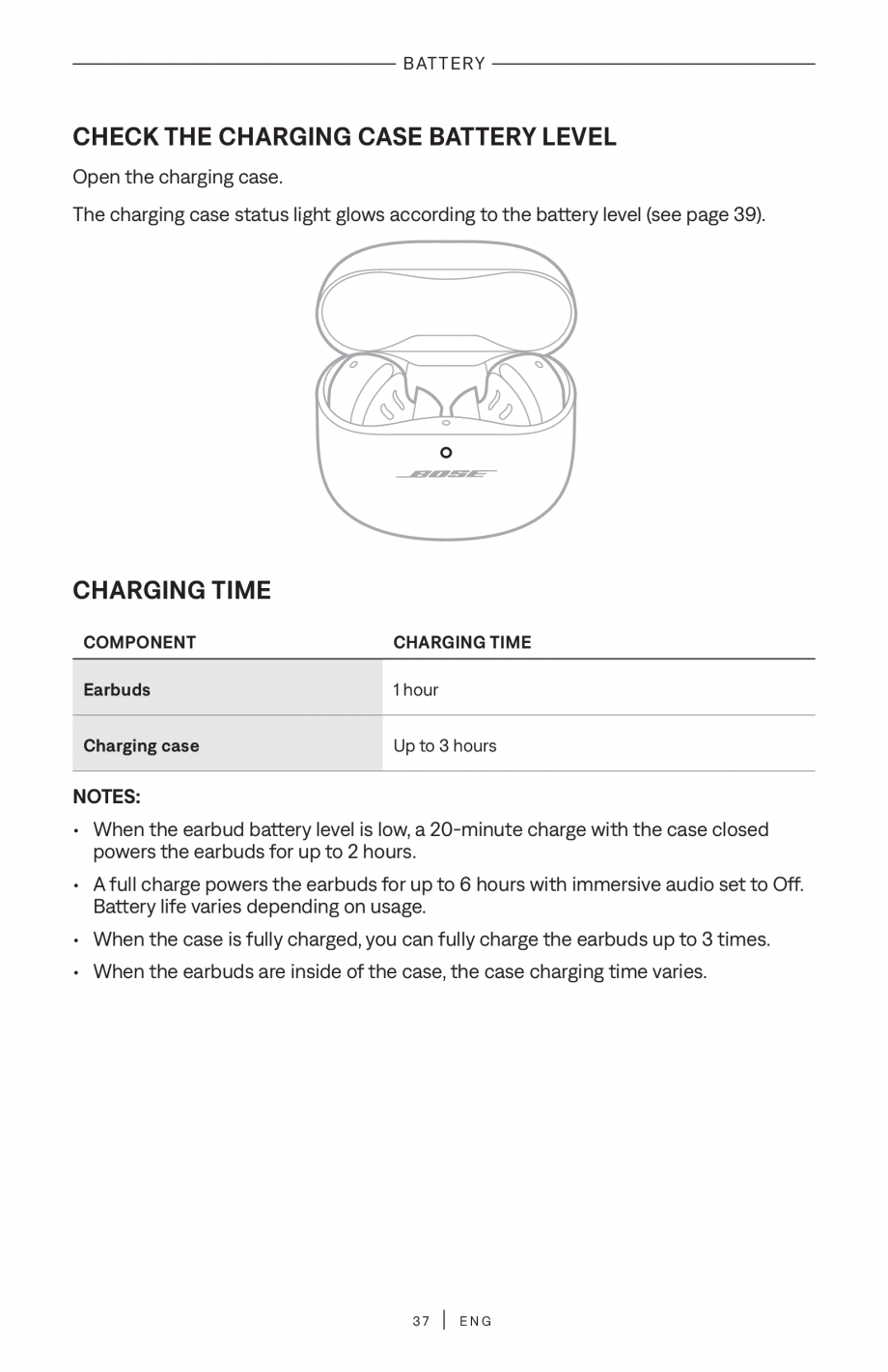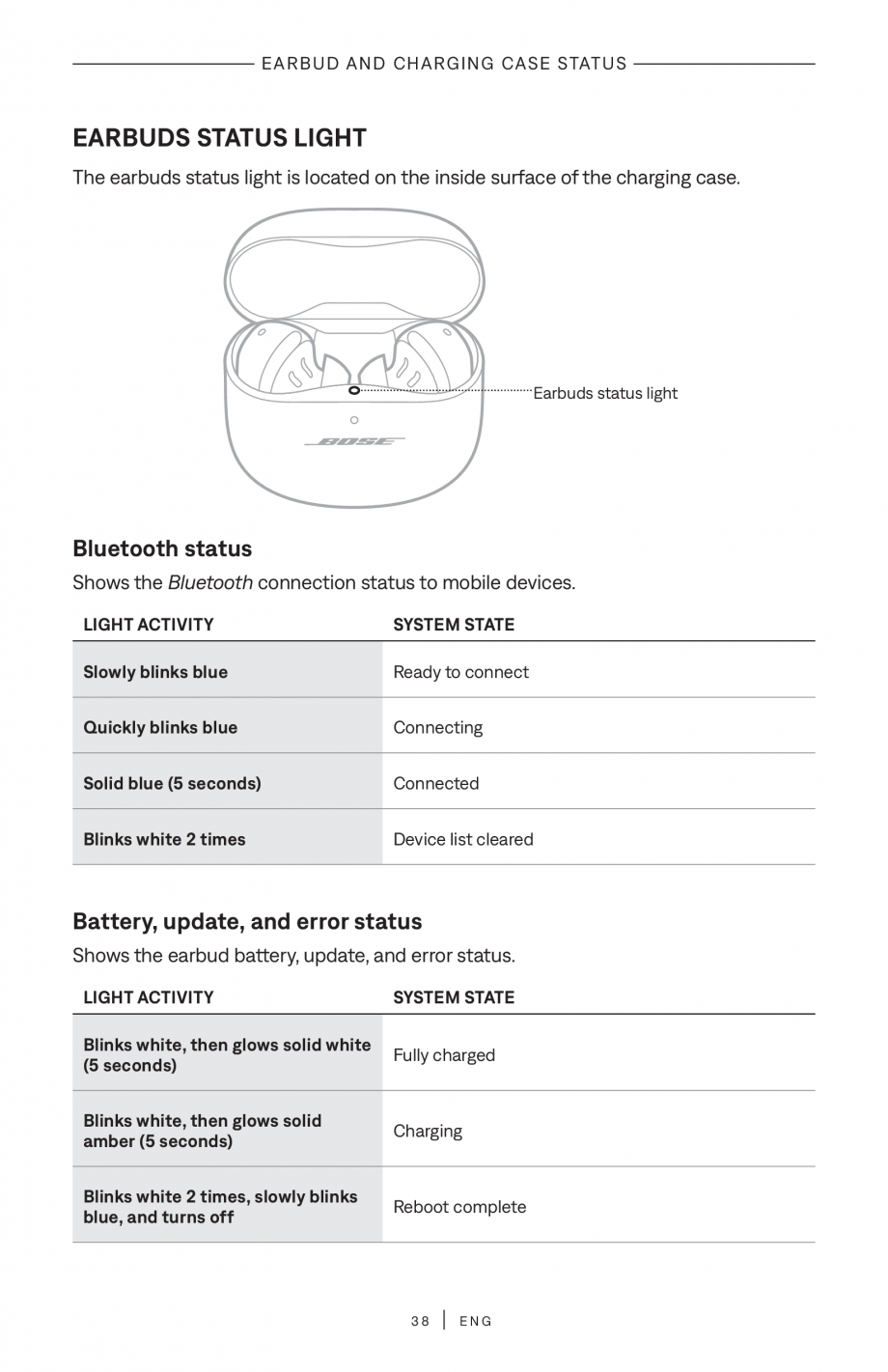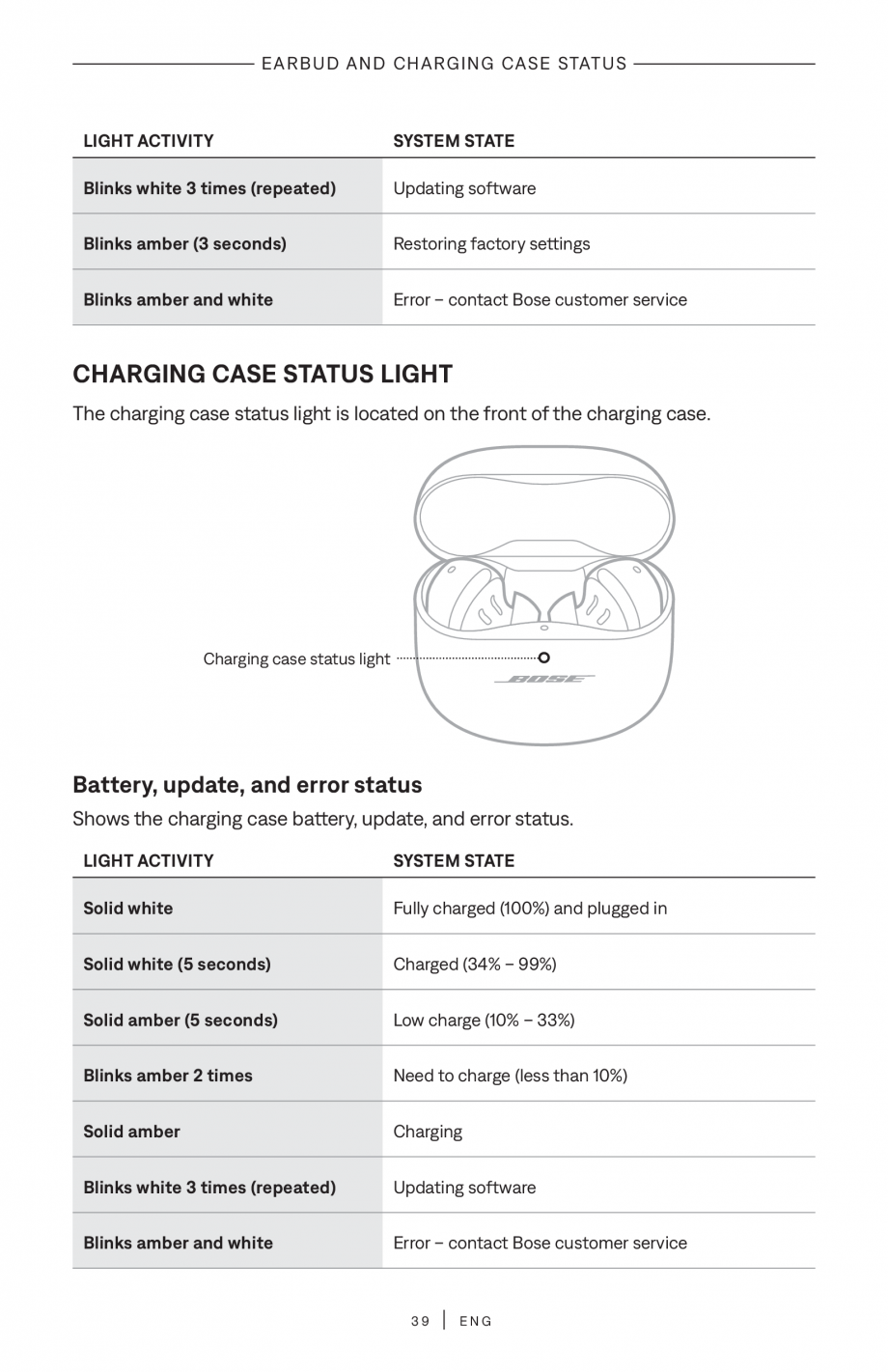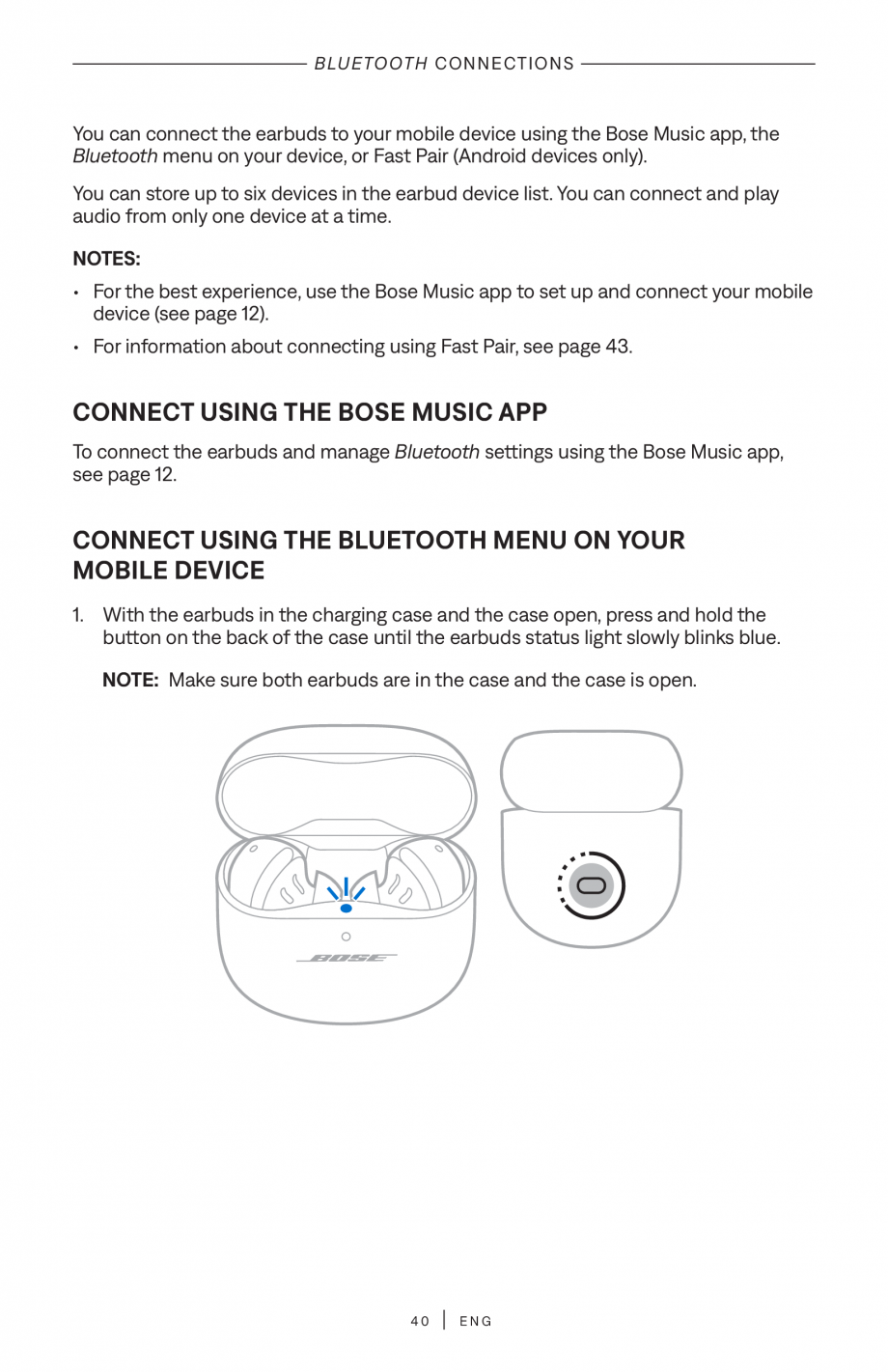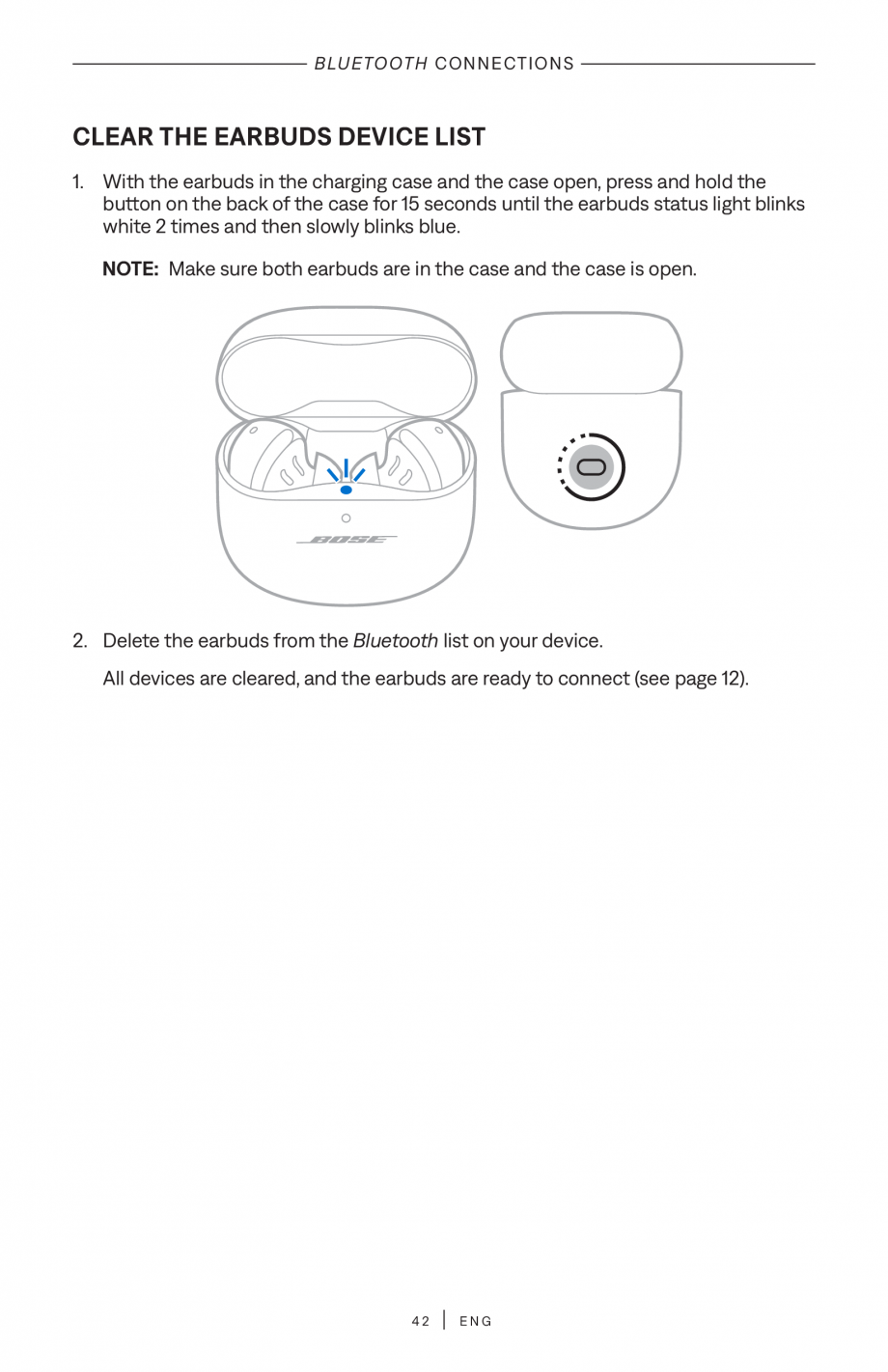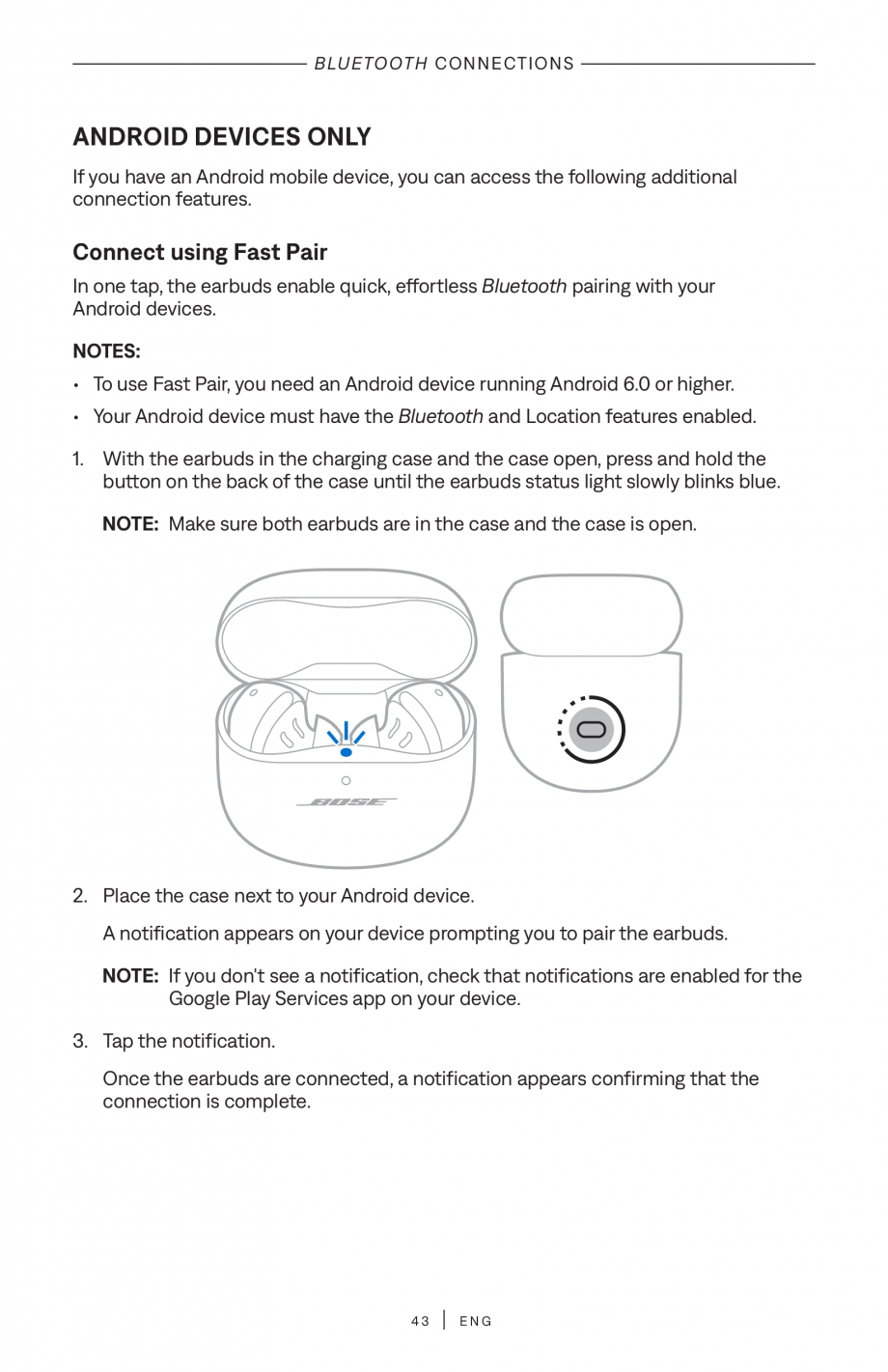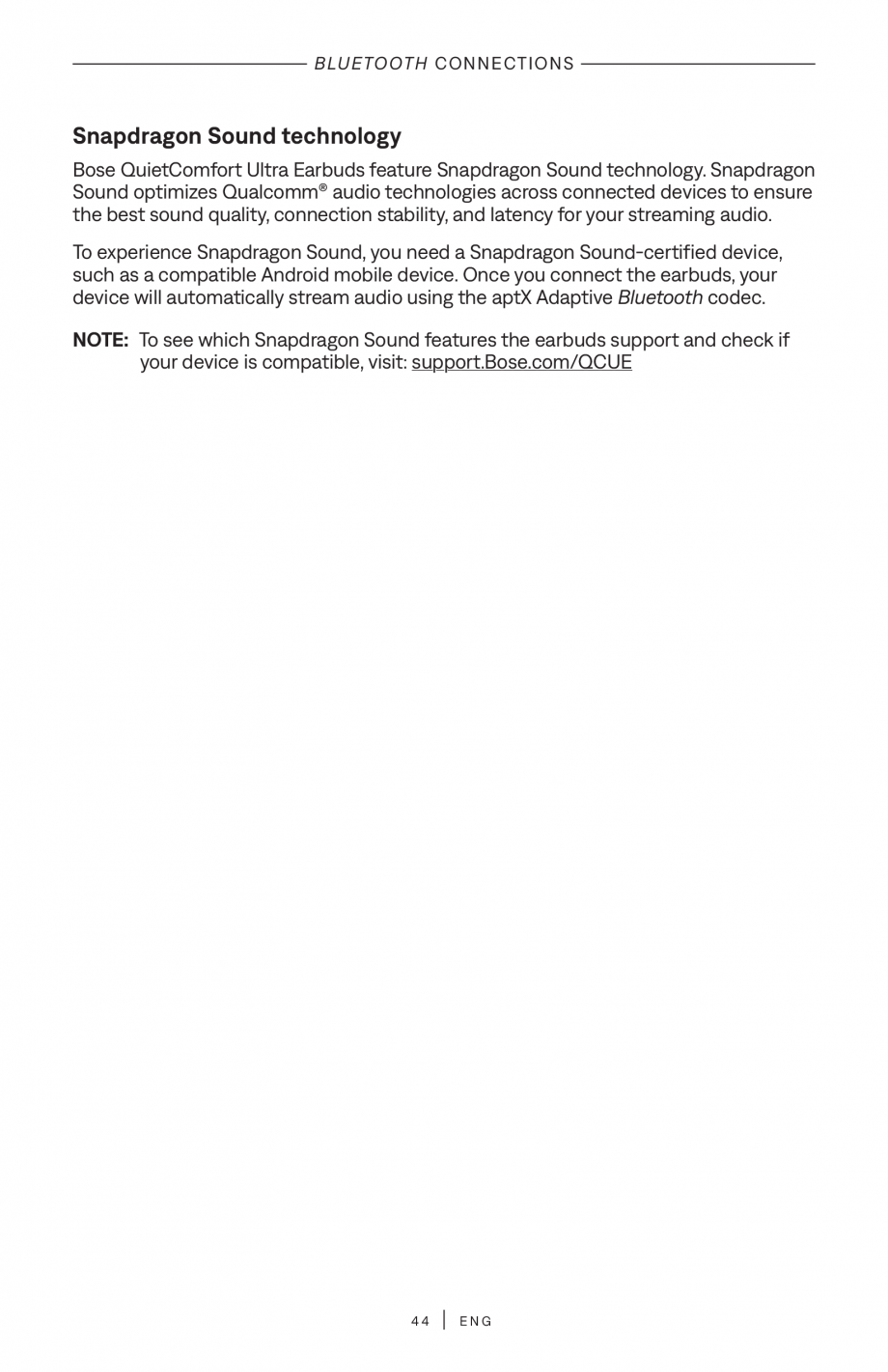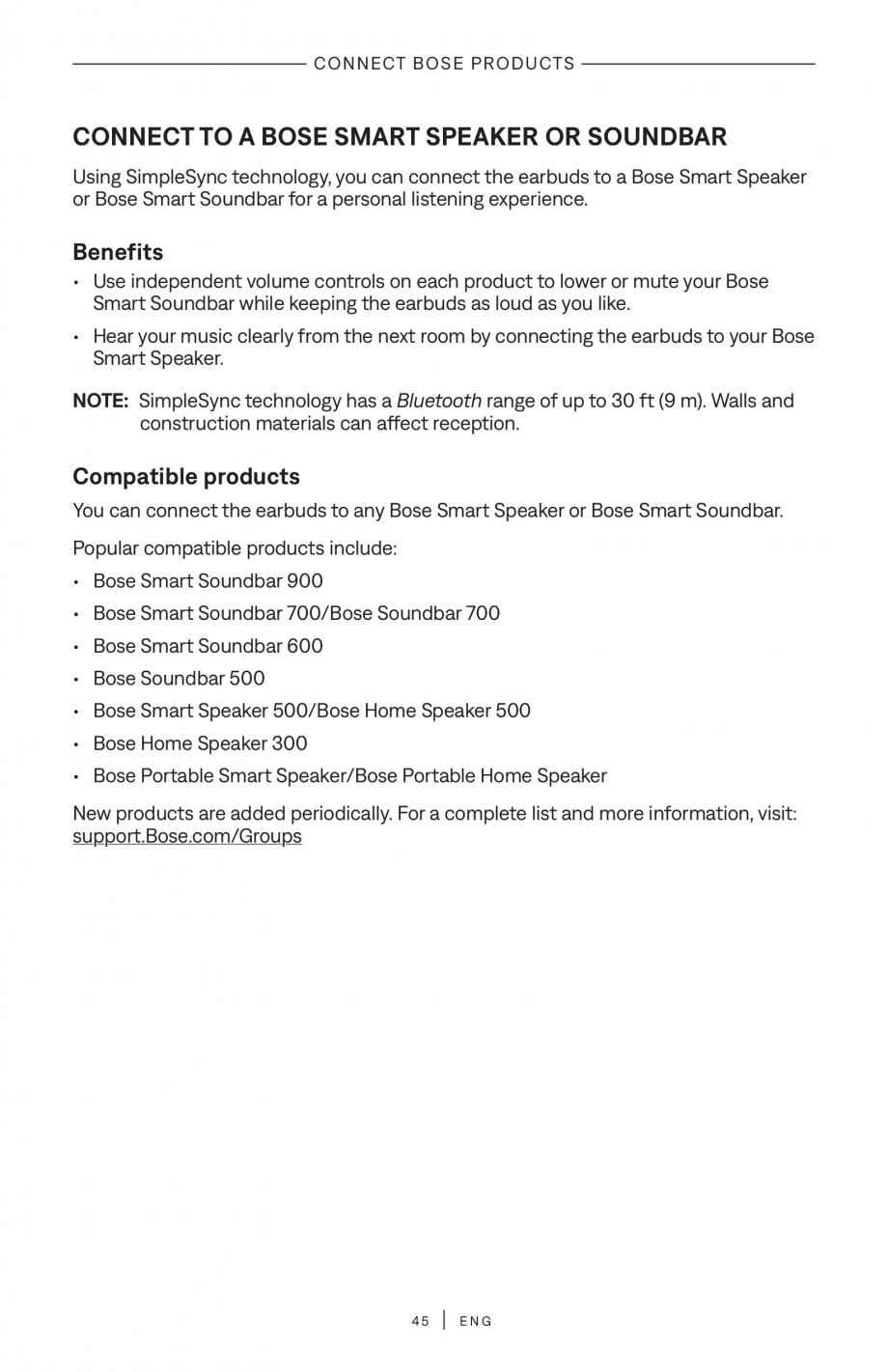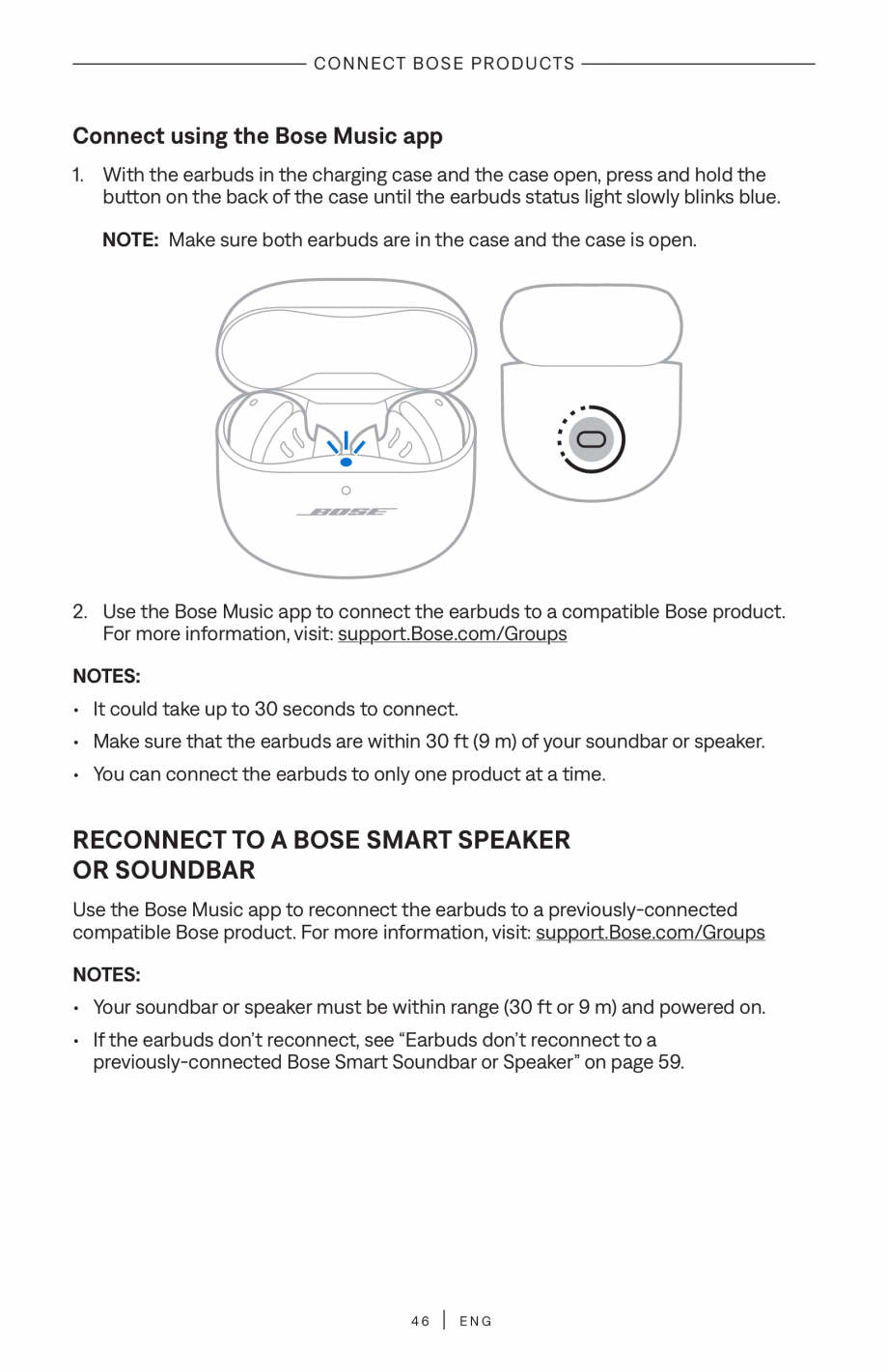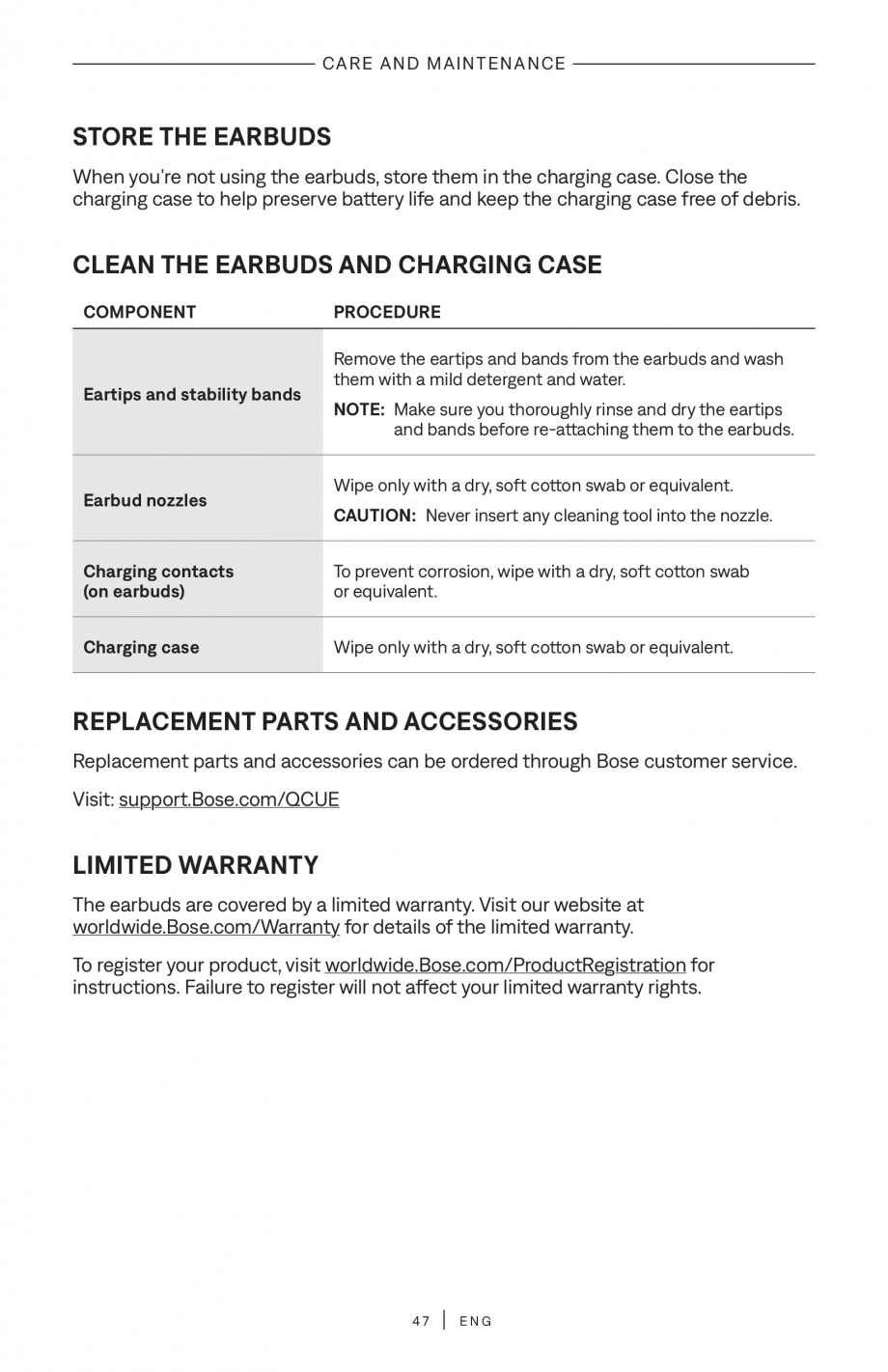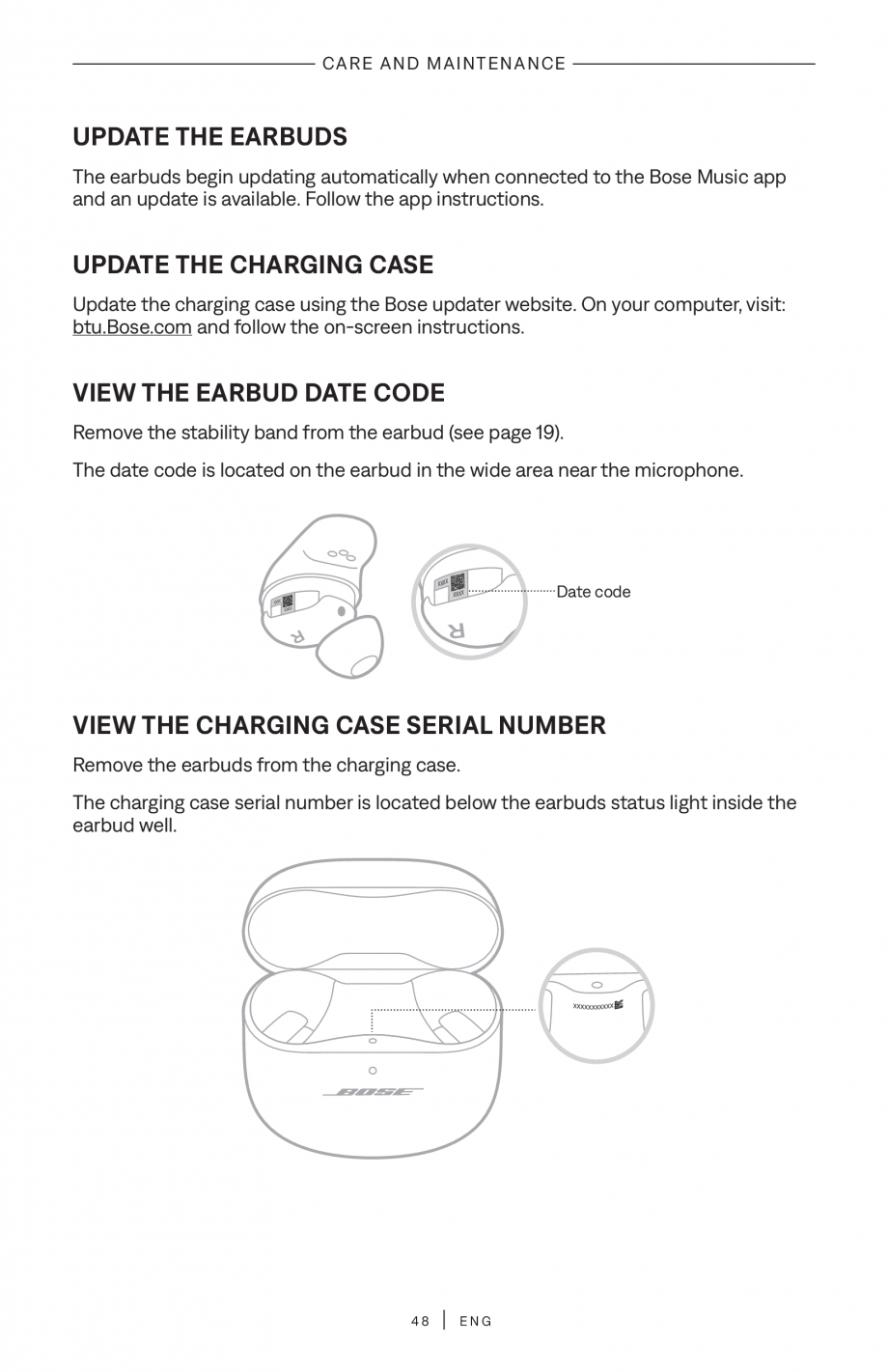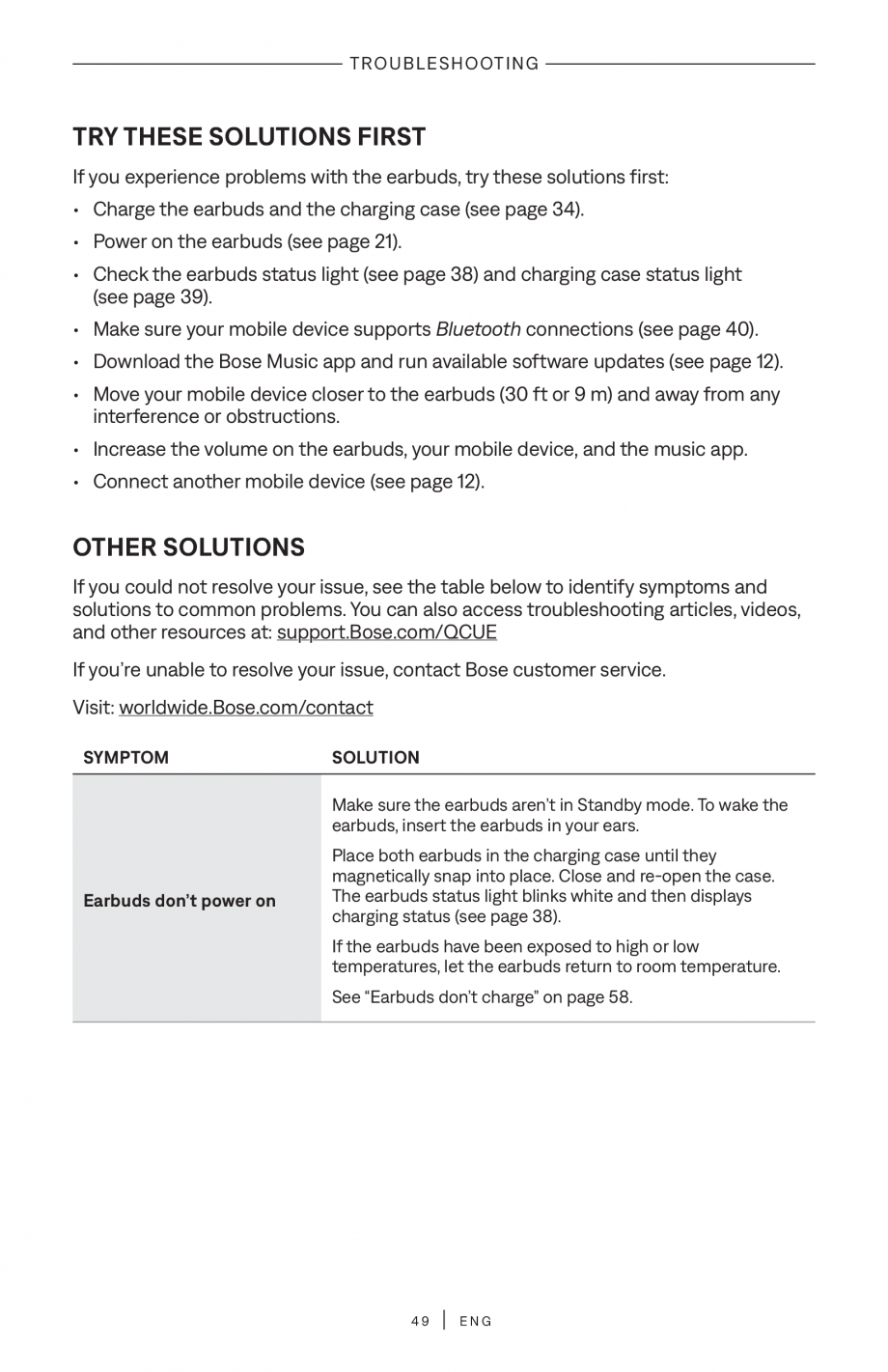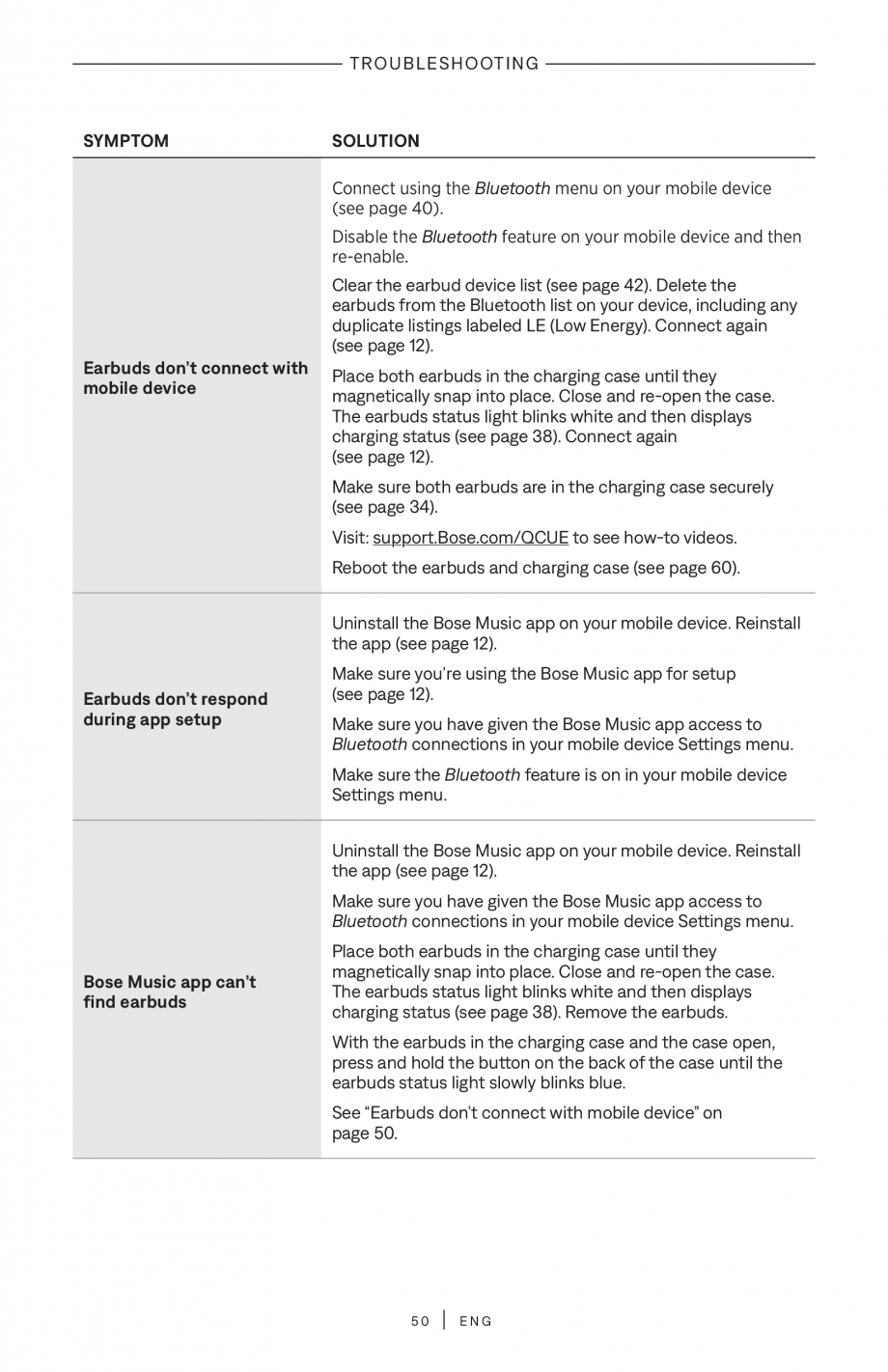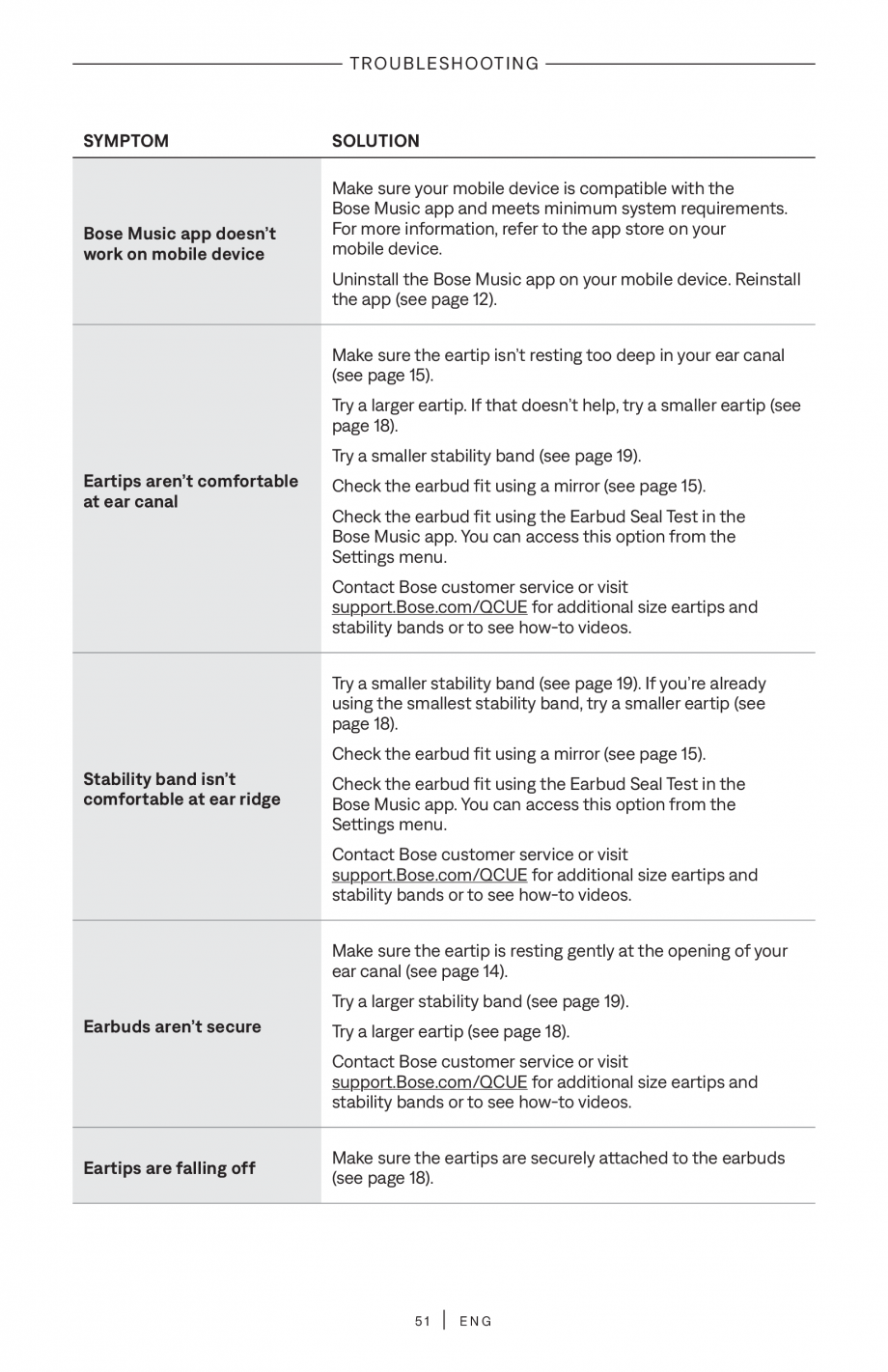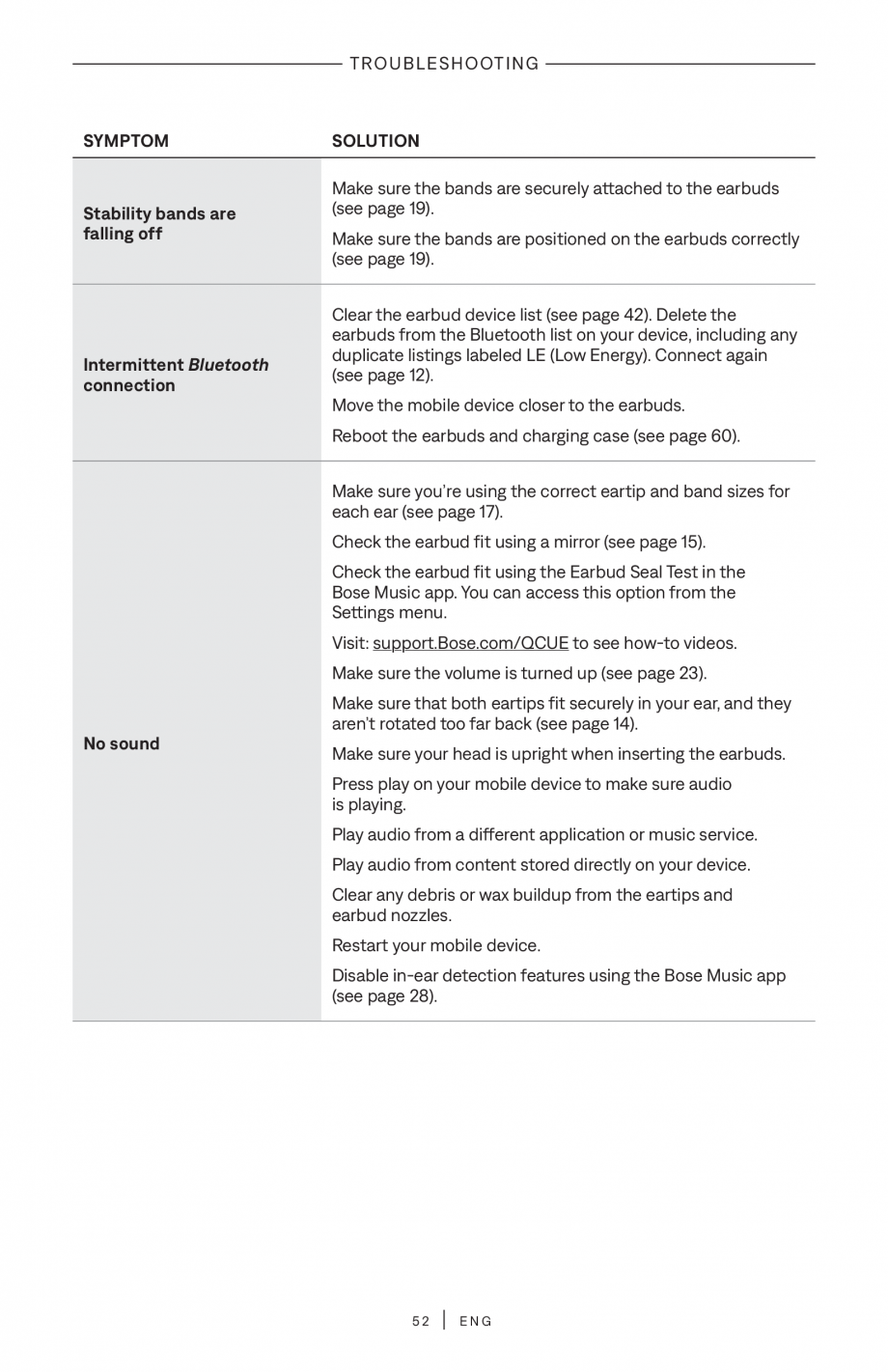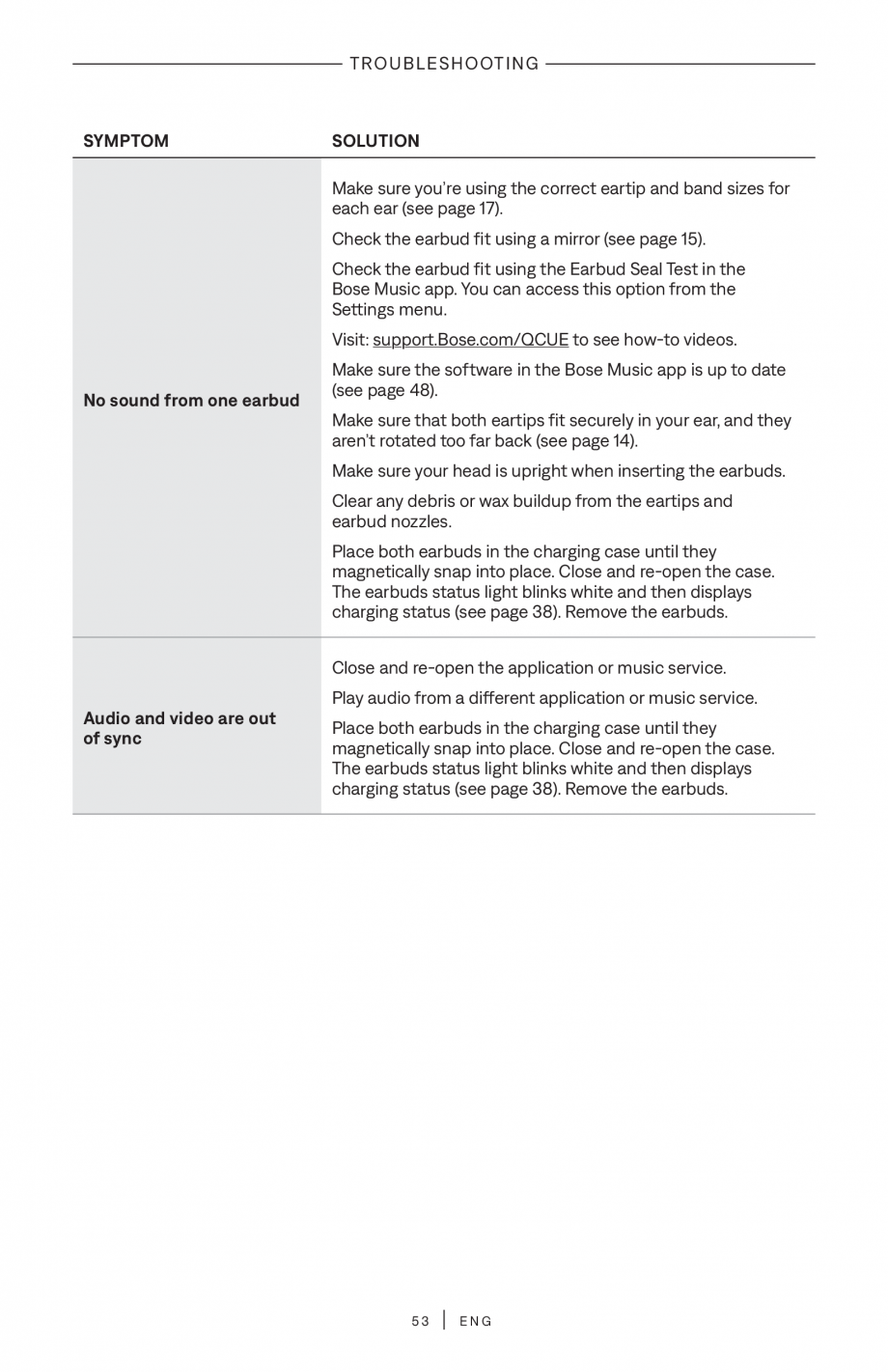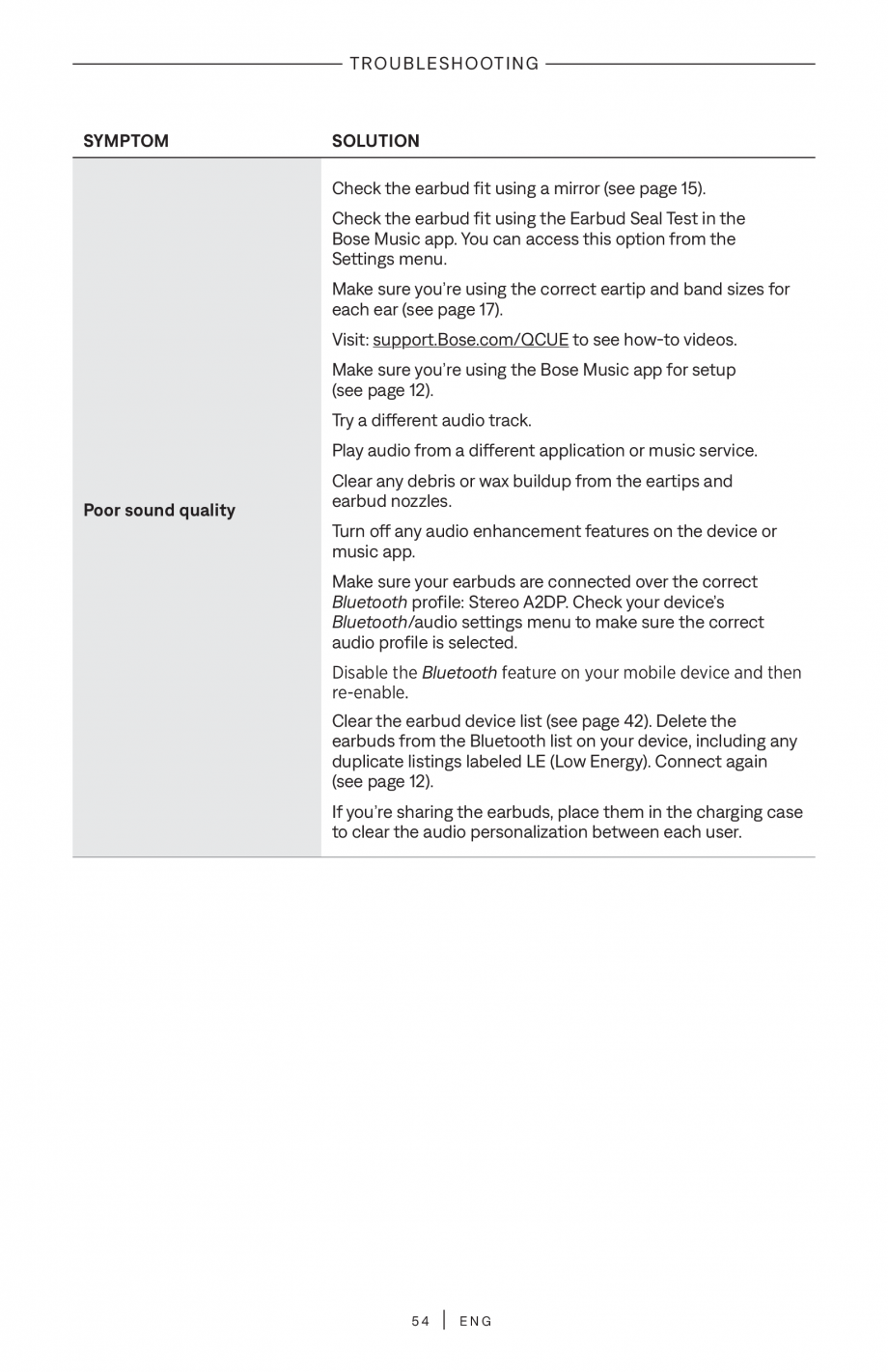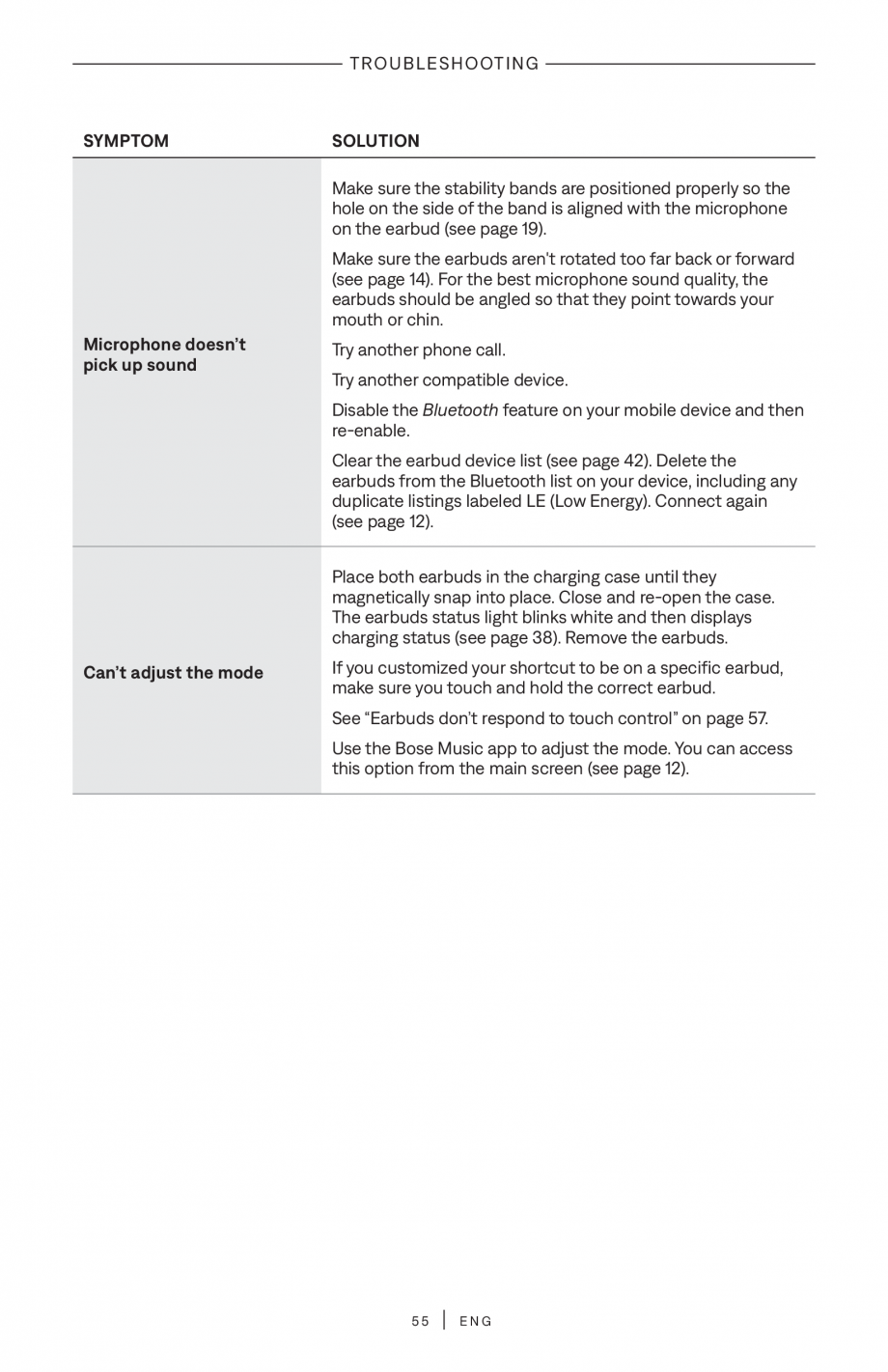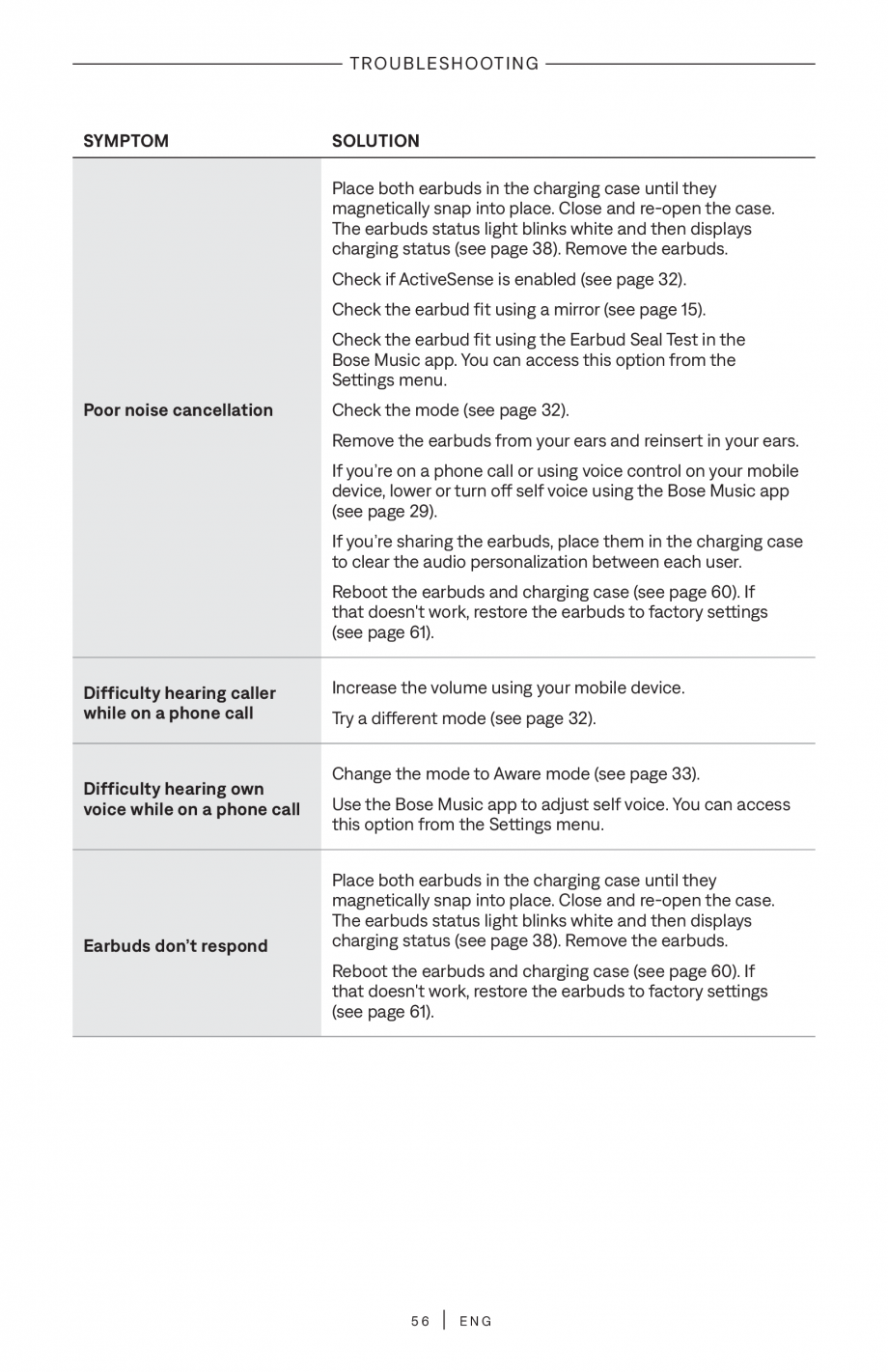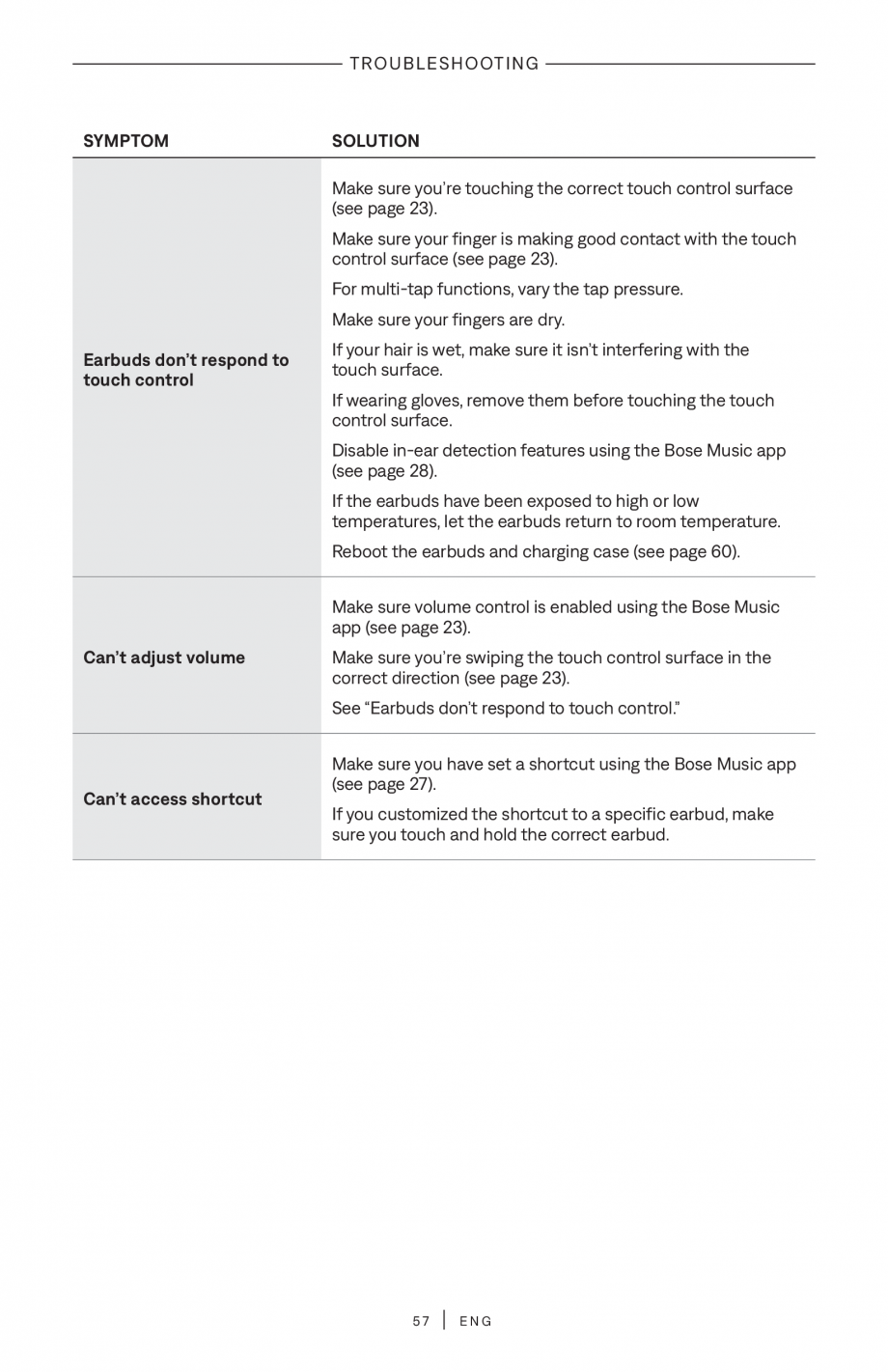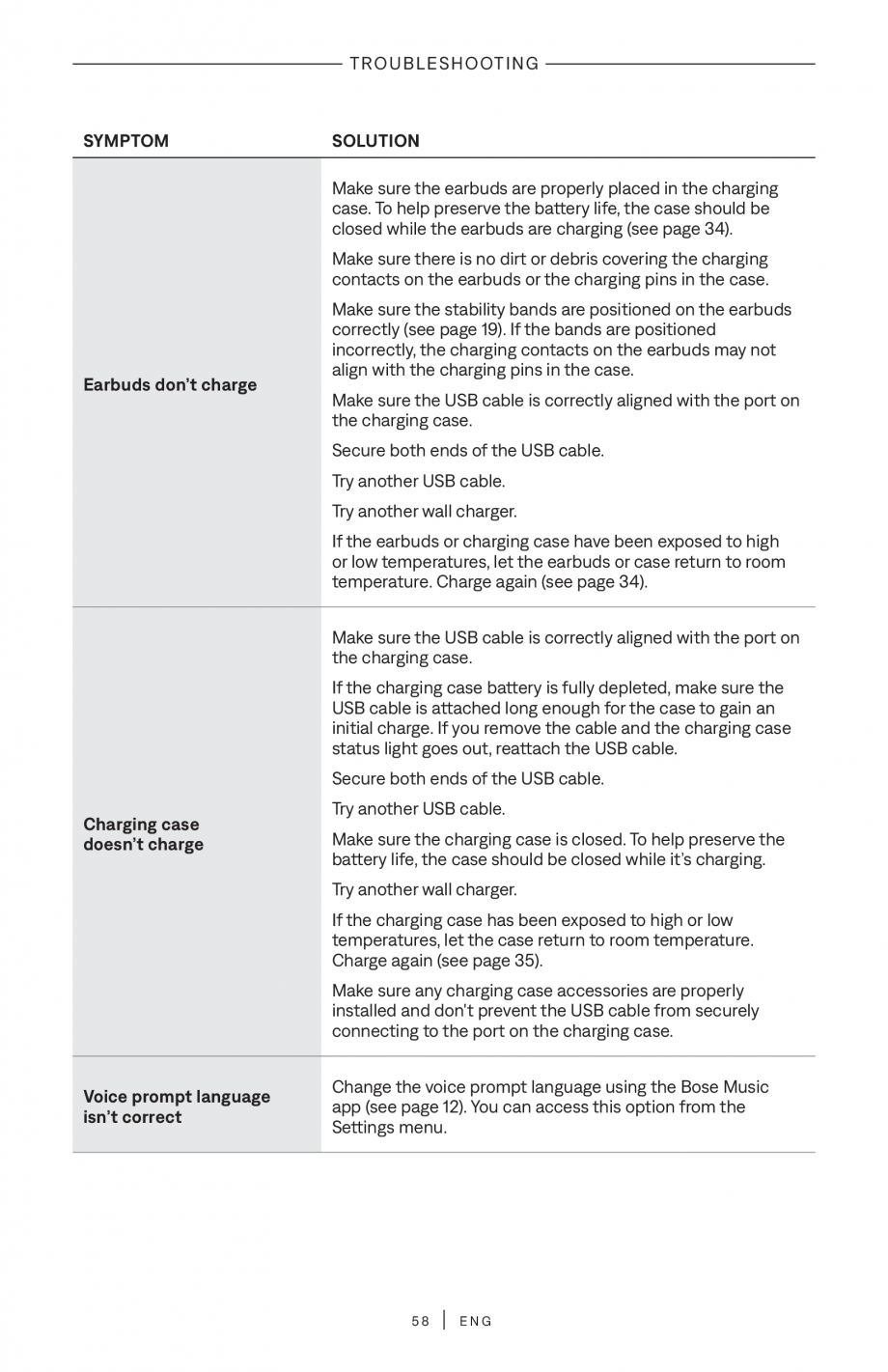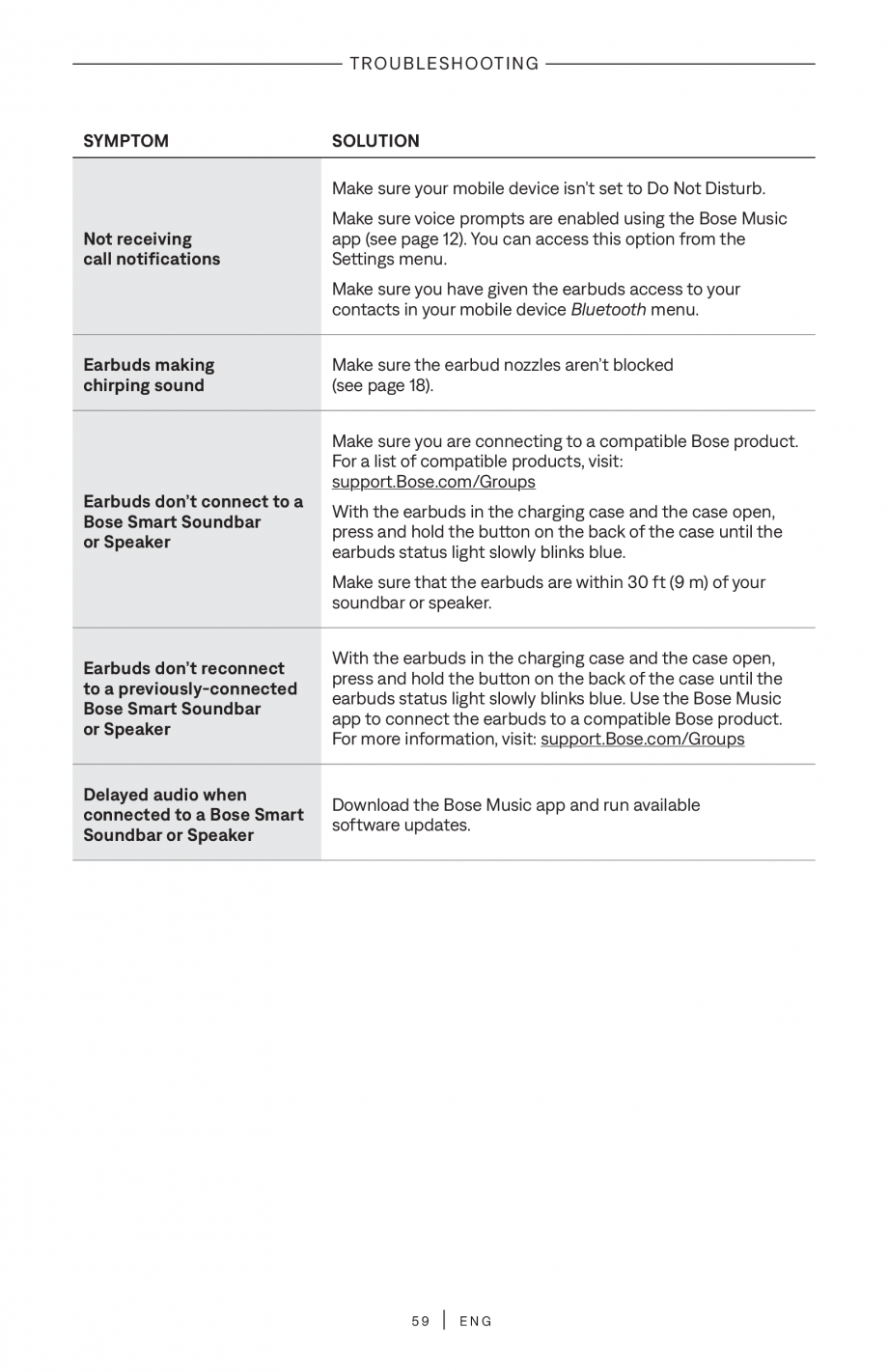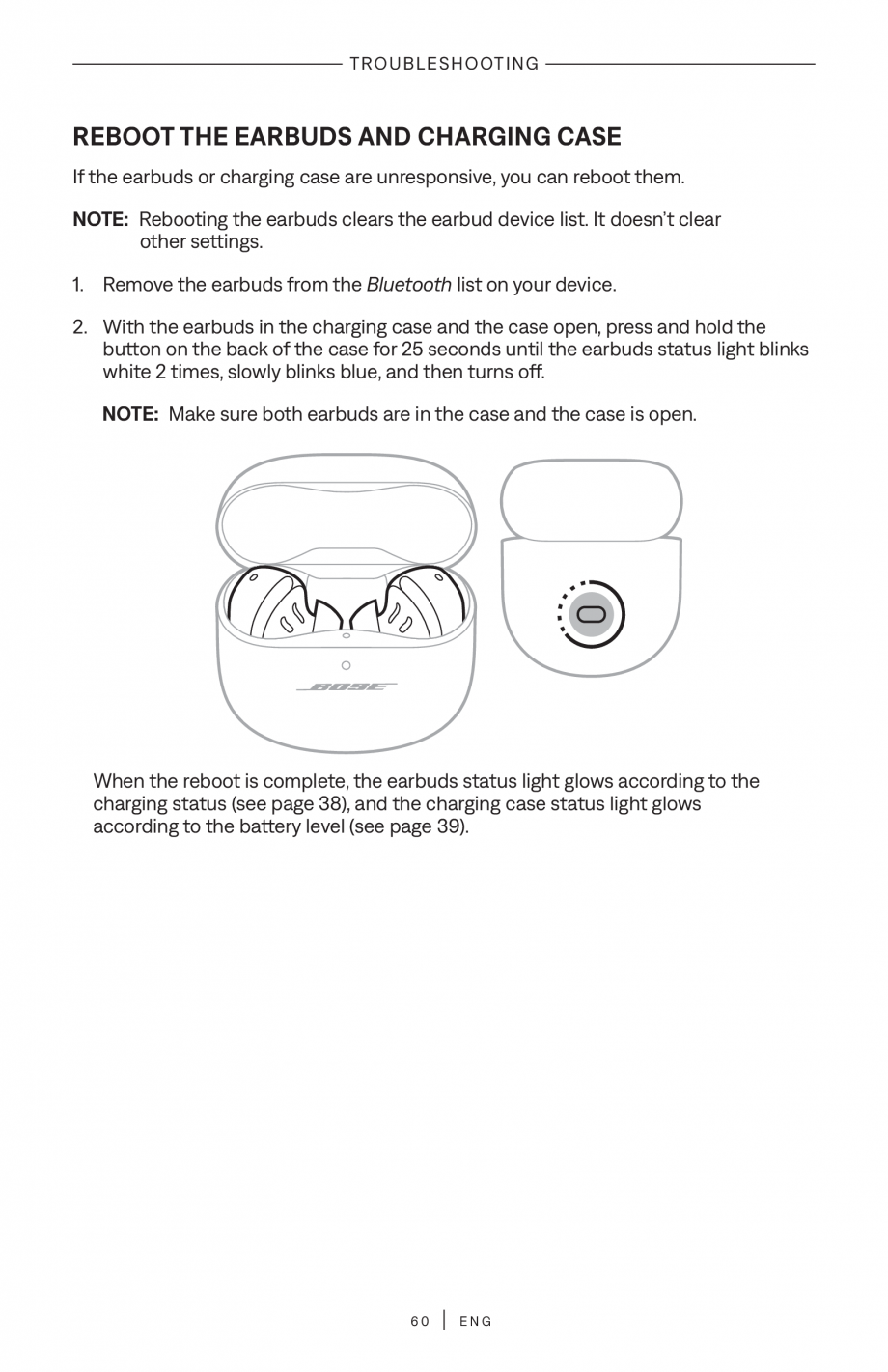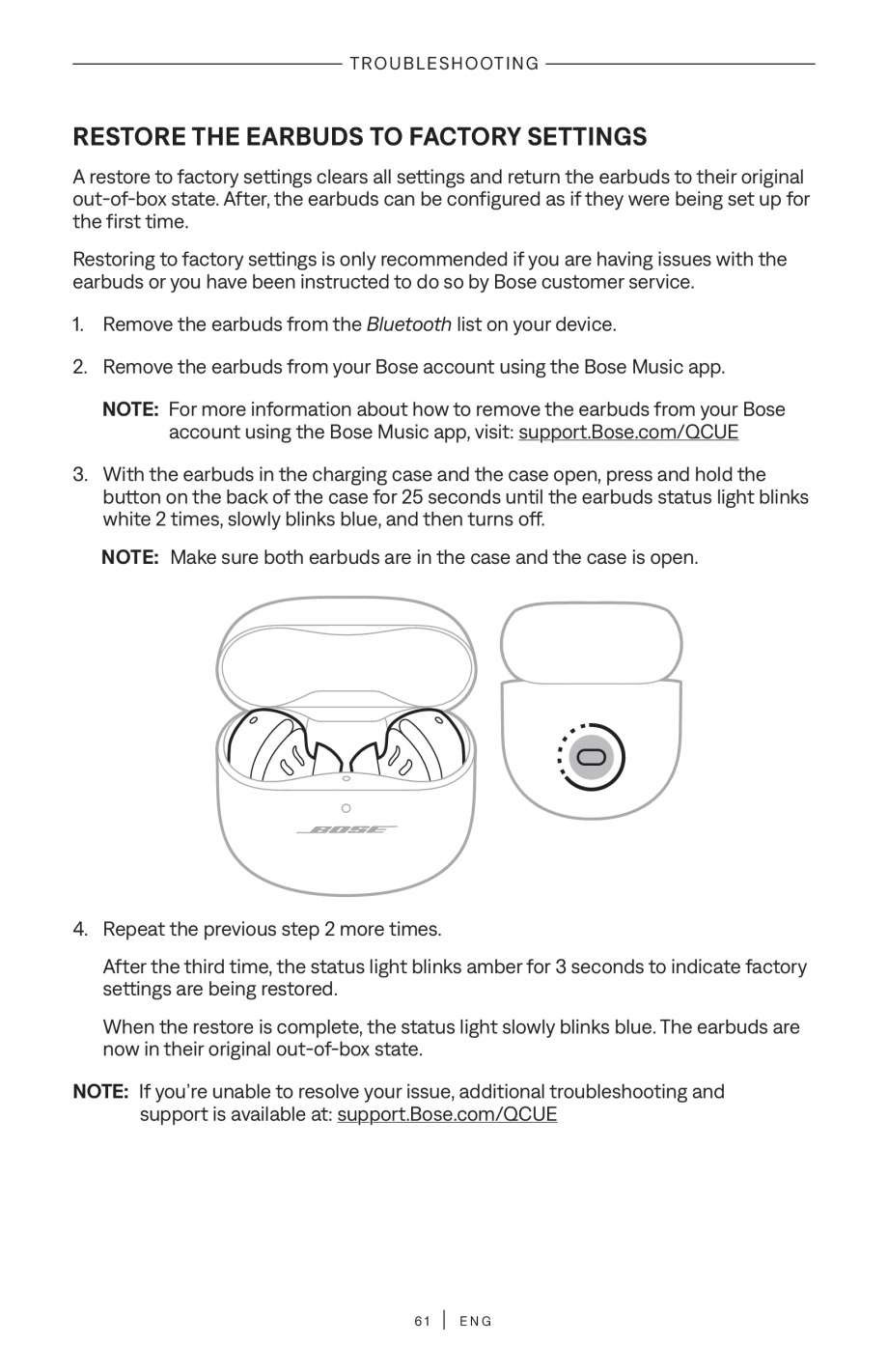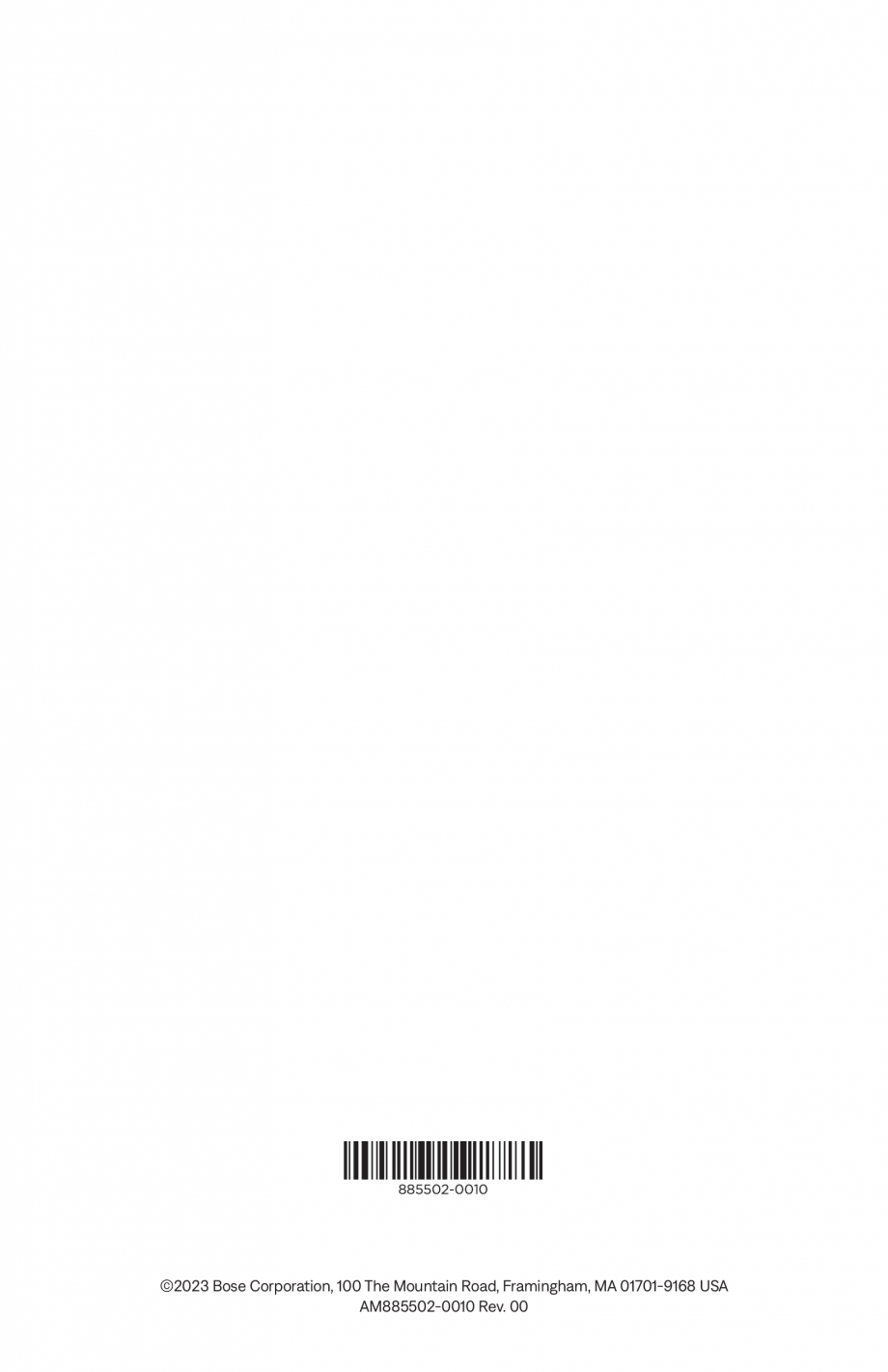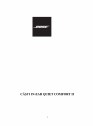Manual de utilizare pentru casti true wireless cu anularea zgomotului BOSE QuietComfort Ultra Earbuds
Tip documentatie: Instructiuni montaj, utilizare
Salvează pdf
Full screen
app (see page 12).
Earbuds don’t r espond
during app setup
Make sure you’re using the Bose Music app for setup
(see page 12).
Make sure you have given the Bose Music app access to
Bluetooth connections in your mobile device Settings menu.
Make sure the Bluetooth feature is on in your mobile device
Settings menu.
Uninstall the Bose Music app on your mobile device. Reinstall
the app (see page 12).
Make sure you have given the Bose Music app access to
Bluetooth connections in your mobile device Settings menu.
Bose Music app can’t
find earbuds
Place both earbuds in the charging case until they
magnetically snap into place. Close and re-open the case.
The earbuds status light blinks white and then displays
charging status (see page 38). Remove the earbuds.
With the earbuds in the charging case and the case open,
press and hold the button on the back of the case until the
earbuds status light slowly blinks blue.
See “Earbuds don’t connect with mobile device” on
page 50.
... ascunde
Alte documentatii ale aceleasi game Vezi toate
Instructiuni montaj, utilizare
40 p | RO
Quiet Comfort 45
Instructiuni montaj, utilizare
52 p | RO
Quiet Comfort Earbuds II